Tasksel is another way to install multiple packages on Ubuntu or Debian or their derivatives. It is not like apt or aptitude that installs a single package instead of whole bundled. For example, you want to install LAMP server on your server or desktop, thus using apt you would have to issue multiple commands or instances in a single command to get Apache, MySQL and PHP on your system to a set up a web server. However, if you have Tasksel a few Kilobytes tool on your system, you just need to type a single command and it will install the whole LAMP server along with its dependencies at once.
Furthermore, Tasksel is not only limited to LAMP server but also provides Desktop environments (GNOME, KDE, LXDE, MATE etc.), DNS server, Print Server, SSH Server, Tomcat Java server and more… Here we will show how to install Tasksel on Ubuntu or Debian based system.
Step 1: Access Command Terminal
If you are on Ubuntu or Debian server then you will already be on command screen, however, desktop user can simply use the Terminal shortcut i.e CTRL+ALT+T or use the Super key/ Windows key to open activities and search for terminal there.
Step 2: Install Tasksel on Ubuntu or Debian
Here we are using Ubuntu 19.04 to install Tasksel, however, the steps and further usage of this tool will be the same for Debian, Kali Linux, Linux Mint, Elementary OS, Ubuntu 8.04/16.04/14.06… and other their derivatives Linux OS.
The command for the Tasksel installation is:
sudo apt-get install tasksel
Step 3: See the available packages Tasksel to install
Before moving towards any package or task installation using the Tasksel, you can check what are the available packages? For that use the below command:
tasksel --list-task
For Ubuntu, we find all these tasks or software packages on Tasksel to install:
Kubuntu-live, Lubuntu-live, ubuntu-budgie-live; Ubuntu live CD, Ubuntu MATE Live CD; Ubuntu Studio live DVD; Xubuntu live CD; cloud-image Ubuntu, DNS server; Kubuntu desktop; Kubuntu full, LAMP server, Lubuntu Desktop, PostgreSQL database, Samba file server, Ubuntu Budgie desktop, Ubuntu desktop, Ubuntu desktop default languages; Ubuntu minimal desktop; Ubuntu minimal desktop default languages; Ubuntu MATE minimal; Ubuntu MATE desktop; Ubuntustudio-audio; Ubuntu Studio desktop; Ubuntu Studio minimal DE installation; Large selection of font packages; Ubuntustudio-graphics 2D/3D creation and editing suite, Ubuntustudio-photography
Ubuntustudio-publishing; Xubuntu minimal installation, OpenSSH-server OpenSSH server; Basic Ubuntu server including few more…
Step 4: Install Taskel packages interactively
If you want to install any of the software package stacks appeared in your Tasksel task list, you can either use the command formation gave in next step or just type Tasksel and a simple interactive interface will open to install multiple packages.
sudo tasksel
Navigate to the desired package using Arrow keys and press Space bar to select a package. We can select multiple software to install them concomitantly without running the Tasksel command again and again.
Step 5: Use Tasksel command to install software
We have already seen above, that we can use an interactive method to install the packages, however, you still want to use command then here it is:
sudo tasksel install [package-name]
Moreover, even after installing Tasksel on the system, we can use our native apt-get to install software stacks or tasks available under this tool.
See the next step for more clarification…
For example Tasksel LAMP server installation
So, first list all the available software and packages
tasksel --list-task
Now, if you want to install, LAMP server then the command will be like this:
sudo tasksel install lamp-server
or
sudo apt-get install lamp-server^
Note: If you are using apt to install Tasksel packages then remember to put a cap (^) at the end of the command.
Also, phpMyAdmin is not there on Tasksel, so after installing LAMP; if you want a phpMyAdmin then just issue the below command uses apt:
sudo apt-get install phpMyAdmin
Uninstall Tasksel installed tasks or packages
Hereafter, in case you want to uninstall any software or tasks installed by this tool, then use the below command:
As you can see in the previous step we have installed the Lamp server via a command now to remove it we use
sudo tasksel remove lamp-server
or
sudo apt-get remove lamp-server^
For Debian users or any other Linux Distro based on that, you edit the Tasksel Task list to add tasks manually:
cd /usr/share/tasksel/descs/
sudo nano /usr/share/tasksel/descs/debian-tasks.desc
The .desc file name depends on which Linux Distro you are using.
Uninstall Tasksel itself
Well! everything is not perfect and hereafter when you think you don’t need this tool anymore on your Ubuntu/Debian PC, issue the below command to remove it.
sudo apt-get remove tasksel
For more information about this tool see Debian Wiki.

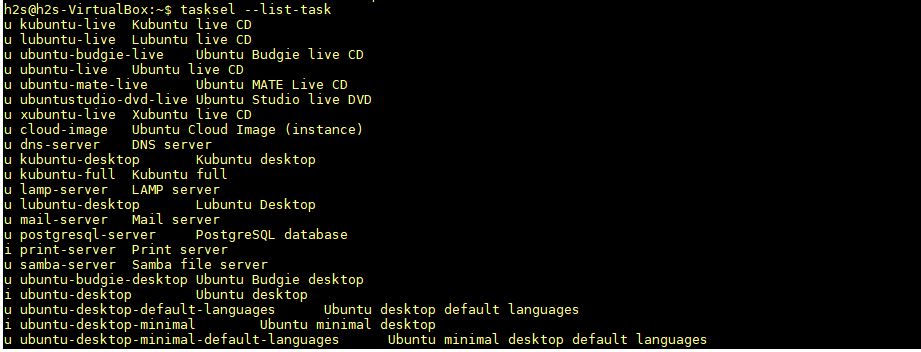
Related Posts
How to create email groups in Gmail? Send one email to multiple recipients in a matter of seconds.
Getting the right dashcam for your needs. All that you need to know
How to Install 7-Zip on Windows 11 or 10 with Single Command
How to Install ASK CLI on Windows 11 or 10
How do you install FlutterFire CLI on Windows 11 or 10?
How to create QR codes on Google Sheets for URLs or any other text elements