(VIM) Vi text editor is meant for the Unix operating system, originally. Most of the Linux system uses the Vi text editor along with embedded systems. It is similar to Windows NotePad but without a user-friendly interface. It is just like Nano text editor, however, the Nano is a bit interactive & easy to operate than the Vi.
You also might be heard about VIM which is an enhanced version based on original Vi. If you are started using Vi text editor to edit some file on Linux OS then you always struggle with the Keyboard shortcuts that needed to operate it. So, just make your editing a bit easy with Vi in Putty or Command terminal; here a list of commands or keyboard shortcuts used in Linux Vi text editor.
(VIM) Vi editor cheat sheet to know about how to exit, edit, insert, write, quite, save and more…
Vi editor shortcuts pdf:
Click here to download VI cheat sheet ACNS bulletin
Vi Text editor Mode
The Vi has two Mode one is command mode where the user can only move the cursor to select the text to perform deletion and pasting jobs, the second one insertion which enables when you press the INSERT button from the keyboard to perform insert or change command. The insertion mode allows to edit and insert text from the file. When the insertion is over you can press the ESC button to come back to the command mode of VI. To Exit and save your file in VI just from command mode type :wq and for only quite the or exit the VI just type :q or :quite and press Enter Key/return key.
Commands for VIM-Vi Quit and Save
| : x | To Exit Vi and saving changes |
| :q | To Exit Vi if there have been no changes |
| ZZ | Exit Vi in case of saving changes if any have been made |
| :q! | Exit and ignore any changes |
Vi text deletes Commands
To delete text in Vi you can simply use the Delete button from the keyboard, however, here are some other commands:
| x | Delete character to the right of cursor |
| X | Delete character to the left of the cursor |
| D | Delete to the end of the line |
| dd | Delete current line |
| :d | Delete current line |
VI Inserting Text Commands
These are commands to insert text:
| i | Insert before cursor |
| I | Insert before line |
| a | Append after cursor |
| A | Append after line |
| o | Open a new line after current line |
| O | Open a new line before current line |
| r | Replace one character |
| R | Replace many characters |
| h | Move left |
| j | Move down |
| k | Move up |
| l | Move right |
| w | Move to next word |
| W | Move to next blank delimited word |
| b | Move to the beginning of the word |
| B | Move to the beginning of blank delimted word |
| e | Move to the end of the word |
| E | Move to the end of Blank delimited word |
| ( | Move a sentence back |
| ) | Move a sentence forward |
| { | Move a paragraph back |
| } | Move a paragraph forward |
| 0 | Move to the begining of the line |
| $ | Move to the end of the line |
| 1G | Move to the first line of the file |
| G | Move to the last line of the file |
| nG | Move to nth line of the file |
| :n | Move to nth line of the file |
| fc | Move forward to c |
| Fc | Move back to c |
| H | Move to top of screen |
| M | Move to middle of the screen |
| L | Move to botton of screen |
| % | Move to associated ( ), { }, [ ] |
Vi Yanking Text commands
The Vi Yank commands are same like delete command but use by typing y followed by arrow keys. Yanking means cut, copy and paste. It used to insert the text again which killed or delete using the Yanl command. It is the usual way in Vi to move or copy text. For example, y$ yanks to the end of the line. Other commands are:
| yy | Yank the current line |
| :y | Yank the current line |
Vi Changing text Commands
This command is another deletion command of the Vi text editor which works in the insert mode.
| C | Change to the end of the line |
| cc | Change the whole line |
Vi Putting text Commands
| p | Put after the position or after the line |
| P | Put before the poition or before the line |
Vi commands to Search for strings
| /string | Search forward for string |
| ?string | Search back for string |
| n | Search for next instance of string |
| N | Search for previous instance of string |
Vi Replace commands
| :s/pattern/string/flags | Replace pattern with string according to flags. |
| g | Flag – Replace all occurences of the pattern |
| c | Flag – Confirm replaces. |
| & | Repeat last :s command |
Vi Regular Expressions
| . (dot) | Any single character except newline |
| * | zero or more occurances of any character |
| […] | Any single character specified in the set |
| [^…] | Any single character not specified in the set |
| ^ | Anchor – beginning of the line |
| $ | Anchor – end of line |
| \< | Anchor – begining of word |
| \> | Anchor – end of word |
| \(…\) | Grouping – usually used to group conditions |
| \n | Contents of nth grouping |
[…] – Set Examples
| [A-Z] | The SET from Capital A to Capital Z |
| [a-z] | The SET from lowercase a to lowercase z |
| [0-9] | The SET from 0 to 9 (All numerals) |
| [./=+] | The SET containing . (dot), / (slash), =, and + |
| [-A-F] | The SET from Capital A to Capital F and the dash (dashes must be specified first) |
| [0-9 A-Z] | The SET containing all capital letters and digits and a space |
| [A-Z][a-zA-Z] | In the first position, the SET from Capital A to Capital Z In the second character position, the SET containing all letters |
Regular Expression Examples
| /Hello/ | Matches if the line contains the value Hello |
| /^TEST$/ | Matches if the line contains TEST by itself |
| /^[a-zA-Z]/ | Matches if the line starts with any letter |
| /^[a-z].*/ | Matches if the first character of the line is a-z and there is at least one more of any character following it |
| /2134$/ | Matches if line ends with 2134 |
| /\(21|35\)/ | Matches is the line contains 21 or 35 Note the use of ( ) with the pipe symbol to specify the ‘or’ condition |
| /[0-9]*/ | Matches if there are zero or more numbers in the line |
| /^[^#]/ | Matches if the first character is not a # in the line |
| Notes: 1. Regular expressions are case sensitive 2. Regular expressions are to be used where pattern is specified |
|
Ranges
The Rang command in Vi text editor followed by the colon(:). For example, if you want to delete the 4th & 8the line of the file then the command will be :4,8d.
| :n,m | Range – Lines n-m |
| :. | Range – Current line |
| :$ | Range – Last line |
| :’c | Range – Marker c |
| :% | Range – All lines in file |
| :g/pattern/ | Range – All lines that contain pattern |
Files Managment commands
| :w file | Write to file |
| :r file | Read the file in after the line |
| :n | Go to next file |
| :p | Go to the previous file |
| :e file | Edit file |
| !!program | Replace line with the output from a program |
Other Vi text editor commands
| ~ | Toggle upp and lower case |
| J | Join lines |
| . | Repeat last text-changing command |
| u | Undo last change |
| U | Undo all changes to the line |
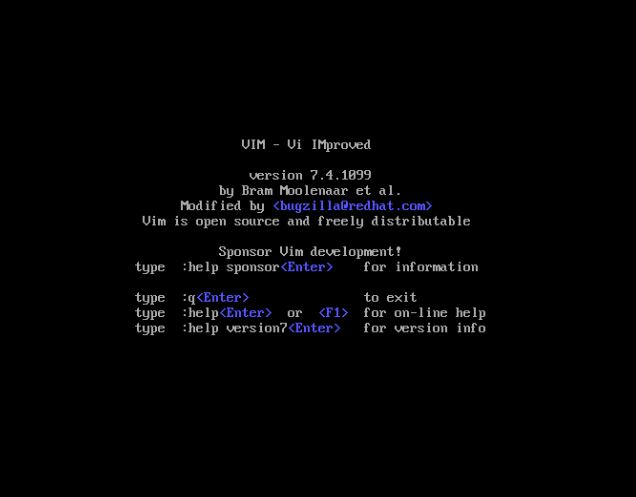
Unquestionably consider that that you said. Your favorite justification appeared to be on the net the easiest factor to take into account of. I say to you, I definitely get irked
even as people think about worries that they plainly do not recognize about.
You controlled to hit the nail upon the top and also defined out the entire thing with
no need side effect, folks can take a signal.
Will probably be again to get more. Thanks