Adobe Acrobat Reader is a well-known Windows app in the office & productivity category which all computer users know about. Adobe Reader is used mainly to access, read, print, and annotate PDF files on Windows PC. The PDF format first came into existence when in the early nineties. PDF replaced all other portable formats like DjVu, Envoy, Fallaron, PostScript, etc, and became the most commonly used document format. Adobe used to control it as a proprietary until 2008. Since the beginning, as it was the first go-to choice for PDF access, Adobe Acrobat reader became very popular among all pc users. Though Adobe Reader is slow, bloated, laggy, and the paid version comes for a hefty price.
Top 10 Adobe Acrobat Reader like apps for Windows 10/11
So it is normal if you are looking for a new, lightweight, modern-looking, feature-rich, and free Adobe Reader alternative. Now there are almost 50 decent Adobe Reader alternatives available in the market right now, in this article we are going to discuss some of them. There are some great apps like Foxit Reader, PDF Reader, Okular, Evince available for Windows, Linux, and Mac users. In this article below we will talk about the top 10 Adobe Acrobat Reader alternatives in detail.
Sumatra PDF
Sumatra is open source and free for all users. The user interface is very simple and quite intuitive. Also, Sumatra PDF is made for low-end systems, so it won’t put much pressure on your system resources. Sumatra PDF was first released in 2006 and was hosted at GitHub. Back in 2006 downloading big files over the internet was a big deal, where Adobe Reader was a 106MB download there Sumatra PDF was a 4MB one. The application got noticed quite quickly due to the high-speed rendering of complex documents.
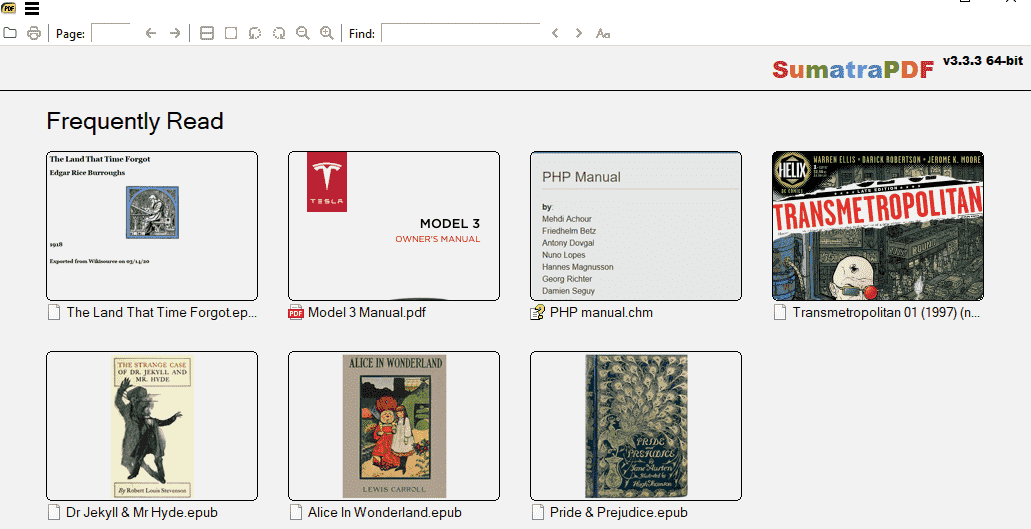
Sumatra PDF may have some common features missing from its menu, but it comes with a multitude of keyboard shortcuts. Navigation through pages, and using to access complex documents types is easier with Sumatra PDF. It also has a portable version, so you can carry the portable file in a flash drive and can use it on any computer on the go. Sumatra PDF also supports other complex document formats like ePub, Mobi, XPS, CHM, DjVu, CBZ, CBR, etc. which makes it a complete ebook reader.
Pros:
- Only 4 MB in size
- Free and Open source
- Processing and operation speed is impressively fast
- Work with most of the popular document formats and types
Cons:
- The UI is very simple, could have been more modern looking
- No annotation tools featured in the app
- Almost no annotation work can be done using Sumatra PDF
Foxit Reader
Foxit Reader is probably the best and the most well-known Adobe Reader alternative in the market. It also features those annotation tools, which Sumatra PDF reader lacks. But Foxit reader is neither so lightweight nor so fast like Sumatra PDF. But if you need to do more than just reading the document then Foxit Reader is a better choice than Sumatra PDF for sure.
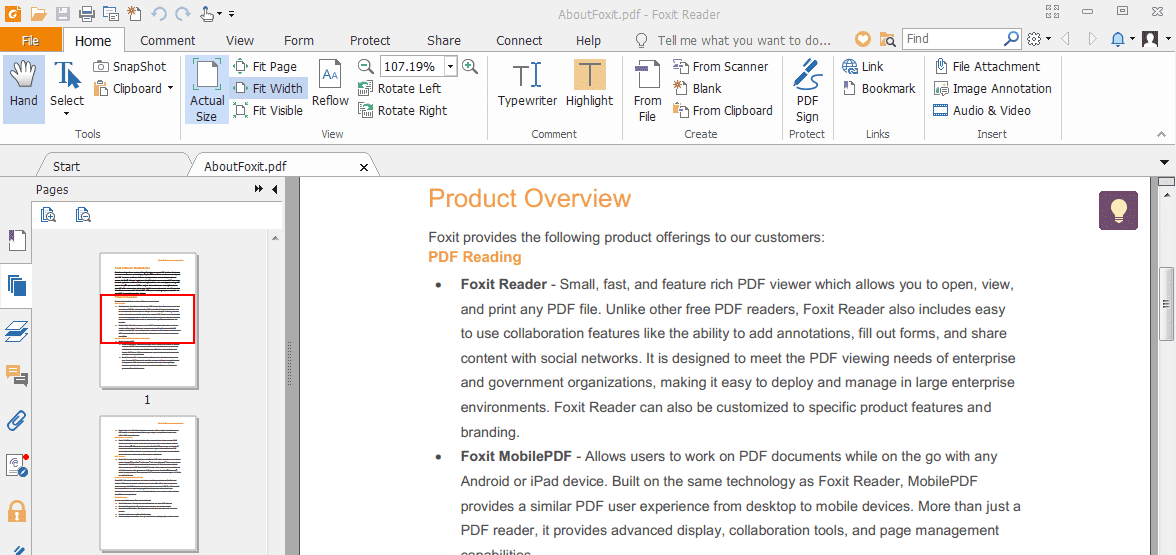
Using Foxit Reader you can annotate PDF documents, also at the same time, you can stay safe from any malicious links within PDF documents because of the Safe Reading Mode. Also, you get control over JavaScript integration using Foxit Reader. The UI of this Adobe Reader alternative is as same as the well-known MS Office interface, so you will learn to navigate through the options in no time.
Unlike most PDF readers, Foxit Reader comes with a variety of downloadable add-ons, which let the users do even more on the app. Using the free add-ons, you can convert PDFs to other document formats and vice-versa. With the variety of features, file support, add-ons, tools, and flexibility Foxit Reader is a complete package for ebook solutions.
Pros:
- Completely Free to download and use for personal and commercial purposes
- Comes with PDF annotation tools
- “Safe Reading Mode” for preventing malicious links
- Supports multiple add-ons which provide improved features.
Cons:
- Not the lightest alternative to Adobe Reader according to size and system requirements
- Not as fast as Sumatra PDF
PDF X-Change Editor
PDF Exchange Editor is by far my favorite Adobe Acrobat Reader alternative. Though the application is not completely free, it has a free version. I have used the free version, and it has quite a lot more features when compared to Foxit Reader or Sumatra PDF reader. Even with the free version you can insert or extract pages from a document. Also, PDF C-Change Editor comes with a great feature called OCR (optical character recognition), which lets you scan any printed document or image of a document, and then you can save it as a PDF or Doc file.
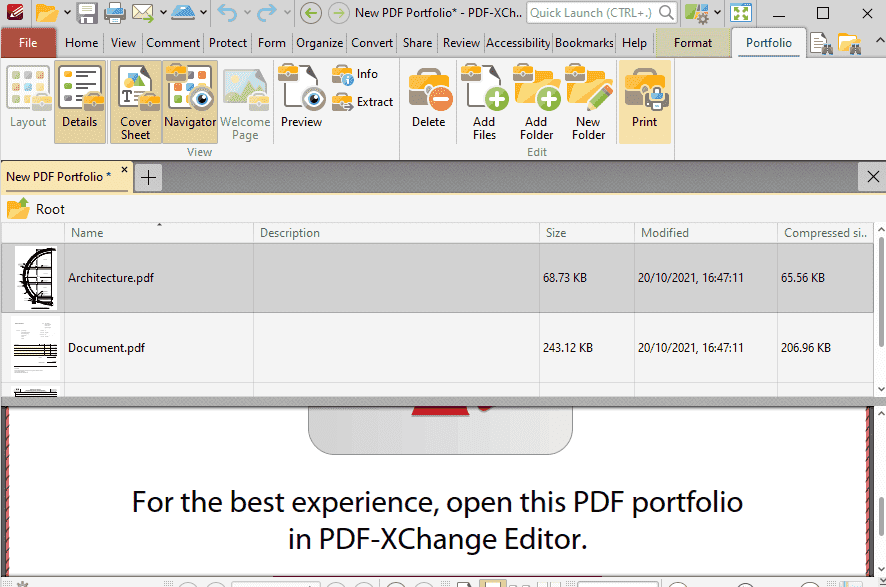
PDF X-Change Editor also provides 256-bit AES encryption, page markup feature, and text extraction options to the users. You can also put apply custom stamps to the files before saving them. So if you do not want to follow the monopoly of Adobe reader and want a cool PDF reader and editor for your daily usage, PDF X-Change editor is surely the one.
But the free version doesn’t allow users to create PDF documents from scratch. The paid version has some more editing features which are not available in Adobe Reader or Foxit Reader.
Pros:
- The free version is comparatively more feature pack than other freemium alternatives
- You can edit, extract and insert using the free version
- The free version comes with the support of Optical Image Recognition (OCR), which is pretty unique.
Cons:
- The UI could have been way better
- You can not create a new PDF using the free version.
- The premium version is costly
Download PDF X-Change Editor: Free
PDF Reader Pro – Document Expert
PDF Reader Pro – Document Expert is a good choice for productivity and PDF sharing. Whether you use PDF Reader for office or personal usage, it is easy to use, more organized than most other Adobe Reader alternatives. You can easily organize annotated information with a few clicks. You can also make and keep a backup of your important files for free with PDF Reader Pro – Document Expert. Sharing documents using PDF Reader Pro – Document Expert is very easy. You can share files with your colleagues using email or Android sharing directly. PDF Reader also offers Cloud Storage Service.
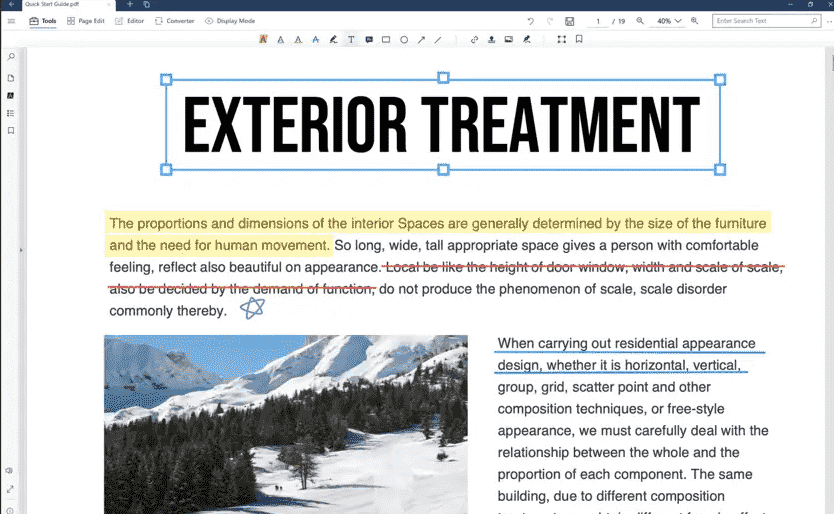
Using a PDF reader Pro – Document Expert, you can Create PDF files from scratch, in multiple languages. You can digitally sign documents, scan documents and annotate documents easily. If You want to convert PDF files to a doc format word file, it can be done with a single click. The built-in file manager and the feature to put watermark images on documents make PDF Reader Pro – Document Expert an awesome choice for productivity.
Pros:
- UI is attractive and easy to use.
- The free version has almost all the features included apart from Cloud services.
- You can split, merge, sign, watermark, create, scan, share PDF files with a single click.
Cons:
- The Premium version is costly.
- Editing PDF files is not allowed in the free version.
- The free version only supports A3 and A4 page layout.
- Navigation is and processing is slow and needs more system resources.
Download PDF Reader Pro – Document Expert
Okular
Okular was developed by the KDE community it is based on the Qt and KDE Framework Libraries. Okular is multi-platform, fast, and feature-loaded. You can read PDF documents, Ebooks, visualize markdown documents, browse images, and much more.

Okular Supports lots of document formats including PDF, PS, Images, DVI, XPS, ODT, Tiff, CHM, DjVu, Fiction Book, Comic Book, Plucker, EPub, etc. You can also access Fax documents using Okular. The navigation menu comes with a sidebar that features contents, previews reviews, and bookmarks. With Okular, you can annotate documents seamlessly. Okular has a unique feature of reading text loudly using the Qt Speech module, so you can enjoy listening to it rather than reading. Okular also supports DRM restrictions on PDF files. Though you can turn off the “Obey DRM limitations” if needed.
Pros:
- Okular is lightweight and Fast. Requires nominal system resources.
- Developed an open-sourced KDE framework.
- Text highlighting, tabbed interface, customizable shortcuts, export to pdf features made Okular an app to rely on.
- Okular also supports text editing, e-signing, text-to-speech.
- Features night/dark mode to conserve battery usage.
Cons:
- Can not print the files in booklet format.
- No form-filling tools are featured.
Evince
Evince is also known as GNOME document viewer, and it is a good choice for viewing PDF, Postscript, DjVu, tiff, DVI, XPS, etc. Evince also has SyncTex support with gedit, and comics book formats like CBR,cbz,cb7 and cbt. Evince was developed to replace the practice of using multiple document viewers under GNOME architecture with a single app. You can also add and edit annotations using Evince.
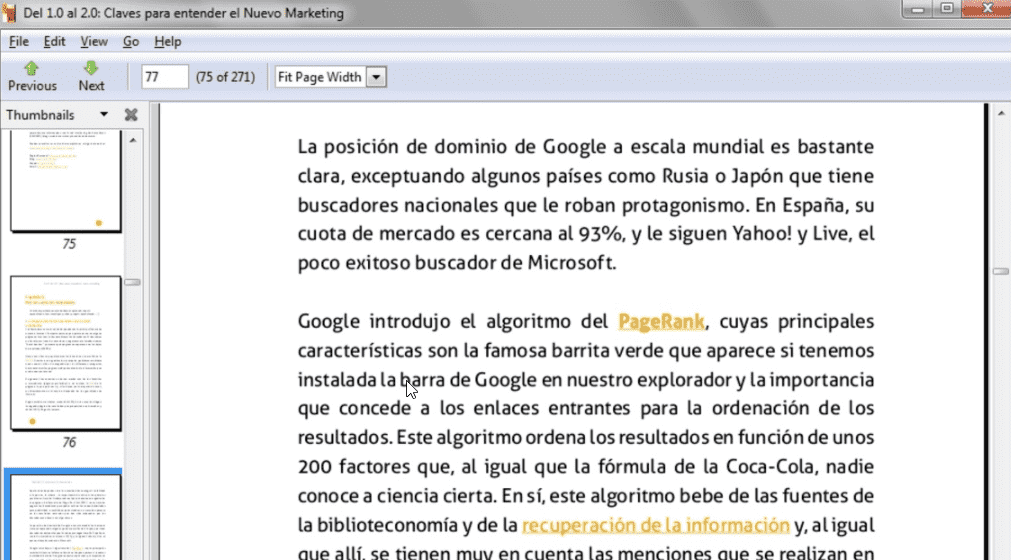
Evince is a lightweight app, made for all kinds of devices. Evince is supported in multiple languages. Later on, Evince developers launched a separate version for Windows users also. Color inversion, annotation all can be done using Evince.
Pros:
- The Handwriting Recognition feature is one of the unique things with Evince.
- No bloating or bugs encountered to date.
- You can open 25-30 PDF files size on 2MB at the same time, and it will be opened within a second, yes that much fast Evince is.
- Simple UI with a minimalistic look, so it is ok with you if you have grandma-level PC skills.
Cons:
- Does not feature a Night mode or Dark mode.
- No Recent item menu is featured.
- The windows version is outdated and didn’t receive any updates for a long time.
STDU Viewer
STDU is a very popular documentation and image viewer which comes as a 2.5MB download. It supports a wide range of document formats like PDF, TIFF, XPS, DJVU, JBIG2, TCT, DVI, ePub, Mobi, CBR, CBZ, TCR, PalmDoc/PDB, AZW, DCX, etc. Also supports a wide range of image file formats like JPEG, GIF, PNG, PSD, BMP, PCX, WMF, EMF, etc.
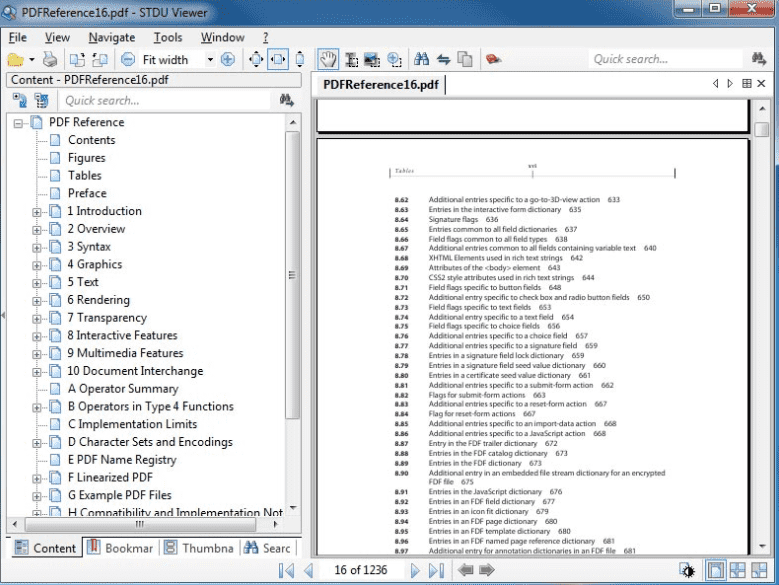
STDU has multi-lingual interface support, where you can choose between English, Russian and French. All the necessary features like tabbed view, thumbnail view, rotate the page, search by text, etc are featured within STDU viewer. Export page to Image, Create Bookmark options are also featured in STDU viewer. STDU is free-to-use for non-commercial users. There is also a premium version with extended support and services for commercial users.
Pros:
- STDU Viewer’s UI has a modern look with a nice navigation menu
- The package is very small in size (only 2.5 MB)
- Free for non-commercial and educational users
- Features a multilingual navigation menu.
Cons:
- The free version lacks some pro features.
Xodo PDF Reader
Xodo is probably the ultimate Adobe Reader alternative, and it is completely free. For PDF reading and annotation, Xodo is the perfect choice for everyone. Xodo is also a cross-platform app that is available on Windows, Linux, and Mac OS. In Xodo PDF Reader you can Bookmark PDF pages, crop pages to fit content precisely, draw and type directly on PDFs, Highlight, underline, strike out text, add arrows, circles, lines, and can do much more. It supports the Reflow reading mode, Full-screen mode, Printing, Night Mode, Samsung multi-window feature, etc.
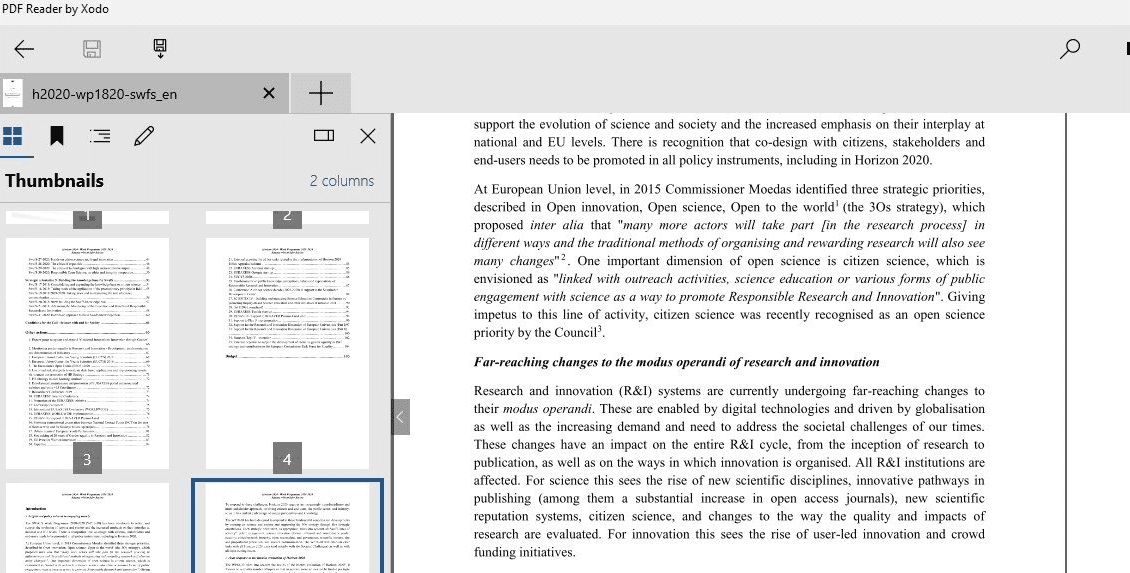
Using Xodo PDF Reader a user can Optimized for SPen and other select styluses, Fill out, save, and send PDF forms, Sign a document by hand, and save signature for later reuse, Create new blank PDFs, Rename, copy, move, or delete docs and folders with Xodo’s built-in file manager. It also supports Auto-sync annotations back to Dropbox or Google Drive. You can also add your PDF to Xodo Connect and invite people to view and annotate online in real-time. Xodo PDF Reader also comes with a featured OCR to make your life easier.
Pros:
- Feature loaded PDF annotation toolbar
- Night mode support
- OCR
- Online Sharing
- Free Cloud Sync Support for Dropbox and Google Drive users
- Free to use and Advertisement free.
- Import-Export feature
- Split-Merge feature
- Real-time collaboration
Cons:
- Can not open an encrypted file.
- Download and scanning the install file before installation is not allowed
- The Cloud app of Xodo is laggy and has bugs.
- The app sometimes acts very slow and might crash under pressure.
Nitro PDF Viewer
Another fully-featured PDF reader which lets the user create PDF files from scratch. Just like Foxit Reader Nitro PDF Viewer also feature an MS Office-like navigation menu. Using Nitro PDF Reader the users can highlight, annotate and put sticky notes on the documents. Nitro PDF Viewer features a split-screen view, where the users can open two different documents side by side. Such a feature is very handy if you want to verify or compare two documents concerning each other. The drag and drop support is quite good, allowing the users to quickly create new PDF files by just dragging on any doc file on the desktop icon.
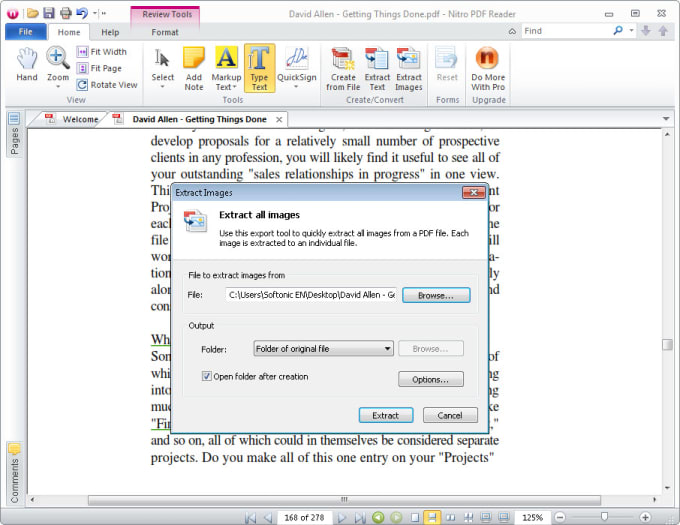
Nitro PDF Reader has a free and a premium version. The premium version comes at a hefty $160 price. The free version is enough for normal users, even with the free version Nitro PDF viewer lets the users digitally sign documents with an e-signature.
Pros:
- The free version comes with all the features but cloud support
- PDF creation is supported even in the free version, so good for official usages
- A split-screen view for viewing multiple documents side by side is very useful.
- The users can extract images from any unencrypted PDF files
Cons:
- The paid version is very costly
- Not as fast as the Sumatra PDF or PDF X-Change Editor.
Download Nitro PDF Viewer: Free Version
Web Browsers: Mozilla Firefox, Google Chrome & Microsoft Edge
If you consider the time of seven-eight years ago, then none of these three would have made it to this list. In past years all the major internet browser devs started integrating PDF viewers with the app, to make them even more useful. It started with Mozilla PDF integration to the Firefox browser. Then all other major vendors like Google, Microsoft, Opera everyone started doing it to stay relevant in the competitive market. So, now a day, everybody has at least one PDF viewer installed on their PC already, most of them just don’t realize that.
If your need for Adobe Acrobat Reader is only to view and read PDF files, then the truth is you don’t need any PDF reader app at all. Your PC Chrome, Firefox, or the very own Edge can access any sort of PDF files natively. If you are not a Windows 10 or a Windows 11 user, then Edge is not an option for you, but Chrome and Firefox are still there for you.
This trend of including PDF readers natively in the browsers started with Firefox, the Chrome followed it. Later with the launch of Windows 10 and Edge Microsft also followed it. Now even the Opera browser can open PDF files by default without any addon. If you are using a low-end pc then installing another app might clog your system resources, in that case going with the internet browsers for PDF reading is a better option for you.
Pros:
- No need to download and install separately
- Receives regular update along with the browser itself, so any bug issues get solved quickly
- Easy to Use, simple UI
- Extremely lightweight put no pressure on the system resources at all.
- You can add extra features by installing add-ons.
- Completely Free
Cons:
- It is hard to manage a large number of files at once
- Can not create or edit PDF
- OCR is not available
- No extra services are available
- Not as feature-rich as any dedicated PDF reader app
Wrapping up
Also now a day almost all the office suite applicationsMS Office, WPS Office, Libre Office, Open Office, etc feature a built-in PDF reader with some commonly needed features. You can also use those if you do not want to install another app for any reason.
In this list above I have enlisted the top PSF Reader app which are worthy alternatives of Adobe Reader and Adobe Acrobat Reader. If you are confused with Adobe Reader and Adobe Acrobat Reader, remember Adobe Acrobat Reader is simply the paid version of Adobe Reader itself. Though Adobe reader is free, most of the useful features are not available within it. So it is better to choose an alternative than doing software piracy if you don’t want to pay.
If you ask which is the best Adobe reader alternative, then I would say Sumatra PDF, if you are running a low-end system. If system requirement is not an issue then go for Foxit Reader or Xodo PDF Reader.