Our smartphones and tablets are no longer a simple device, rather they have become an inseparable part of our lives and there are many people who almost spend their entire day with them. Many people use it for professional stuff, while some for educational purposes, some for entertainment and gaming, and some just for social media, and so on. But, I can say it with confidence that none of you uses it to watch those uninvited and annoying ads, isn’t it?
The answer would be yes, most probably, but, these ads are also a part of our life and yes, they affect our productivity badly, and also ruin some of the climax moments and irritate us. So, is there any way to get rid of these uninvited guests? Is it possible to get an ad-free experience?
Well, the answer is yes, and you just need to stay tuned to this article to know about it.
Ads are quite annoying, how would a gamer feel, when he/she is about to demolish enemies but due to a sudden ad, he/she gets attacked by a headshot and it is game over. Well, there are some ways that can help you out in this very case, if you follow and implement them. Now, let me showcase to you the steps that you need to follow to get the job done.
Block unwanted ads with flashing graphics or auto-playing audio on Android Chrome Browser
First of all, open the browser that you happen to be using in your Android gadget, for instance, let us take an example of Chrome browser, and follow the following steps:
- In the Chrome browser, click on the three dots placed on the top right corner of the page.
- Now, browse all the way down and click on Site settings.
- Click on Ads.
- If it is allowed, then you block it.
Once you follow the above-mentioned steps, then you will be shown fewer ads, as this method blocks all the sudden ads that bother us in between of our important work, but, wait, you should also follow some more steps, so check them out below.
- Again follow the steps, but instead of clicking on Ads, click on Pop-ups and redirects.
- Once again, if it is allowed, then block it.
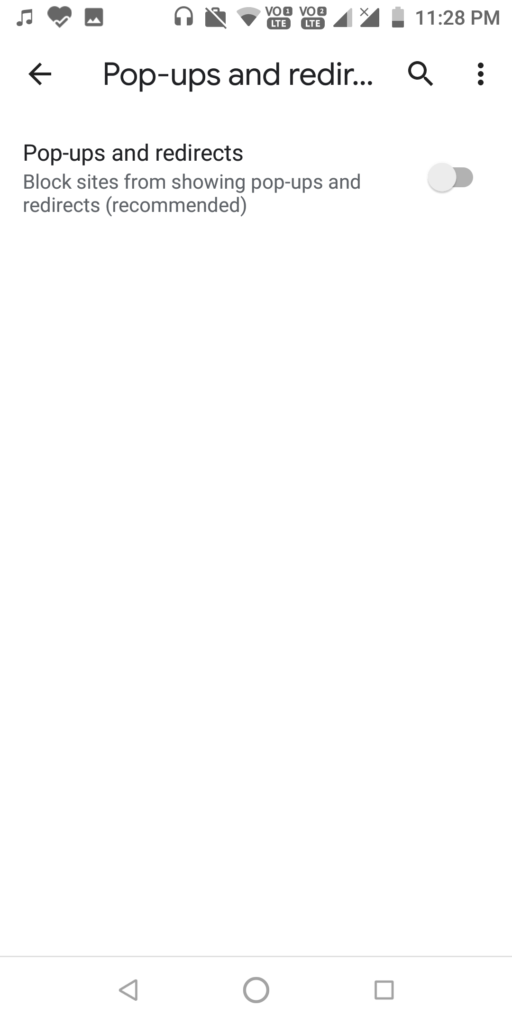
It will help you to reduce ads to a good extent but wait, it is not at all over yet, we need to do a lot more so that there is hardly any ad left to bother us. So, let us get back to work. Now, once again, follow the same steps, and then, instead of clicking on Ads or Pop-ups and redirects, follow the following steps:
- Click on Cookies.
- Now select the option ‘Block all cookies (not recommended)’.
First, let me tell you what these cookies are and what this step will do for you. Well, while you happen to be surfing the net, all your searches are analyzed by the browser and then you get random ads based on the recent things searched by you, for example – if you made any search on Amazon regarding some particular products, then you might be shown random ads related to those products and so on. By blocking all cookies, you will no longer get all those random ads for all the browsing that you perform in numerous sites.
So, the above-mentioned steps will make sure that you are completely secure and will no longer get disturbed by those irritating ads anymore. But wait, there is still something left deep down and we must dive further into Challengers deep to explore and get it done. All of us are also very well aware of the Google ads and yes, they are also disturbing and quite annoying, let me tell you one method which will help you to overcome this disturbing feature very easily. Just follow the following steps:
- Open Settings in your Android device.
- Open Google, and then click on Ads.
- Click on ‘Opt out of Ads Personalisation’.

- Now, you will get a warning box, just read the message, and then click on ‘OK’.

Thus, these are some of the ways which will help you to block Ads almost completely in your Android gadgets, and you will certainly notice the changes in your device once you follow all these methods and implement them. Therefore, it was all for this article, I hope that all you guys might have found it useful and beneficial.
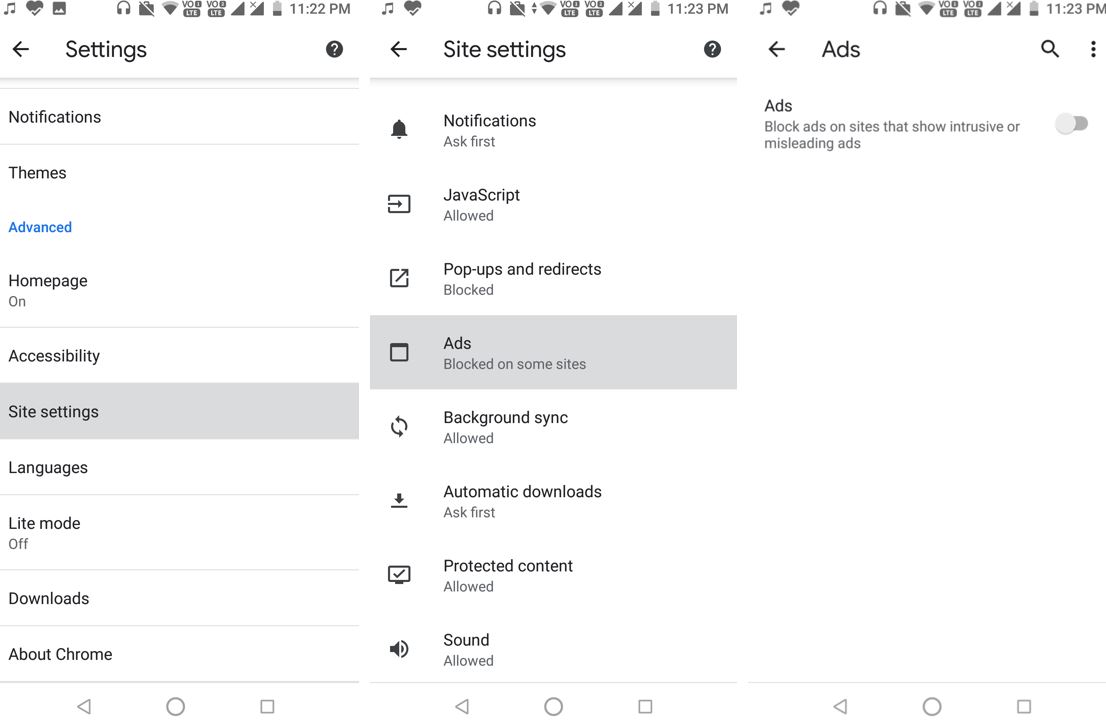
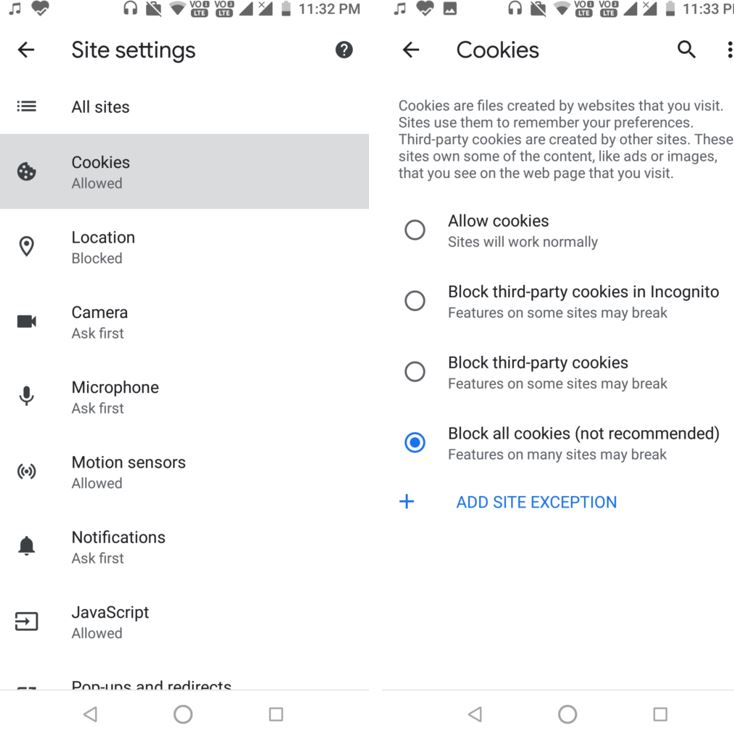
Related Posts
How to create email groups in Gmail? Send one email to multiple recipients in a matter of seconds.
Getting the right dashcam for your needs. All that you need to know
How to Install 7-Zip on Windows 11 or 10 with Single Command
How to Install ASK CLI on Windows 11 or 10
How do you install FlutterFire CLI on Windows 11 or 10?
How to create QR codes on Google Sheets for URLs or any other text elements