Google Docs is one of the most popular tools for most professionals and students out there. It has cemented its position so that most of the freelancers and content writers completely rely on it too. But, one of the most difficult tasks that quite many people face is, ‘how to download and save pictures for a Google Docs document in Windows, Linux, macOS, Android, and iOS?’ It is a popular question, but not a difficult one, just follow the step-by-step tutorial and you will be able to save all your images.
- Launch the Google Docs document which contains the pictures that you want to save.
- Once the document loads, go to the Image in Google Docs that you want to Download.
- Right-click on the picture and select the “Save to Keep” option.
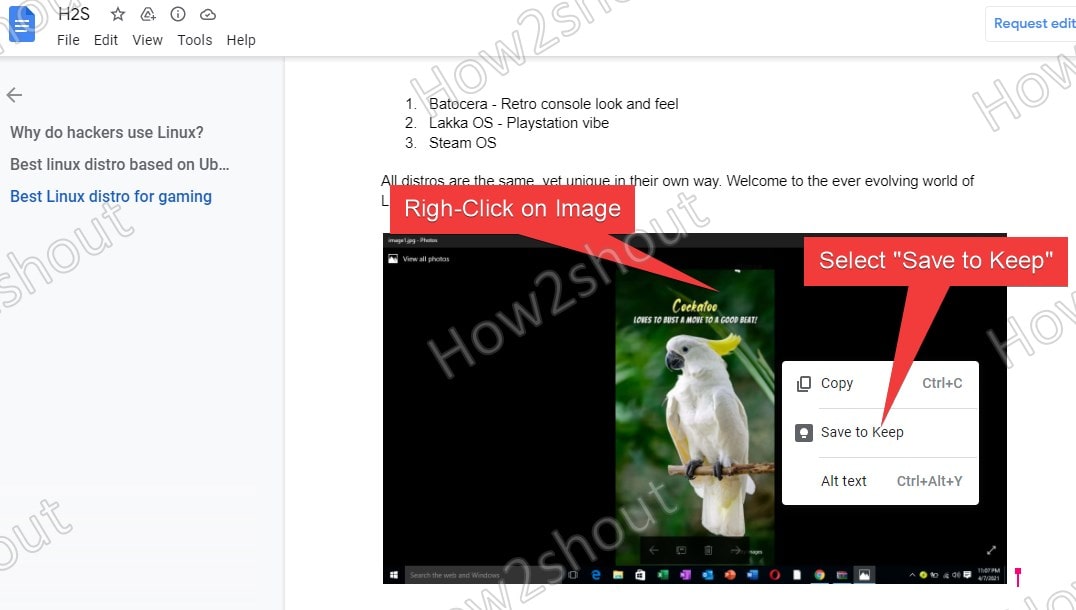
- Now, your Image will appear on the right side under Keep.
- Again right click your Image showing in Keep and select Save Image as… an option.
- This will download the image on your computer or laptop and then, you can use it as any other normal picture.
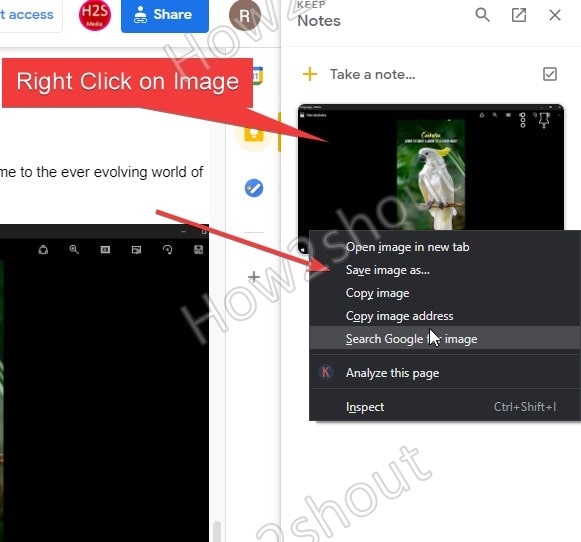
FAQ
- What is Google Docs?
It is one of the most popular and best tools for creating, and editing documents (both professional and study-related) from your Android phone, tablet, or Windows.
- Does the content of Google Docs get lost if an internet connection is lost?
No, all your content gets automatically saved to Google Drive.
- How to load Google Docs on my PC?
Just launch your browser, then follow the following steps:
- Search drive.google.com in the search tab.
- You will be able to see ‘My Drive’ which includes all the files that you have uploaded or sync and also ‘Google Docs’, ‘Google Sheets’, and much more.
Related Posts
How to create email groups in Gmail? Send one email to multiple recipients in a matter of seconds.
Getting the right dashcam for your needs. All that you need to know
How to Install 7-Zip on Windows 11 or 10 with Single Command
How to Install ASK CLI on Windows 11 or 10
How do you install FlutterFire CLI on Windows 11 or 10?
How to create QR codes on Google Sheets for URLs or any other text elements