Microsoft announced Windows Server 2022 as the successor to Windows Server 2019 at the Ignite conference. The upcoming version will run under the name Windows Server 2022 but will be released in 2021. However, the preview is already available to download and here we let you know to get the Windows Server 2022 ISO file.
This latest version is planned for the public for commercial usage later in the second half of 2021, yet the exact date is still not confirmed while writing this article. Whereas the developers, admins, and other Windows enthusiasts can download the preview for Windows Server 2022, build for it is known as Windows Server vNext LTSC (Long-Term Servicing Channel) Preview.
Theis upcoming Server version will have better integration with Microsoft Azure, also developers this time have chosen a hybrid approach for better connectivity and to provide cloud innovation on-premise servers of companies via services such as Azure Arc and Storage Migration Service.
Furthermore, the users will have Windows Admin Center updated version (2103) with other improvements in terms of management for virtual machines, Windows containers, simplified event viewer, better security. In addition to this, with Secured-core Server, improved threat protection is being introduced, and encryption technologies such as TLS 1.3 or AES-256 are now activated by default or their range of functions is expanded.
More features and security functions and details about them will be revealed in upcoming updates till then we can register ourselves for Windows Insider Program to try out the new server version. To know more, see the official Microsoft announcement blog.
Download Windows Server 2022 Preview ISO file
- Go to the Microsoft Windows Server Insider Preview Downloads page. Here is the link for that.
- Click on the right-side top profile icon to get the login page.
- If you already have a Microsoft account then enter the associated e-mail address and password. Otherwise, click on the “Create One” link and register an account with the company for yourself.
- Once you logged in, click on the Drop-down box.
- Select “Windows Server 2022 Preview ISO- Build 20313” or whatever, the current build available while you are downloading it. If you want to try it on Virtual Machine, then a pre-built VHDX image is also available.
- Click on Confirm button.
- Next, the language box will appear, select the language which you want to default on your Windows 2022 server. And again move forward by hitting the “Confirm button”.
- Finally, you will see a Download button for ” Windows Server vNext LTSC Preview – Build 20313 English” click that to get the ISO file for the same.
- The generated link will be valid for 24 hours, in case you want to share it with your friend or someone else. After that, you have to generate it again by following the same steps.
Here are the screenshots to get a clear idea of the above-given steps…
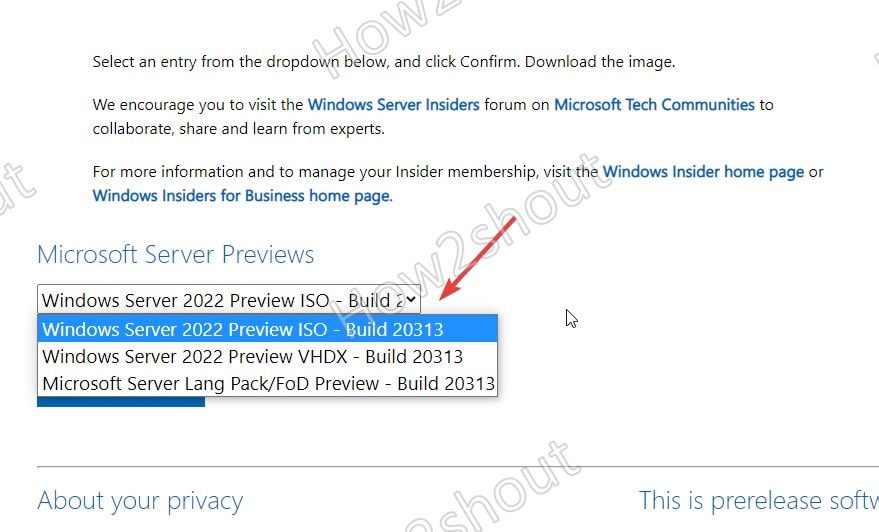
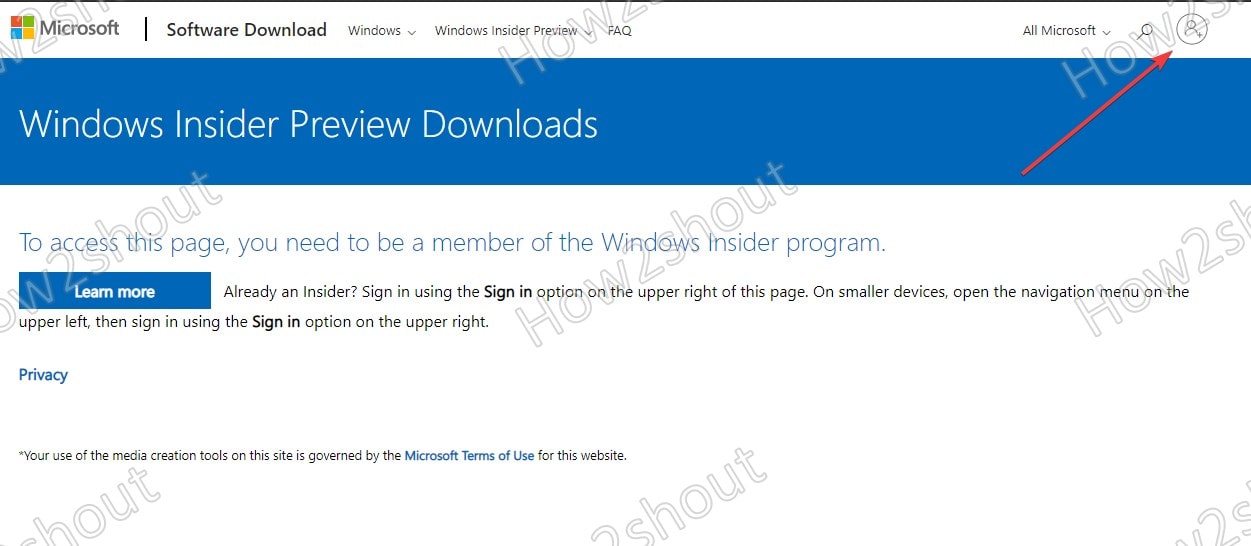
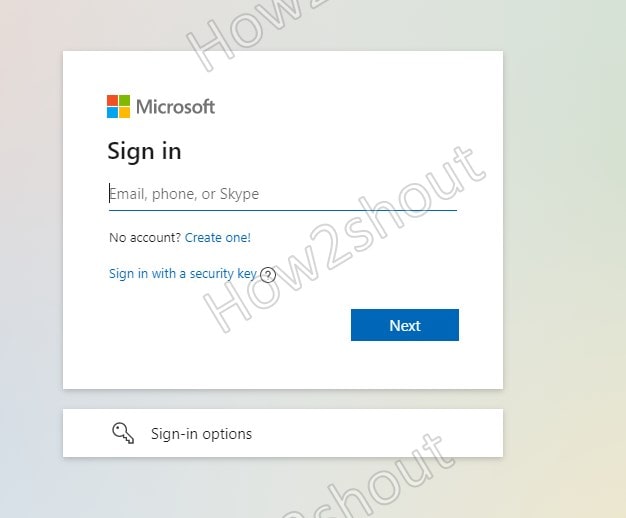
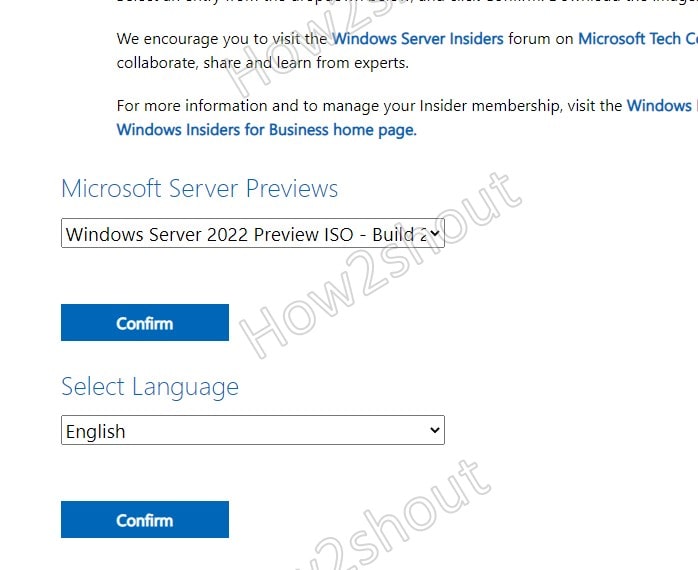






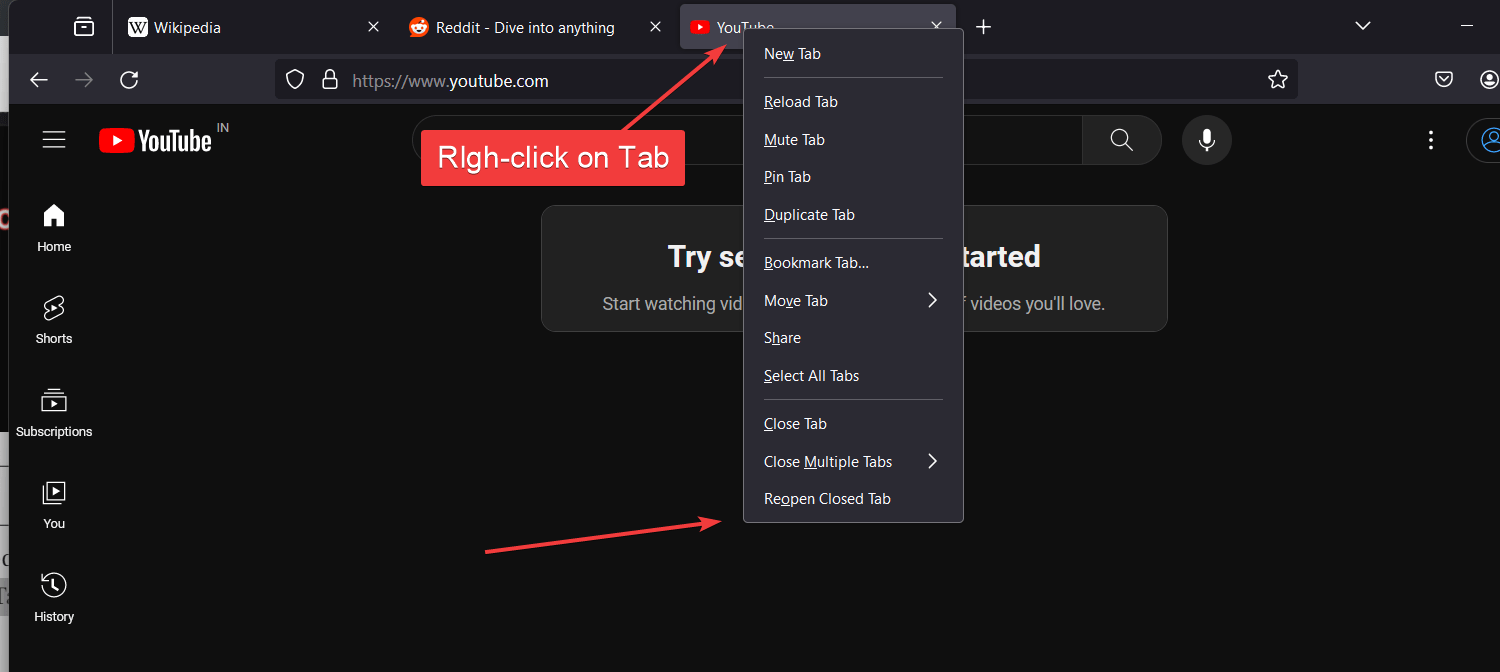
Thank you, I downloaded the evaluation version, but I need to buy a key online, they keyingo helped me convert the evaluation version to the standard version, and then I activated it with the product key, and the server was already running!