If you have by mistake closed your active Mozilla FireFox browser tabs and now want to reopen them again but don’t know how? Then the methods discussed in this tutorial would help you…
Firefox is a widely used open-source browser and a default one on all Linux systems ofcourse we can install it on Windows, macOS, iOS, and Android, even though these operating systems come with different default browsers. In terms of privacy, features, and performance Firefox is not behind as compared to other browsers, it offers a clean interface, easy to understand with other tools to increase productivity and overall performance.
Let’s see the simple solutions to recover the close Firefox tabs or close windows so that you won’t lose your work…
Steps to Reopen a Closed Window in Firefox
It doesn’t matter if you are using FireFox on Windows, Linux, or macOS, the steps given here will be the same for all of them.
Step 1: Open Mozilla Firefox
You would already have a running Firefox browser, however, if you have closed it then launch it again so that we can access the closed tabs.
Step 2: Access Recently Closed Tabs or Windows
There are a couple of ways to access the close tabs once you have opened the FireFox, if you have not already; follow the given methods:
Method 1: Use the Firefox Menu
- On the browser you will see the three horizontal lines icon on the top right side, click that.
- After that, go to the “History” option and click that as well to reveal further options.

- Navigate to “Recently closed Tabs” or “Recently Closed Windows” to check what Firefox tabs or windows you have recently closed either deliberately or accidentally.

- Now, from the history, we can click on the closed tabs to open them again. However, if you want to reopen all of them at once then select the “Reopen all tabs” option. Similarly, you can open the closed windows as well.

Method 2: Use the Keyboard Shortcut
If you have just closed some tabs on Firefox but not the browser completely then you can reopen them again just by pressing a keyboard shortcut that is Ctrl + Shift + T, press these keys simultaneously on your keyboard and it will immediately reopen the last closed window.
However, if the close tab is not recent then you should use the first method given in this tutorial.

Another way to open the recently closed FireFox tab is by just right-clicking on the current Tab and selecting “Reopen Closed Tab” to open what you want.

Method 4: Manage closed tabs or windows using Firefox extensions
If you want to manage your closed tabs and reopen them again then nothing is better than using Add-Ons. I prefer to use “Session Buddy” in Chrome but that is not available for FireFox, so the user of this browser can go for the “Tab Session Manager” add-on.
Using this Add-on, a user can save his current session, so that later he can open either any single tab from it or all but quickly. It can save and restore windows and tabs, manage sessions with names and tags, and even auto-save when a window is closed. Users can set the auto-save option at regular intervals. Even it is possible to import and export sessions to reopen the tabs under it on some other FireFox installed with the same add-on.
Tab Session Manager also offers cloud sync, and supports tab groups, and if you are a Chrome user then can import from the “Session Buddy” extension.
To install it click on the link given above for the Add-on and hit the “Add to FireFox” button. After that click the “Extension icon” and select “Tab Session Manager” to perform any settings or reopen the closed tabs.

Step 3: Review Your Restored Tabs
Like Chrome, Firefox also offers all common options to restore closed tabs or windows. Once you have them don’t forget to review them and ensure everything you need is there,
Tips and Tricks
- Sometimes you may not find your closed windows in the “Recently Closed Windows,” section, in that case, you can check “Recently Closed Tabs” because it could be there to restore as a new window.
- Firefox also allows you to restore your previous session upon starting the browser. If the browser didn’t ask you for that upon starting then go to History and then choose “Restore the previous session”.

- For those who frequently need to restore sessions, we recommend they should use a third-party add-on to manage their browsing sessions, like the one we have discussed in this tutorial.
Conclusion
Accidentally closing a browser window can be frustrating but with Firefox and the right method you can pick up your work right where you left it off. Although the tutorial has discussed the methods for FireFox, they are also applicable in Chrome as well. Keep this tutorial bookmarked you may need it in the future to swiftly recover your lost tabs.
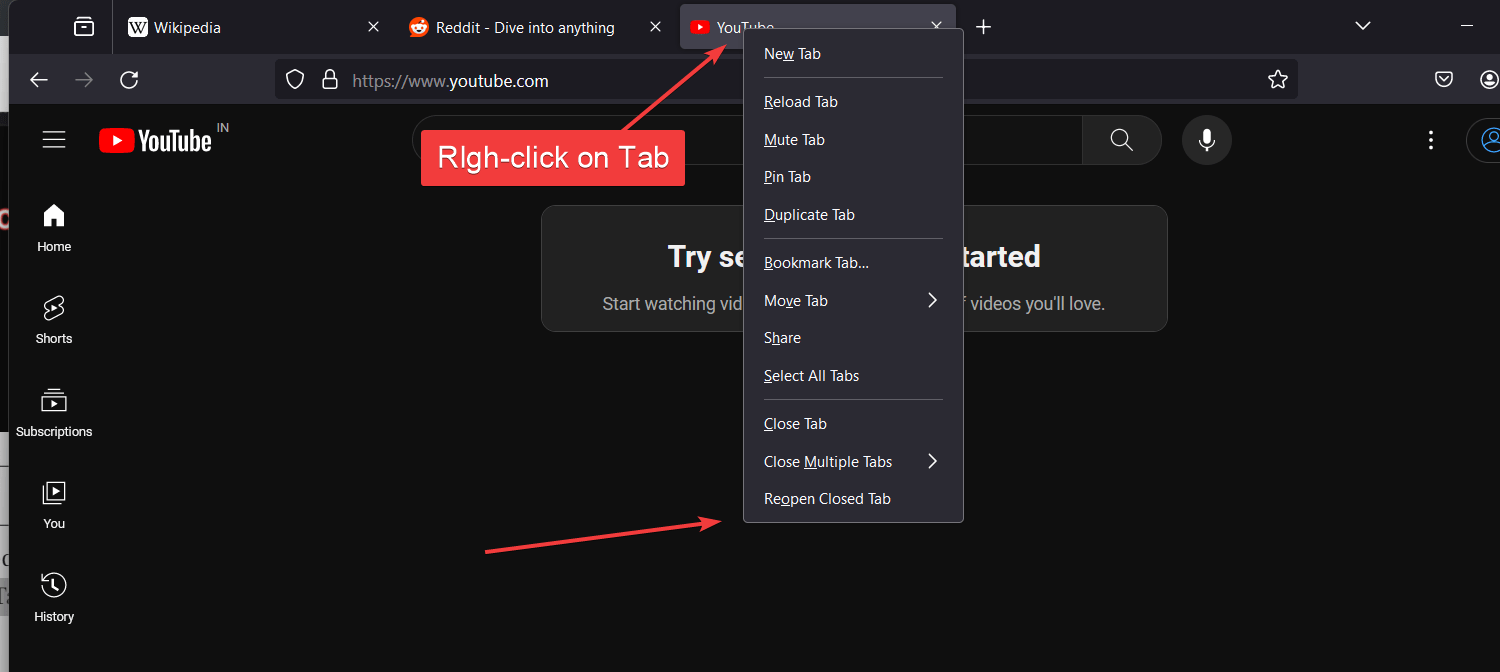






I like Recently Closed (https://addons.mozilla.org/en-US/firefox/addon/recently-closed/).
A minimal, no fuss extension