If you are using a fairly modern Samsung handset you must have come across the Bixby assistant which isn’t that bad, to say the least. However, each time you swipe right on the home screen to the extreme left tile, you can get to Bixby Home. If you have used stock an Android handset, the Bixby Home is quite similar to Google home you can find some articles and a number of other tidbits of information. When it comes to Bixby Home, you can not only find a number of relevant articles, but you can also find your reminders, get a music player, and everything else that you will basically do with your handset from a single place.
But, there are users, who do not want to open the Bixby Home every single time they keep swiping right on the home screen. Fortunately, there is a way to disable Bixby Home to get things sorted. It is fairly easy to disable the Bixby Home anytime you want and re-enable it at some later time if you change your mind. After you disable Bixby Home, you can also download any third-party launcher and with that, you can also get your favorite Google Home, which is liked more than that of Bixby Home by most users for specific reasons.
So, without any further delay, let’s get started with how you can disable the Bixby Home option on your Samsung handset and also re-enable it at some later time.
Disabling and enabling Bixby Home on Samsung handsets
Step 1: When you are on the home screen simply long-tap on the empty part of the screen or use the pinch to zoom-out gesture, opposite of pinch to zoom, and tap on ‘Home screen settings’.
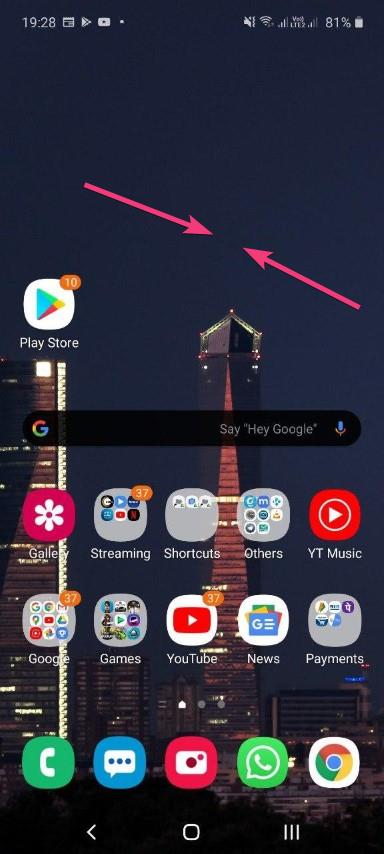
Step 2: Now, keep swiping right unless you find Bixby Home. Just disable it and you will never find Bixby Home again if you keep swiping right on your home screen.

However, if you want to re-enable Bixby Home, you can again do that by enabling the Bixby Home option from the same place and, you will again find Bixby Home at its old place.
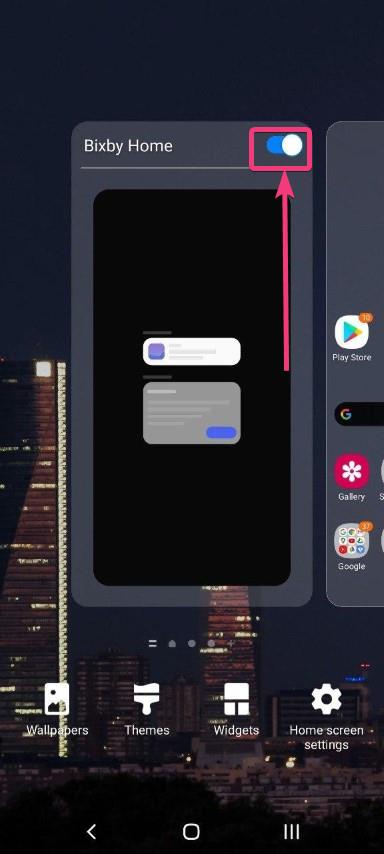
Even though Bixby Home can really be frustrating at times, but it is not as bad as you might think. On Bixby Home, you can find a number of links to your favorite things on your handset and you can also find the weather and other necessary information right on your home screen with the help of Bixby Home. You will hardly forget your appointments and your everyday events, if you keep your eye on Bixby Home, at the start of every single day.
So, that was all about how you can get rid of Bixby Home on your new Samsung handset and get it back at some point in time when you need it again. Do you have anything to say? Feel free to comment on the same below.
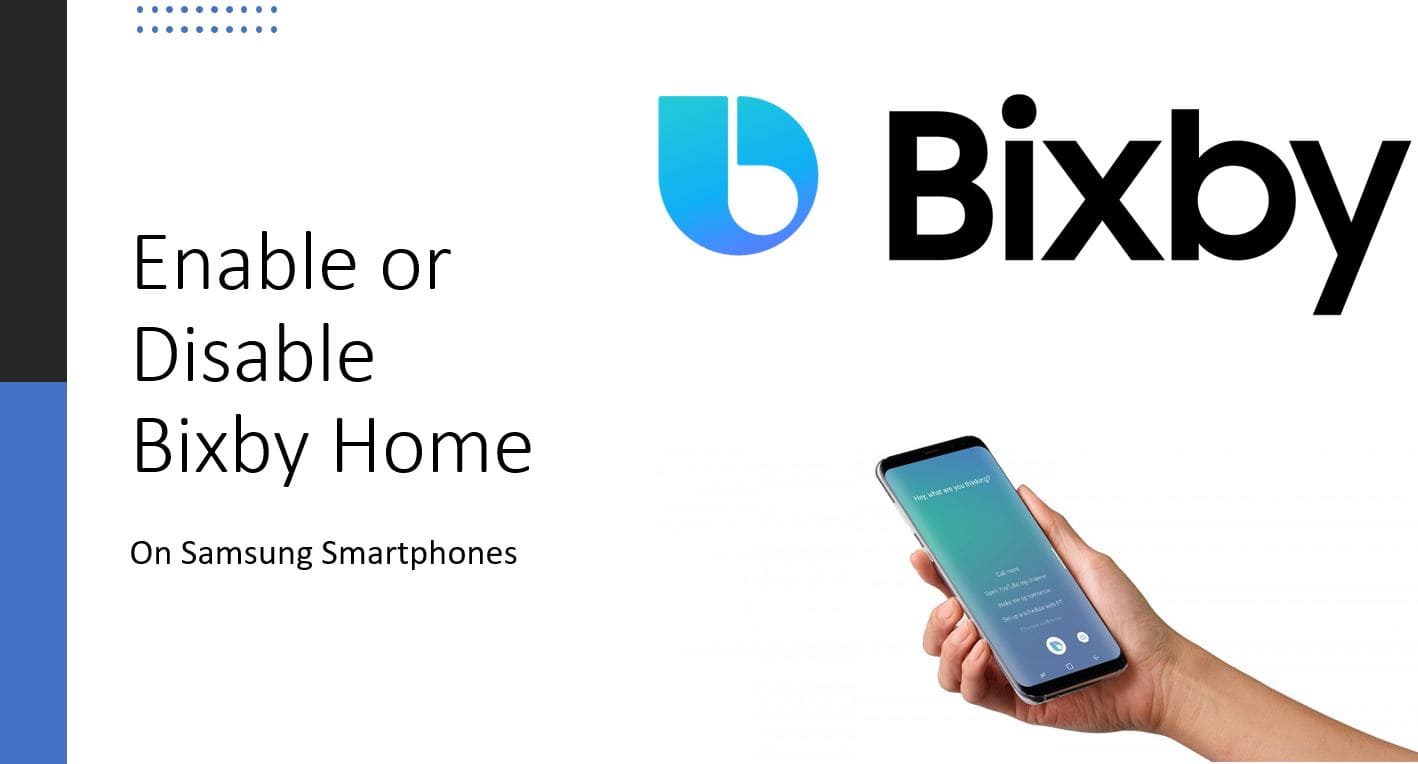






Boom Bam
Thank you sir