Time needed: 1 minute
A quick tutorial to know how to mount ISO image on Windows 10/8/7 without installing or using any third-party software.
- Right-click on any ISO image on Windows 10
Windows 10 already has an inbuilt feature to mount ISO and other common format images without using any software. Thus, right-click on any Image file.
- Select Mount option from the pop-up menu
When we right-click on any ISO image file a pop-up menu will open with an option called “Mount“. Select that.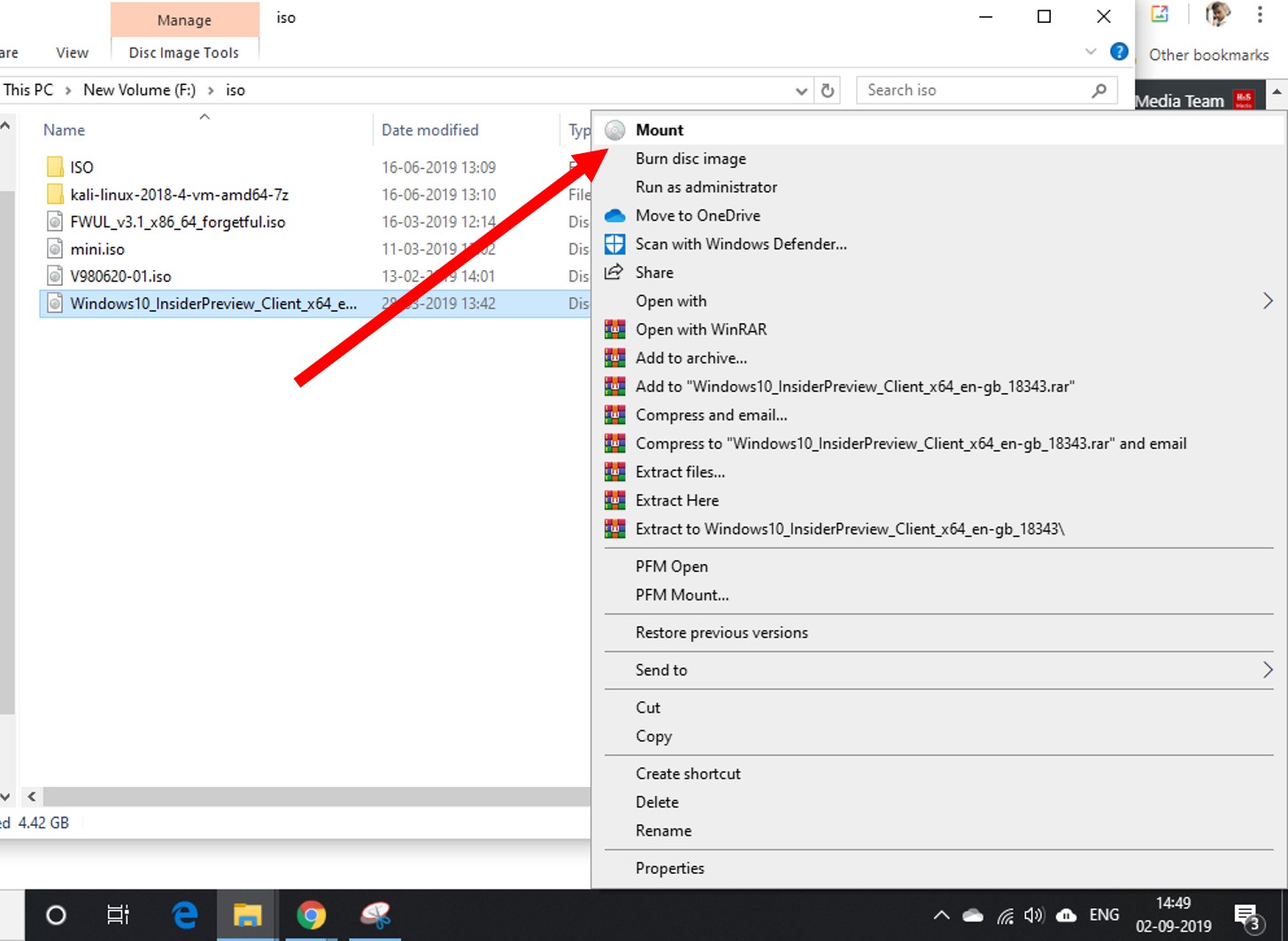
- Access the image from MyComputer
After mounting the image file go to MyComputer and like any other drives, the ISO image file will also present there. Click it to explore file or burn them.
- Ejecting or Unmounting an ISO from the virtual drive
Once you don’t require it any more simply right click on the mounted virtual drive available in the MyComputer section and select Eject option.
In this way, we can easily mount ISO files and other images without any software but using the default one on Windows 10 or 8 or 7.
Related Posts
How to create email groups in Gmail? Send one email to multiple recipients in a matter of seconds.
Getting the right dashcam for your needs. All that you need to know
How to Install 7-Zip on Windows 11 or 10 with Single Command
Install Google Earth on Windows 11 or 10 Using a Single Command
How to install Gaming Services on Windows 11
How to Install Telnet Client on Windows 11 Using PowerShell