Google is an expert in making things ready for us. The same goes while setting up the smart home devices for you. Talking about Chromecast, which is a pocket-sized device to help you enjoy your shows on the big screen, the name for the TV is assigned automatically depending upon, in which room it is located. Well, you can obviously change it at the time of setting the Chromecast up, most don’t do that, because everybody is in a hurry to set things up and start streaming the favourite shows. But we face troubles after some time. What did I name the TV! Living Room TV, Bedroom TV!
If you only have a single TV in your house, or just a single piece of Chromecast, calling your TV with those fancy names might not make enough sense. At least if you are forgetting the name that you have assigned to the TV. But, why exactly it can be useful to change the name of your TV! If you use Google Home Mini, or a smart home device to control the TV with your voice, fumbling at the time of sending a command to the Chromecast or TV can be very frustrating. Changing the name to just TV, or something you can remember can be very useful in such a situation.
So let’s find out how you can change the name of a Chromecast or TV in the easiest possible way.
The steps to follow
Step 1: Before proceeding, make sure, the Chromecast is powered on, to make the changes.
Step 2: Open Google Home on your Android device and tap on the TV, whose name is to be changed. If you can’t find theTV, make sure you are in the ‘Home’ tab.
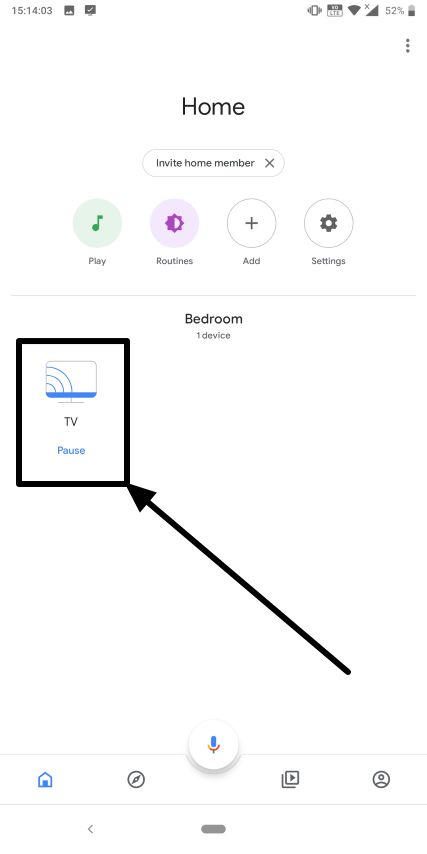
Step 3: Now tap on the Settings cog icon on the top right corner of the interface.
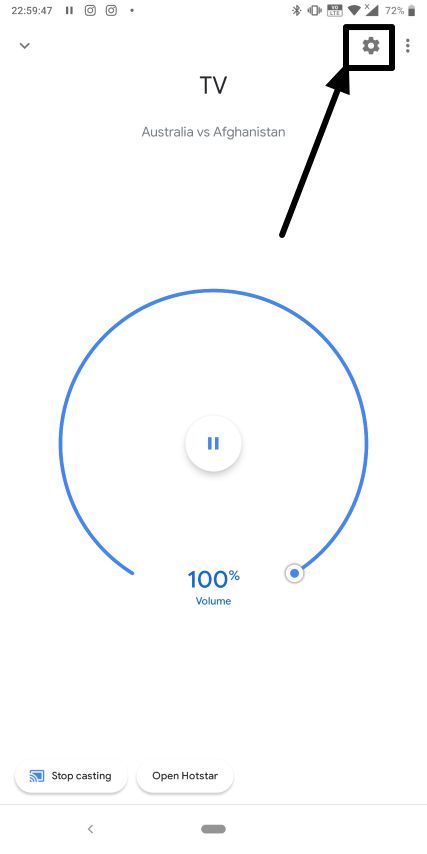
Step 4: Wait for Google Home to establish a connection with the TV and Chromecast, and once it is done, tap on ‘Name’ under the ‘Device Info’ section. Now type in the new name, and tap on ‘Save’.
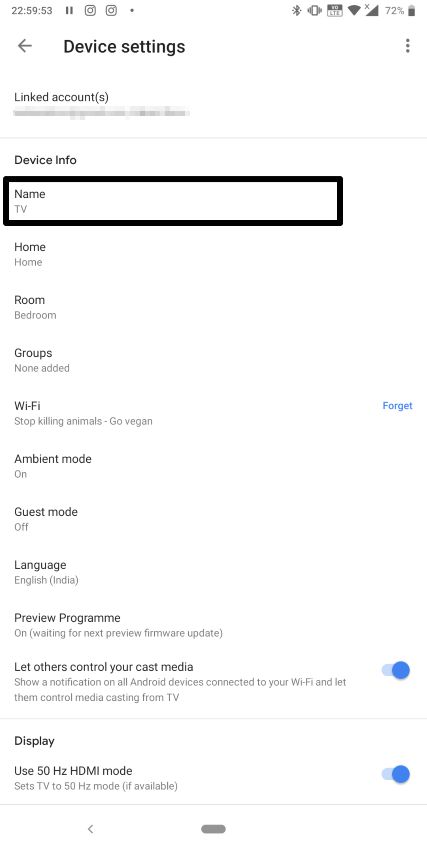
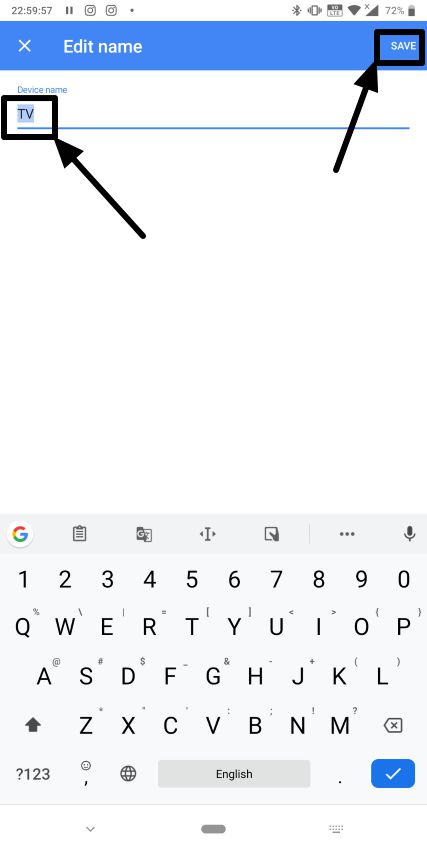
Now the name of your TV is changed. You can now send commands to the Chromecast with the new TV name assigned by you.
You can change the name of your TV multiple times depending upon, what purpose you are using it for, and where the TV is placed in our house. You can change the name to ‘Bedroom TV’, ‘Living Room TV’, ‘Drawing Room TV’ or simply ‘TV’ depending upon your convenience.
So that was it. Hope the information was helpful for you. Do you have any questions in your mind? Feel free to comment the same down below.
Related Posts
How to create email groups in Gmail? Send one email to multiple recipients in a matter of seconds.
Getting the right dashcam for your needs. All that you need to know
How to Install 7-Zip on Windows 11 or 10 with Single Command
How to Install ASK CLI on Windows 11 or 10
How do you install FlutterFire CLI on Windows 11 or 10?
How to create QR codes on Google Sheets for URLs or any other text elements