LinkedIn is a popular social media channel for professionals that offers a wonderful platform to various businesses and people to bring them together for discussion and offering various openings and updates. Furthermore, enterprises can promote their product by creating a company page just like we do on Facebook. Where they can post updates related to products and services.
However, after some time due to some reason you don’t want your published company’s page on LinkedIn and want to delete it then here are the steps to follow.
Steps to Deactivate your Company Page on LinkedIn
Step 1: Open and login to your LinkedIn profile page on a Laptop or PC/ because you will not get an option to deactivate the company page on your Mobile phone app.
Step 2: I am assuming that you are the Admin of the company page that you want to delete. Thus, after login, on your profile page, on the left side, you will see the list of pages you have admin access to…
Step 3: Select the company page on LinkedIn that you want to delete, this will open it under the Super Admin View on Linkedin. For example, in the below screenshot you can see that we have an H2S Media LinkedIn page. Thus, to delete first we have to select the same.
Step 4: Under the Super Admin page View, you will see the Admin tools drop-down menu option on the right top side. Click that and it will offer you the further available options and one of them will be “Deactivate Page“.
Step 5: LinkedIn will confirm once that you really want to remove or deactivate the page because once you will perform it, the page will no longer available and it also loses its availability in the search results.
Confirm the same by clicking on the Deactivate button.
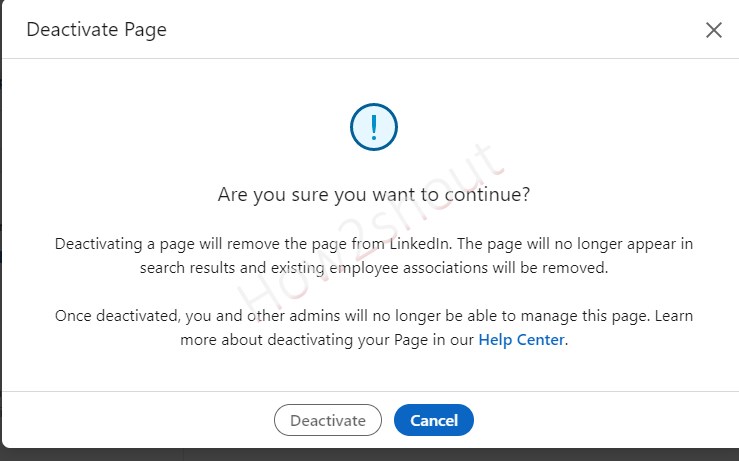
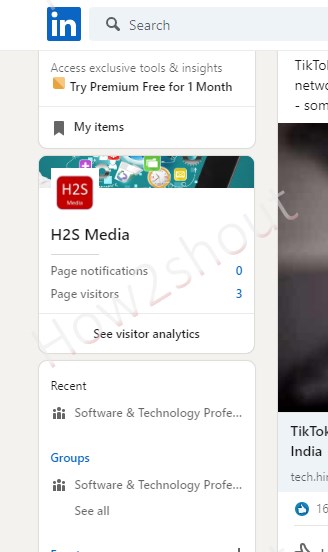
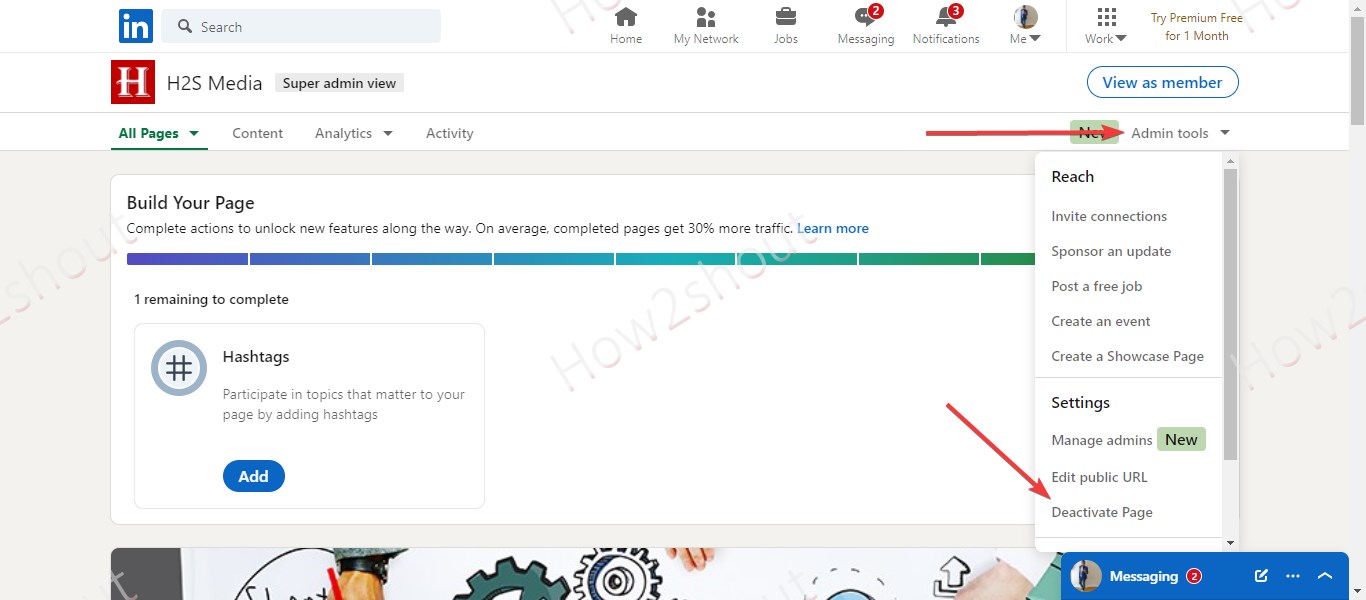
Related Posts
How to create email groups in Gmail? Send one email to multiple recipients in a matter of seconds.
Getting the right dashcam for your needs. All that you need to know
How to Install 7-Zip on Windows 11 or 10 with Single Command
How to Install ASK CLI on Windows 11 or 10
How do you install FlutterFire CLI on Windows 11 or 10?
How to create QR codes on Google Sheets for URLs or any other text elements