Learn how to download KaOS Linux ISO image and installation of the same on VirtualBox Virtual Machine to experience and use it.
KaOS is a standalone open-source rolling Linux distribution that includes the Pacman package manager and the KDE Plasma 5 desktop environment. It is a Linux distribution with a slim and modern interface.
It is based on the Arch Linux operating system. The idea behind KaOS is to provide fully integrated, running and transparent distribution for the home computer, with a special focus on KDE and Qt, a class library for cross-platform programming.
Thus, KaOS only supports a very limited selection of programs, moreover, it is willingly kept low by developers in order to improve quality rather than quantity. This project provides a modern computing experience that neatly organizes open source applications that are hand-picked for common tasks.
The system is distributed as a single Live DVD ISO image that supports only 64-bit hardware platforms. From a Blank DVD disc to a USB flash drive can be used to create a bootable medium for the installation of KaOS. However, it doesn’t support Unetbootin or Rufus like USB bootable media creator software, instead it compatible with SUSE Studio ImageWriter for Windows and Isowriter for Linux.
Using boot media, users can run live environments with Nvidia and AMD / ATI Radeon graphics card support, running memory tests, detecting hardware components, or booting the currently installed operating system.
One of the important features is that it not only allows beginner users to install an operating system with just a few mouse clicks but also provides advanced configuration options for experienced Linux users. Few of the default applications of KaOS are Falcon web browser, Libre office suite, Krita digital paint software, Elisa music player, Plasma Media Center, Mpv/SMP video player and more. KaOS uses Systemd-boot provided by Systemd for UEFI installation, and also includes a KaOS specific tool IsoWriter for writing ISO files to USB.
Even based on the Arch Linux operating system, KaOS has a software repository made up of Core, Main, and Apps groups that give users quick access to some of the most useful applications, libraries, and core components.
Thus, if you want a KDE or Arch Linux based distributions, you should actually try KaOS.
Kaos system requirements
The minimum and recommended hardware requirements of KaOS Linux:
- 8GB Storage space but 25 GB is recommended.
- On 1GB of RAM, it can work, however, for smoother functions 2GB is recommended.
- As it is available with only X86_64 packages, thus only support 64-bit CPU and needed the same for installation.
- It is not meant for low-end hardware or Old computer with limited resources.
Download KaOS Linux
As mentioned in the introduction of this Linus Distro, it is available in ISO image format like other open-source OSs. Thus, we can download it from the KaOS official website which later can be used directly in VirtualBox or for creating DVD disc or USB flash drive bootable medium.
Here is the official download link. On the download page, at the left side, you will see main and mirror links to get KaOS ISO image.
Create KaOS VirtualBox VirtualMachine
- Open Virtual Box on your Windows, Linux, macOS or any other operating system where you are using it. The way of usage VirtualBox is the same for all OS.
- Click on the New button given on the top menu.
- Given some name your KaOS name, so that you can easily identify it later. Here we are using KaOS Linux.
- Select Tyep= Linux and Version = Linux 64-bit and click on the Next button.
- Select the Memory bar and drag it to at least 2GB or more RAM depending on your system. Here we are allocating 4GB.
- Create a Virtual Disk->Select VHD as a file type, by default it is set to VDI, however, we are selecting VHD, in case tomorrow you want to use this KaOS virtual Machine on Windows Hyper-V.
- Select Dynamix allocated.
- Use the storage selection bar and set it to 25 GB. This will create a Virtual Hard disk of 25 GB for KaOS on VirtualBox.
Insert KaOS ISO image on VirtualBox as a bootable medium
Now, a new Virtual Machine would have been created on your VirtualBox, so select that available in the left side menu then click on Settings given on top menu of VirtualBox.
In settings, click on Storage-> Empty CD icon under Storage Devices->Again click on CD icon of Attributes-> Select “Choose Virtual Optical Disk File“-> File explorer will open-> Finally select the downloaded ISO image of KaOS Linux and then click on the OK button.
Boot Kaos
Finally, everything is set, now click on the Start button from the menu of VirtualBox after selecting KaOS VM available on the left side menu.
Install Kaos on VirtualBox
Select first option starts KaOS in Live environment.
Click on Install KaOS button given on Welcome Window.
Set the language you would like to have on this Linux OS.
Set the Time zone.
Keyboard selection.
Check the Erase Disk radio button and click on the Next button.
Enter the username and password you want to use with default and administrator accounts. Click on the Next button and follow the other two steps given by the wizard.
Wait for a few minutes. Once the installation of KaOS is done, go to the VirtualBox top menu, select Devices-> Optical Drives and uncheck the attached KaOS ISO image to remove it. And then restart your Virtual Machine.
Login Screen.
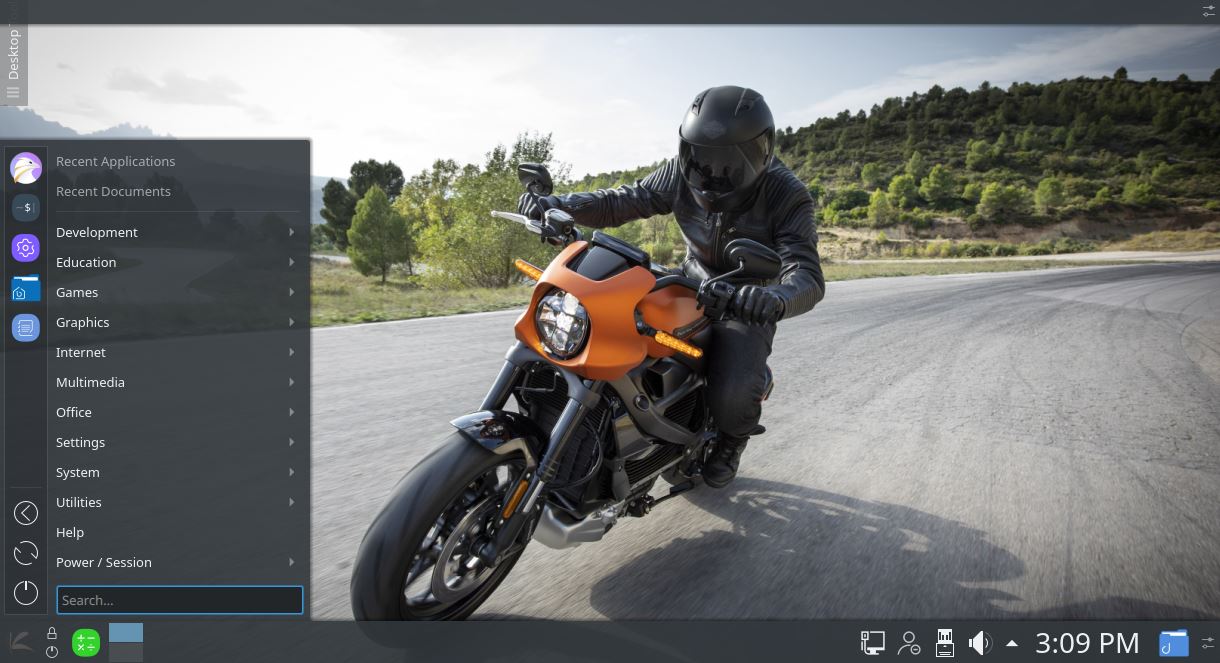


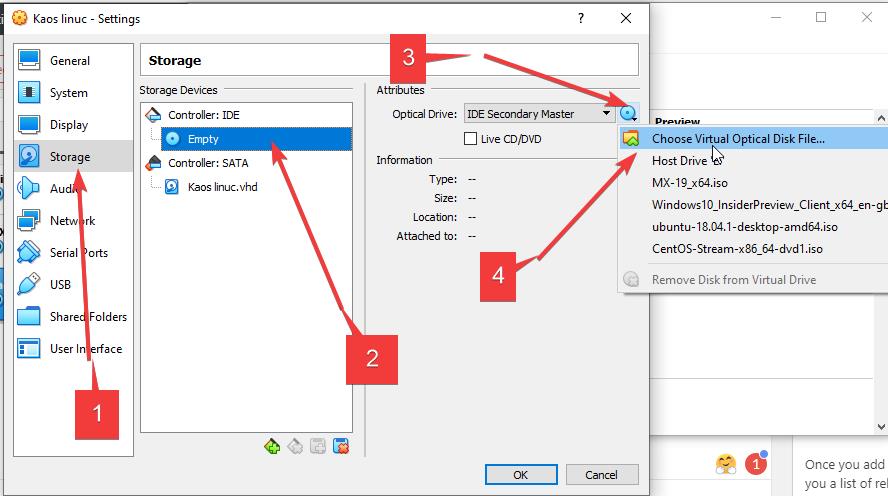
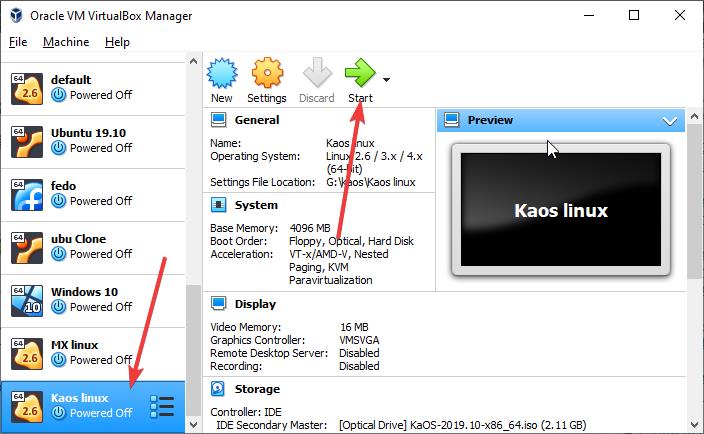
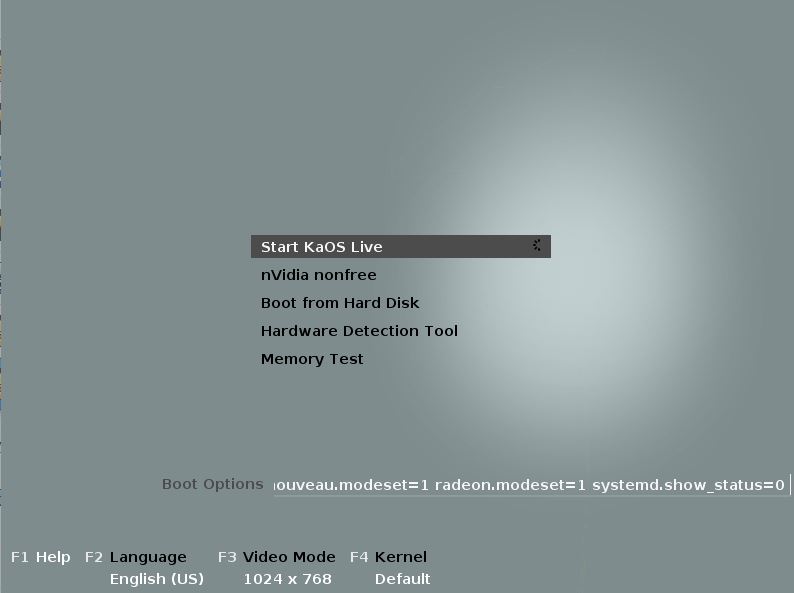
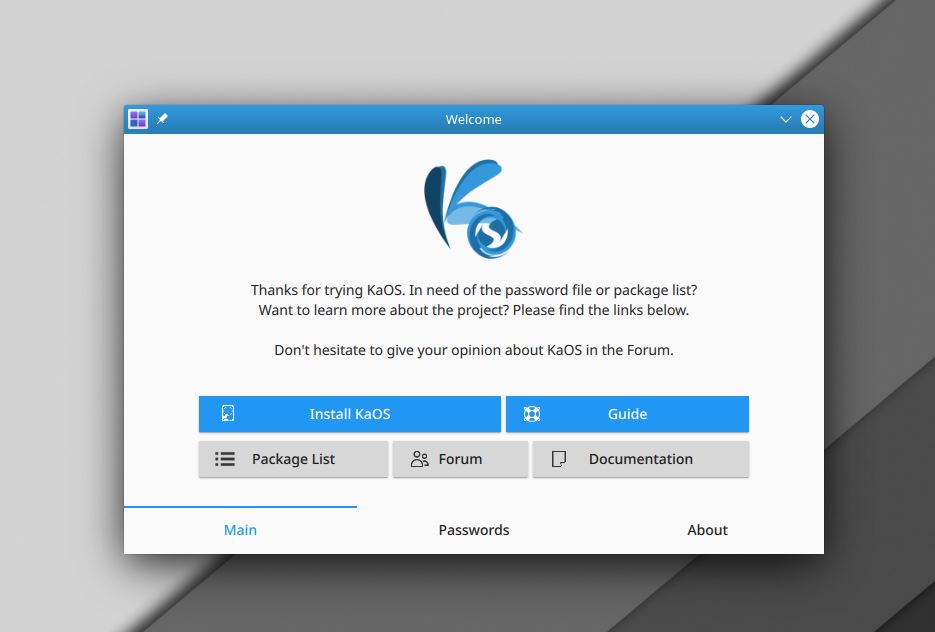
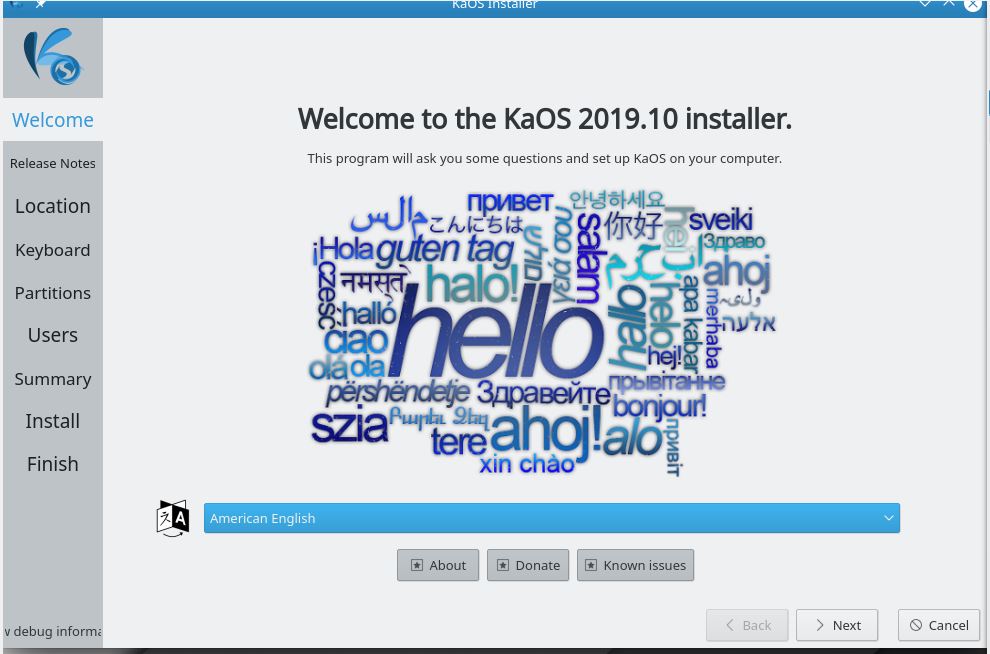

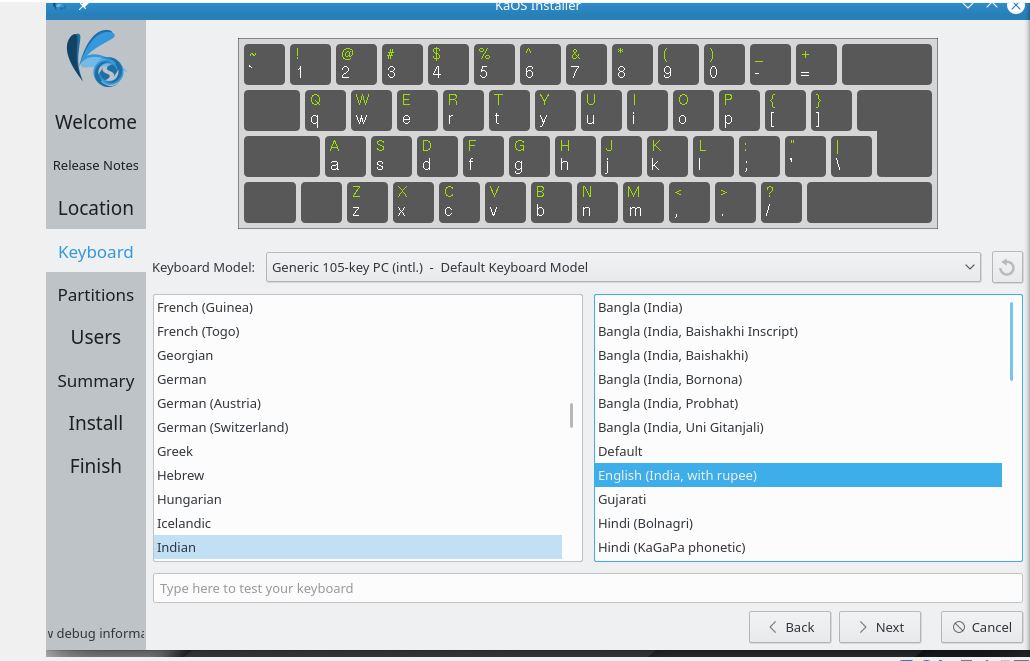
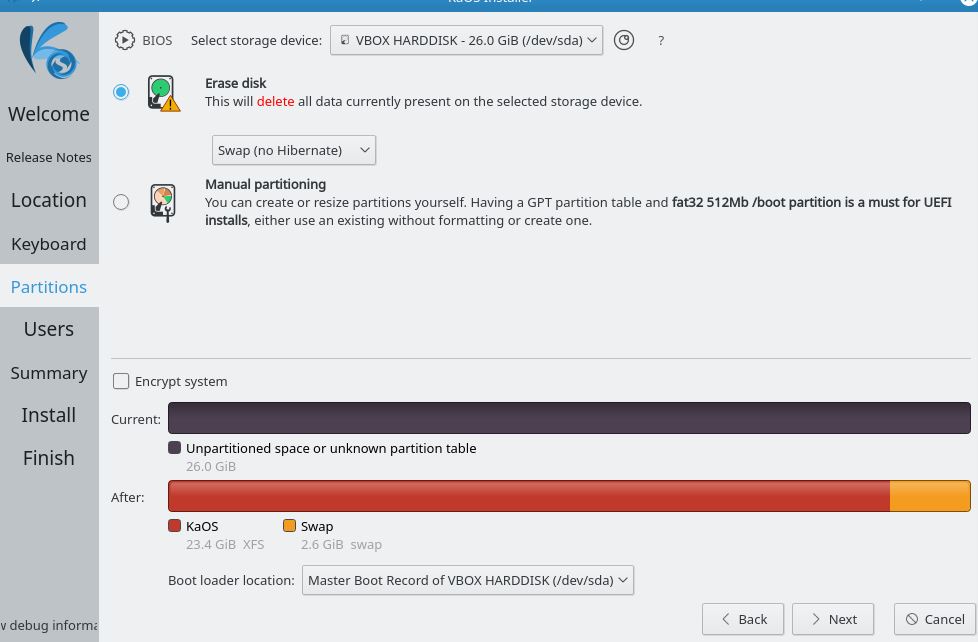
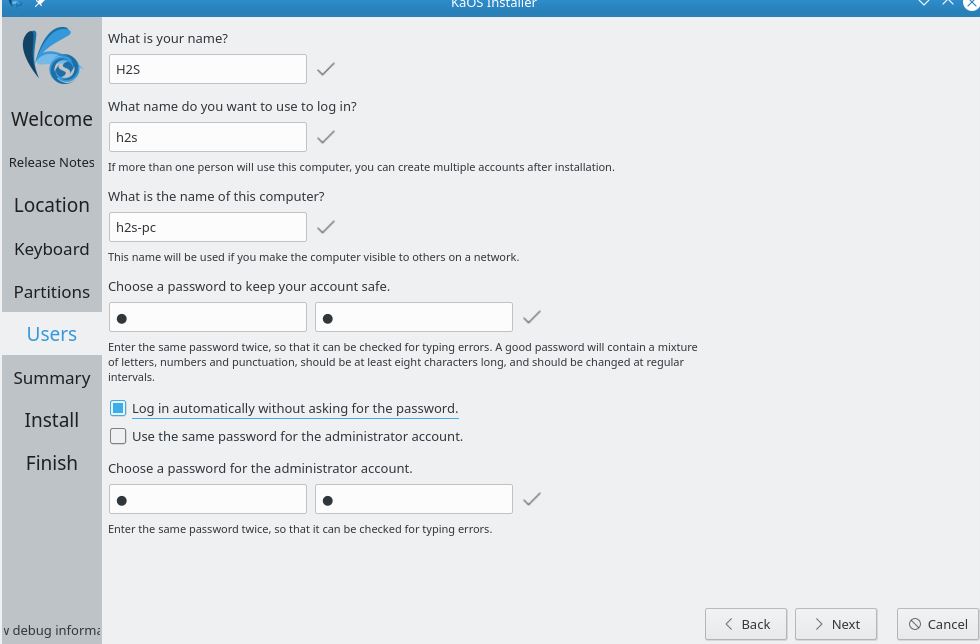

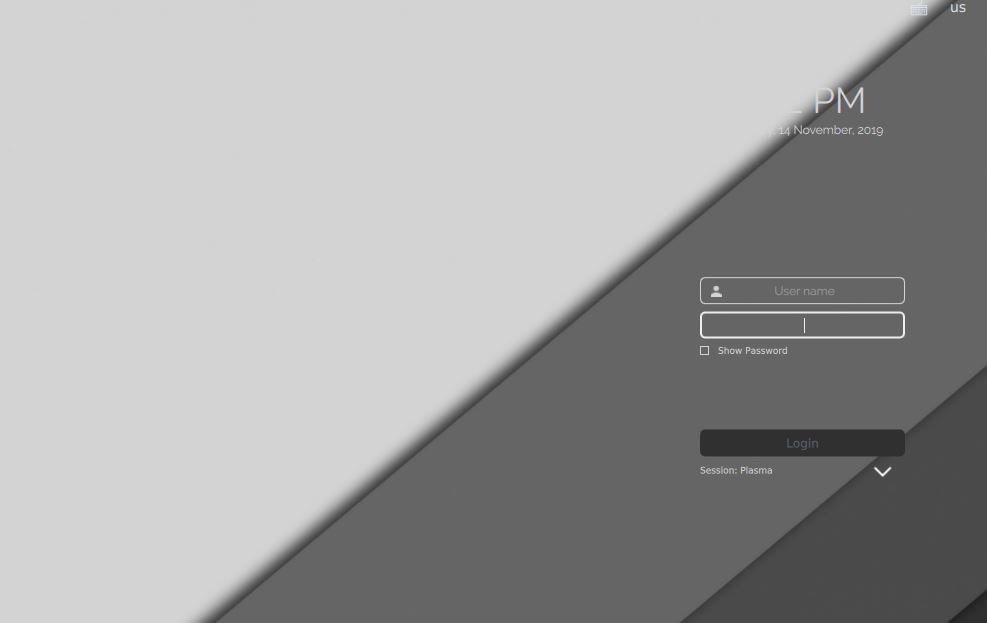






Thanks! Just what I needed!