With a lot of new things, Android 10 is here with a new, much anticipated, gesture navigation system, as well. With the gesture navigation system, it will be way better to control Android phones without any navigation buttons at all. Most Android phones today, even the cheapest ones do not have any button at all, which is cool, and it eventually paved the way for the new navigation system that is available on the latest Android 10. With Android Pie, we got a new navigation option, which was cool, as well, but the one with Android 10, is even better, at least in my point of view.
With the new navigation scheme on Android 10, hardly any part of the screen will be wasted for any navigation element. So, if your smartphone has a screen without a notch and it has razor-thin bezels, you can enjoy almost every pixel of your screen without compromising some part for the navigation buttons. On upgrading to Android 10, you will not get the new navigation style automatically, as most people are still not accustomed to the new navigation style introduced on Android Pie. Not everybody loves change from the sweet old days. So today, I will talk about, how you can enable the latest navigation style on Android 10, and also, how you can actually navigate with the new gesture navigation.
So, without any further delay, let’s get started with, how you can enable the latest navigation style on Android 10.
All about the new gesture navigation
Step 1: Open system ‘Settings’ on your Android device running Android 10, and scroll down to tap on ‘System’.

Step 2: Now in the system settings, tap on ‘Gestures’.

Step 3: Under ‘Gestures’ you will find ‘System navigation’. Just tap on it, and select ‘Gesture navigation’. By default, ‘3-button navigation’ will be enabled, if you have never used the ‘2-button navigation’ style that was introduced with Android 9 Pie.

Step 4: Just below the screen, you will find a line, only when you have opened some app, as below.

Well, the gesture navigation system is now enabled on your Android device running the latest Android 10.
Let’s find out, how you can carry out the most common activities.
Swipe up to open the app drawer.
Swipe left from the right edge, or right from the left edge of the screen to go back.
Swipe up while within an app to go minimize the current app and open the homescreen.
Swipe up a little to see the recent apps to cycle between them.
Swipe left and right below the screen to directly toggle between apps.
Swipe up from the left or right corner to call Google Assistant.
Step 5: If you find, the ‘Back’ gesture is causing issues, just tap on the gear icon corresponding to the ‘Gesture navigation’ option to configure the sensitivity. But remember, increasing the sensitivity will interfere with the in-app gestures for certain apps. The default settings should work perfectly for most users.
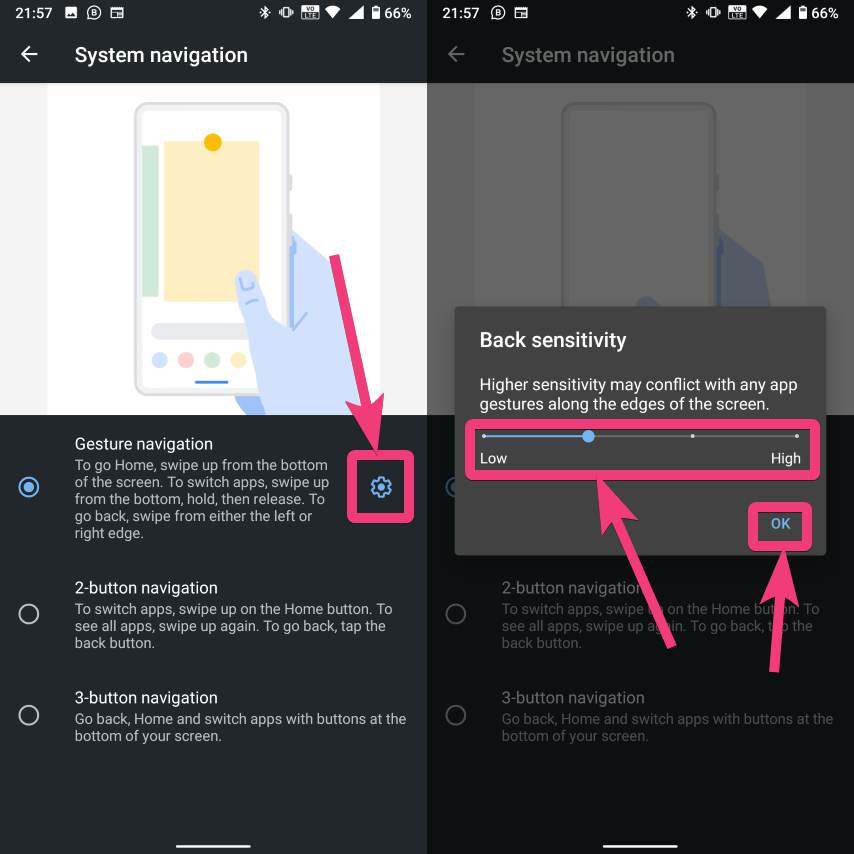
I know, it will take some time to get accustomed to the new gesture navigation system, but once you get accustomed to the new system, you will start loving it. In the beginning, you might do mistakes, and those will frustrate you, but not for long.
So, that was all about, how you can enable the new gesture navigation system on Android 10, and all about the individual gestures. Do you have any questions? Feel free to comment on the same below.
Related Posts
How to create email groups in Gmail? Send one email to multiple recipients in a matter of seconds.
Getting the right dashcam for your needs. All that you need to know
How to Install 7-Zip on Windows 11 or 10 with Single Command
How to Install ASK CLI on Windows 11 or 10
How do you install FlutterFire CLI on Windows 11 or 10?
How to create QR codes on Google Sheets for URLs or any other text elements