We already have done a couple of articles on installing various software using Windows package management called Chocolatey. It is a nifty program that can be installed and enable using PowerShell of Windows with just one command. After that, we can download and install various Windows software with a single command using command prompt or Powershell just like Linux operating systems.
Here we will show how to use a single command of Choco to install Tor Browser on Windows 10 or 7 operating systems.
Install Tor browser Windows 10 or 7 using Choco
Step 1: Install Chocolatey on Windows
If you already have the Chocolatey on your system then move to the next step otherwise use the given command.
Run PowerShell under administrator privilege. And copy-paste the below command:
Set-ExecutionPolicy Bypass -Scope Process -Force; iex ((New-Object System.Net.WebClient).DownloadString('https://chocolatey.org/install.ps1'))
Now, close the PowerShell and run the Command prompt as administrative
Step 2: Install the Tor Browser using Choco command:
Simply type the below command and press the Enter button.
choco install tor-browser
Wait for a few seconds and the browser will be on your system.
The output for the above command:
Microsoft Windows [Version 10.0.19041.1]
(c) 2019 Microsoft Corporation. All rights reserved.
C:\WINDOWS\system32>choco install tor-browser
Chocolatey v0.10.15
Installing the following packages:
tor-browser
By installing you accept licenses for the packages.
Progress: Downloading tor-browser 9.0.4... 100%
tor-browser v9.0.4 [Approved]
tor-browser package files install completed. Performing other installation steps.
Using Language code: 'en-US'
Downloading tor-browser 64 bit
from 'https://www.torproject.org/dist/torbrowser/9.0.4/torbrowser-install-win64-9.0.4_en-US.exe'
Progress: 100% - Completed download of C:\Users\raj\AppData\Local\Temp\chocolatey\tor-browser\9.0.4\torbrowser-install-win64-9.0.4_en-US.exe (63.6 MB).
Download of torbrowser-install-win64-9.0.4_en-US.exe (63.6 MB) completed.
Hashes match.
Installing tor-browser...
tor-browser has been installed.
The install of tor-browser was successful.
Software installed as 'exe', install location is likely default.
Chocolatey installed 1/1 packages.
See the log for details (C:\ProgramData\chocolatey\logs\chocolatey.log).
C:\WINDOWS\system32>
In future if you want to upgrade it you can use the following one:
choco upgrade tor-browser
You can also uninstall the Tor using the command:
choco uninstall tor-browser
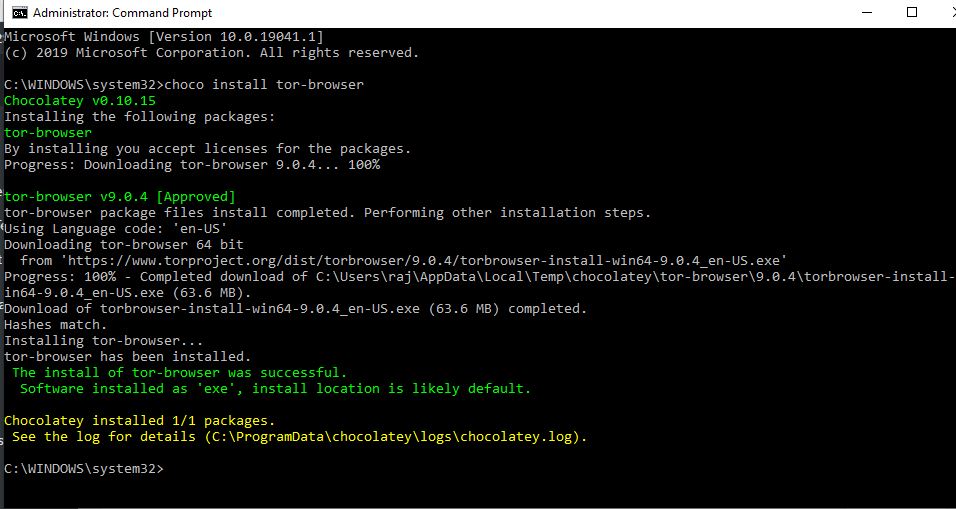
Related Posts
How to create email groups in Gmail? Send one email to multiple recipients in a matter of seconds.
Getting the right dashcam for your needs. All that you need to know
How to Install 7-Zip on Windows 11 or 10 with Single Command
How to Install ASK CLI on Windows 11 or 10
How do you install FlutterFire CLI on Windows 11 or 10?
How to create QR codes on Google Sheets for URLs or any other text elements