If you are having a Network Attached Storage or NAS, and mainly use it for watching videos and movies, listen to your favourite songs and for the purpose of entertainment, the Asustor AS6302 NAS can be a perfect package for you. If you are using the NAS as a library of all your movies, music, photos and everything else, you should be able to access them conveniently from other devices, than by using the file manager to navigate to the folders and open the movies, pictures or music. Setting up a UPnP media server can be the best option you can go for, which can be useful to enjoy your source and music from any devices locally.
If you are using the Asustor AS6302 NAS, and you have set it up for home usage, the UPnP media server should already be available as an app in the web interface, and you can find it there, or, you can also download it from the App Central, and get started with it. Even if you are already having UPnP media server installed on the NAS, you will have to set it up, so that you will be able to access content on all the local devices that you have.
So without any more delay, let’s get started with, how you can download, install and setup UPnP media server on the Asustor AS6302 NAS, so that you can entertain yourself on any device as long as you are on the same network.
Setting up UPnP server on Asustor AS6302 NAS
Step 1: Open the Asustor web-based control panel, by typing in the IP address of your NAS, and hit the enter key. For me, the address will be ‘192.168.0.105:8000’.
Step 2: Now that you are there, and has signed in, find the ‘UPnP Media Server’ app. If it, for any reason, not installed, open the ‘App Central’ on your NAS.
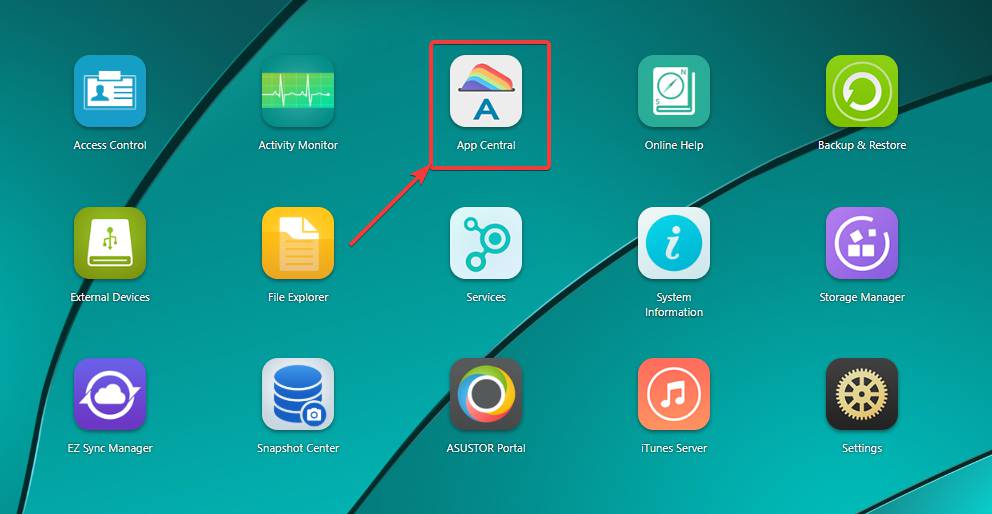
Step 3: Now that you are there in the ‘App Central’, search for UPnP, by clicking on ‘All Apps’ on the left. Just download the one, I have marked in the screenshot below.
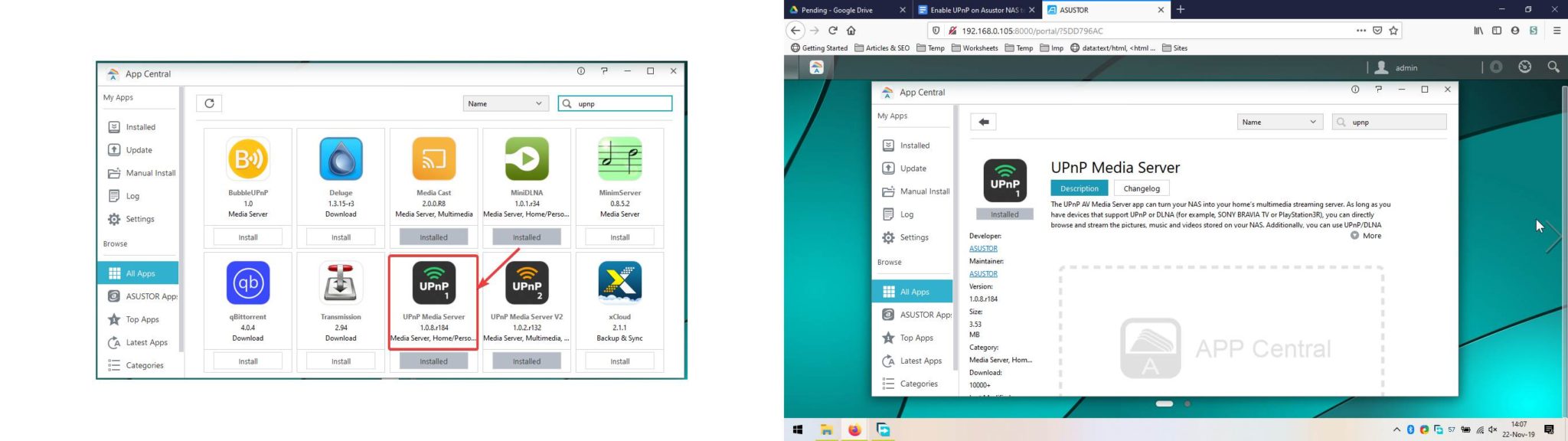
Step 4: Now that, UPnP Media Server is installed, open UPnP Media Server from ‘Apps’ and you will get the following interface.
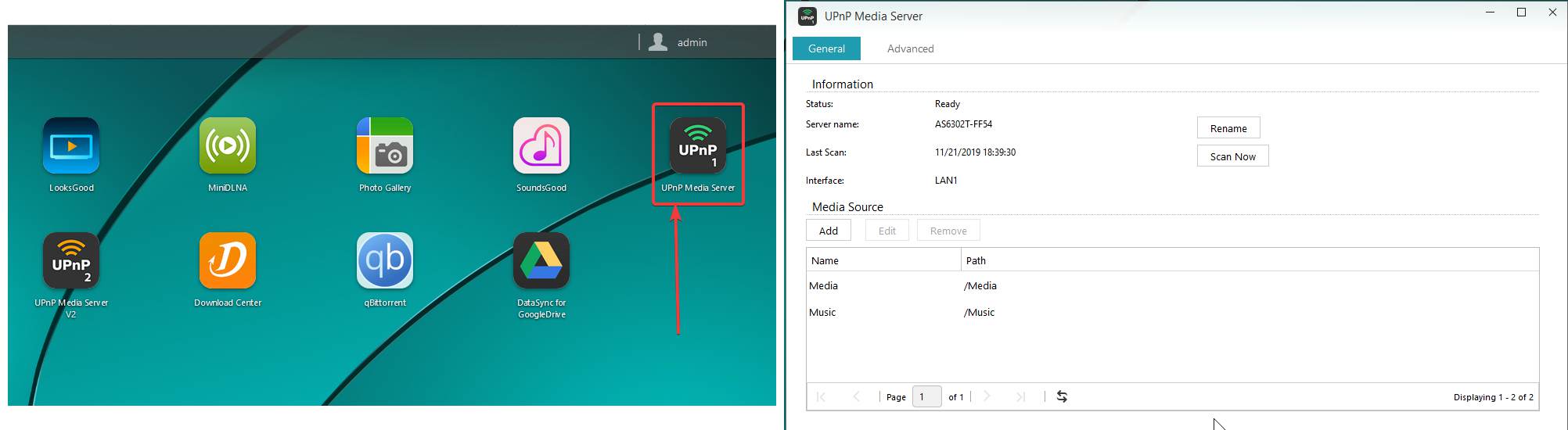
Step 5: Now, you just have to set up the UPnP Media Server by pointing to those directories, where your media files, i.e. photos, music and videos are stored.
Step 6: Just click on ‘Add’ to add a new directory and the name of the category. I have created a new category ‘Videos’. To select a folder on your NAS, just click on ‘Browse’, and navigate to the location where videos are kept, as shown below. After you select the folder, just click on ‘OK’ to add the directory to your UPnP server.

Step 7: In the same way, you can add a location for the music files, image files or photos. If you want to create sub-categories, like Video Clips, Movies, Music Videos, English Songs, Ringtones, etc., so that you can access them easily from the client device, without navigating through the folders, you can do that, as well. The ball is in your court, and you can manage the library, exactly the way you want it.
Step 8: You can even customize the name of the server, using ‘Rename’, as I have renamed it to ‘My media server’ to make it easily recognizable on the local network. By going to ‘Advanced’, you can even change, where the UPnP Media Server will be visible, either on ‘LAN1’ or ‘LAN2’, and click on ‘Apply’, which might even vary, if you are using a different Asustor NAS.
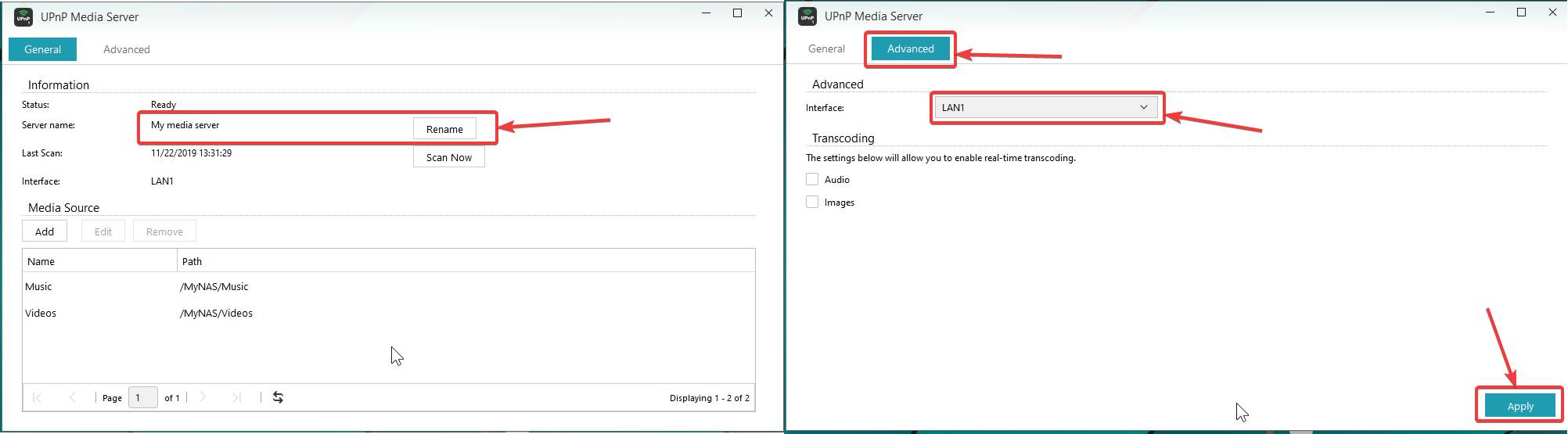
Step 9: After I have created a small library, it will look something like the one in the screenshot below. The list might be bigger for you if you have a wider catalogue.
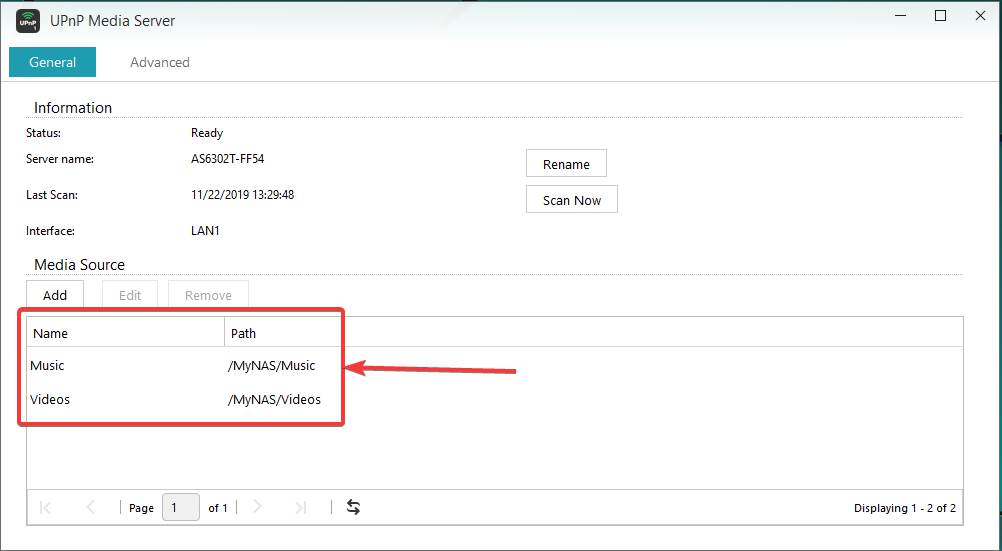
Now, you can access the media files, enjoy watching movies, shows, listen to music, see a slideshow of all your photos, on any device connected to the network, which can be your smartphone, as well, using some app that supports UPnP media server. The Asustor AS6302 NAS can deliver very smooth video streaming, even over Wi-Fi, with no lags or buffering at all, and it is as good as or will be very close to watching videos stored locally on your smartphone. You can see the full review of the Asustor AS6302 NAS here, to know more about this product.
So, that was all about, how you can set up UPnP Media Server on your Asustor AS6302 NAS and use the Asustor AS6302 NAS as a media server. Do you have any questions? Feel free to comment on the same below
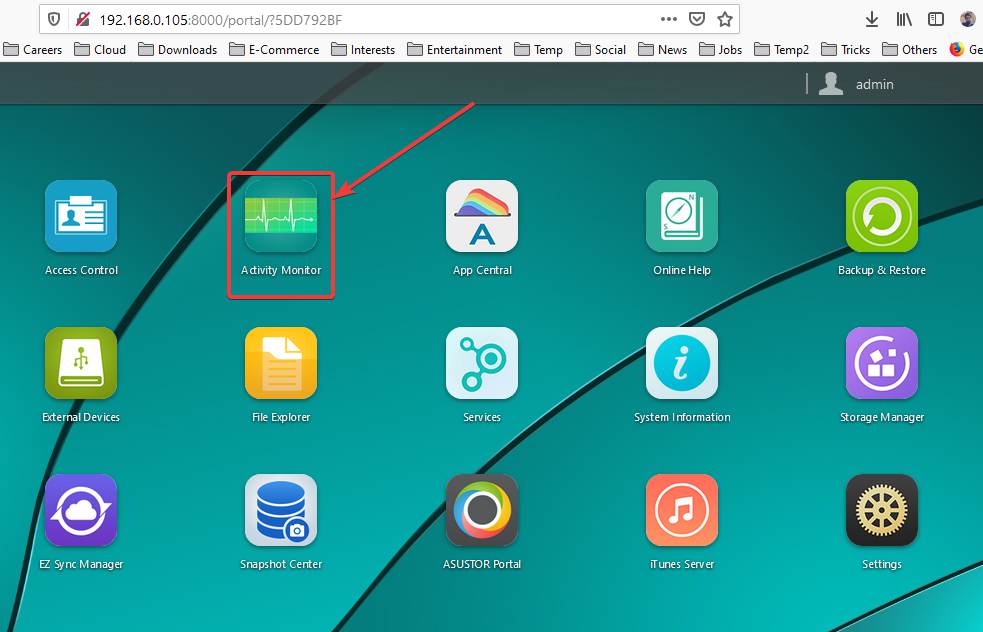
Related Posts
How to create email groups in Gmail? Send one email to multiple recipients in a matter of seconds.
Getting the right dashcam for your needs. All that you need to know
How to Install 7-Zip on Windows 11 or 10 with Single Command
How to Install ASK CLI on Windows 11 or 10
How do you install FlutterFire CLI on Windows 11 or 10?
How to create QR codes on Google Sheets for URLs or any other text elements