The internet is no longer a place for unformatted text everywhere, and pretty much now, the internet has all the information that we want to get, in multimedia format. Talking about multimedia elements on modern web pages, formatted texts, and images to videos and animations, we can find almost everything on modern web pages nowadays.
If we talk about multimedia elements, there can be several multimedia elements on a web page and times might come, when we need to have a look at something closely. It isn’t always convenient to bring the smartphone or computer screen in front of your eyes to have a closer look at something.
So there is a neat tool, for a long time now, which can help you look at multimedia and text elements on a web page or other places by bringing them close to you but not physically. I am talking about zooming.
You can always zoom into web pages to have a look at the greater details of something, and on a smartphone screen, you can easily pinch to zoom in and out. But depending upon the content of different web pages, some websites might not want you to zoom into the content of the web pages, and that’s where the problems arise.
However, there is a simple way, you can even zoom into web pages that don’t allow zooming into them. I will talk about how to do it in Google Chrome and Mozilla Firefox for mobile. There is no such restriction to zoom into web pages on the PC version so I will keep that out of the picture.
So, without any further delay, let’s get started with how you can zoom into web pages that don’t allow him on Google Chrome for Android or iOS.
Enable force zooming for Google Chrome
Step 1: Open Google Chrome ‘Settings’ for Android by tapping on the triple-dot icon.
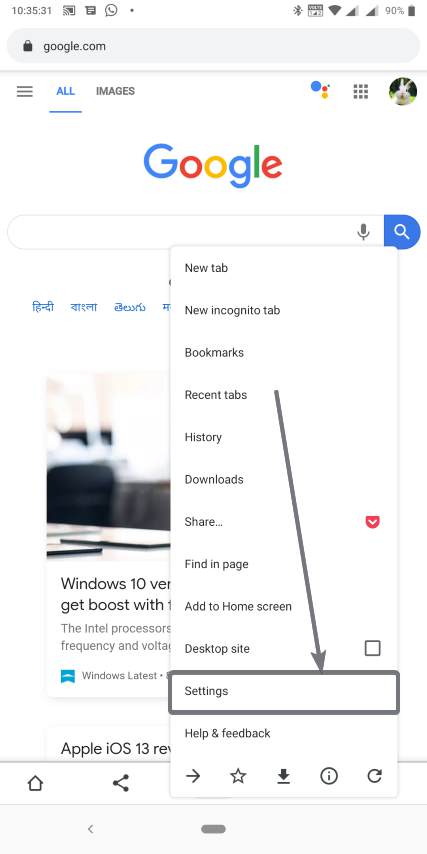
Step 2: In the ‘Settings’ menu, tap on ‘Accessibility’.
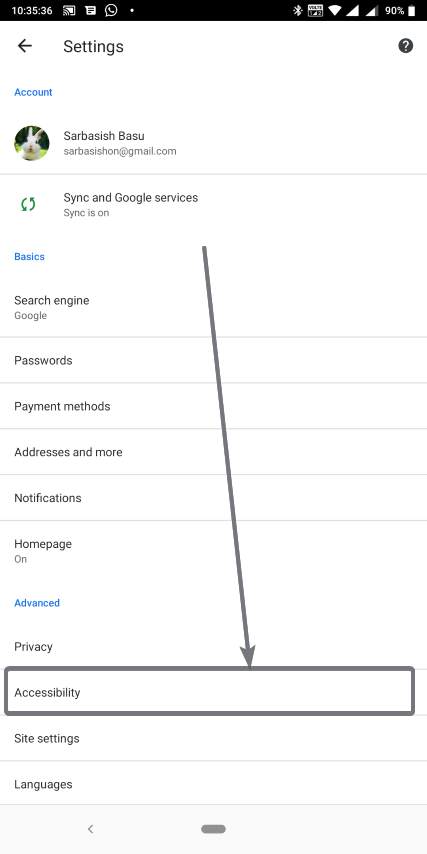
Step 3: Now, simply mark ‘Force enable zoom’.
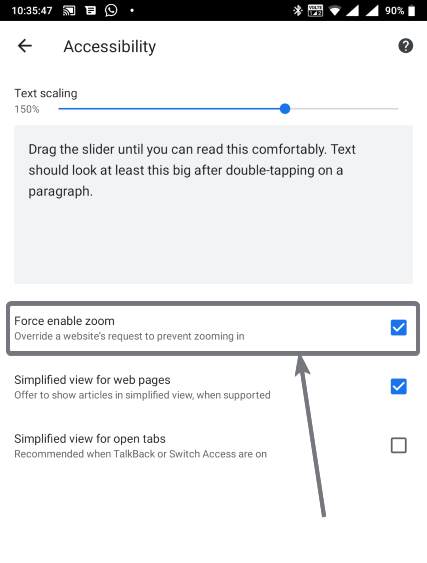
Now, you can simply zoom into the web pages even if the website developer doesn’t want you to do so. This particular trick will work for different Chromium-based web browsers that you can find for your mobile, as well.
However, if you are a Firefox guy, you can even enable zooming in to all the web pages that you come across, almost the same way. Let’s find out how you can do that.
Enabling force zoom on Mozilla Firefox
Step 1: Simply tap on the triple-dot icon on Firefox mobile and tap on ‘Settings’.
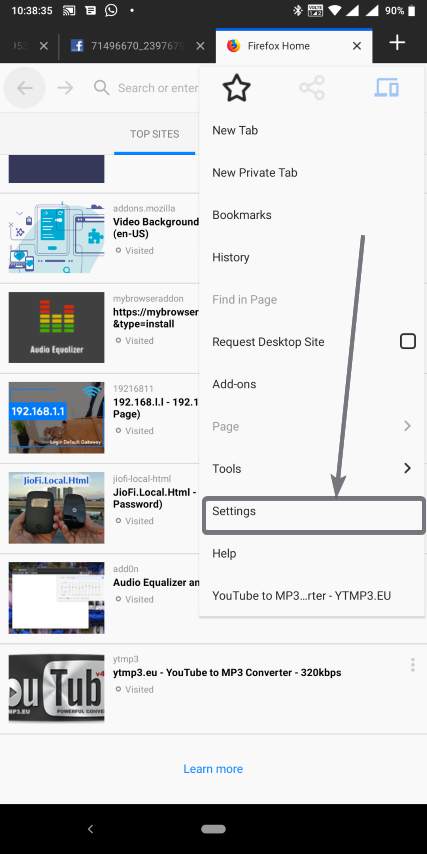
Step 2: Tap on ‘Accessibility’ within the settings menu.
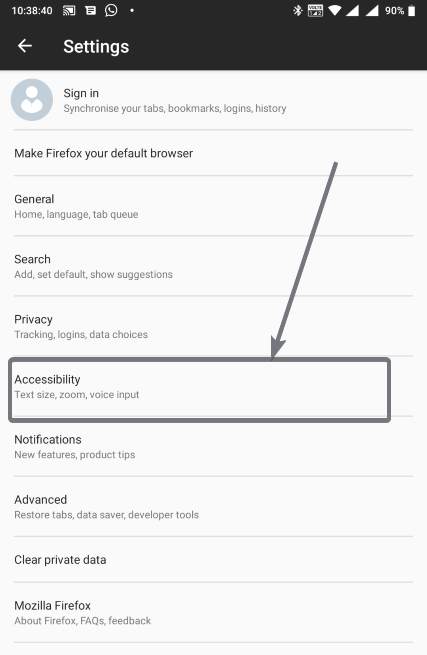
Step 3: Now, turn on the option that says, ‘Always enable zoom’.
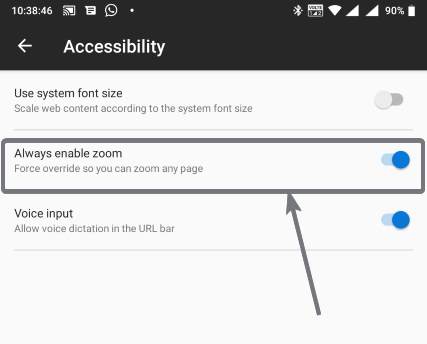
Now you can easily zoom into all the web pages if you are using the Mozilla Firefox browser on your Android. So, that way you can enable force zoom on Firefox and Google Chrome browser for mobiles.
Zooming into web pages can easily help you to properly read the text or look into more detail within photos and other multimedia elements like animations, videos, and anything else. It is disabled for most mobile sites as most of them are optimized to give you a decent view without the need of zooming into the contents, even on the small screen of your Android or any other mobile.
But, in spite of that, things might not work out the way the developers want and that’s when zooming into the web pages can be useful to use the internet in an even better way.
So, that was all. Did you face any problems enabling the zoom option on your browsers? Feel free to comment on the same below.






Too bad it quit working this last couple months. Was a nice feature.
thakn u