Most information that you need at some point in time is readily available to us today with the aid of the internet, and the same is applicable if you want to know the meaning of a word that you come across when you are reading an article on the internet, or in your academics. It is no longer necessary to open the big and bulky dictionary to find out the meaning of a word and know more details about a particular word or phrase. If you come across multiple words while reading one single article, finding the meaning of every single word in the dictionary will take a lot of time. That’s why you can easily search for the word that you are looking for on the internet and know all the additional details about that particular word.
But sometimes, if the internet service is not working, or you are offline, it can sometimes become useful to find the meaning of some word and there is a chance that a dictionary is not available with you. In that situation, you can depend on an offline dictionary app, which might not give you as much information as you can get from the web, but you can at least know the meaning of the word and all the additional details about how you can use the word in a sentence and a lot of other information. You can find a lot of popular offline dictionary apps available for both the PC as well as smartphones, and if you are running Ubuntu, one of the most popular distributions of Linux, you can also find a great offline dictionary for those hours, when you do not have any internet connection.
So, today I will talk about how you can install the KDictionary app on Ubuntu to help you boost your vocabulary even when there is no internet connectivity.
The KDictionary app is available on the Snap repository for Linux and thus, you just need to type in the following command and hit the enter key in the terminal window to start installing the KDictionary app. Most modern Ubuntu distributions such as Ubuntu 18.04/19.04/19.10 come pre-configured with the Snap repository, so you will not have to worry about the same.
sudo snap install kdictionary
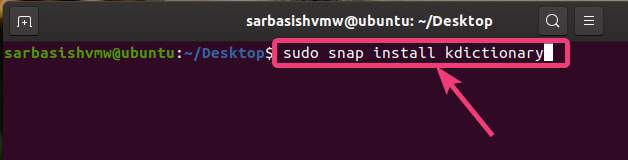
The installation will take a while, and once it is complete, you will get back the prompt.
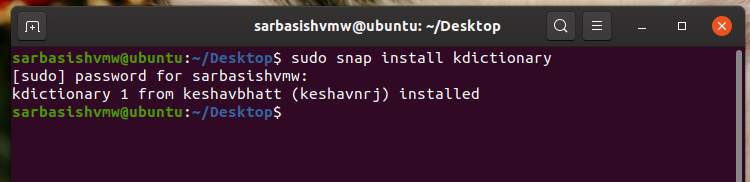
Just exit the Terminal and search for KDictionary in the default app launcher on Ubuntu, or from any other place you find comfortable, on Ubuntu.
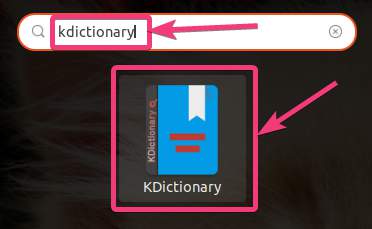
Now, you will get a familiar user interface, which you will get by opening most other popular offline dictionary apps on your computer.
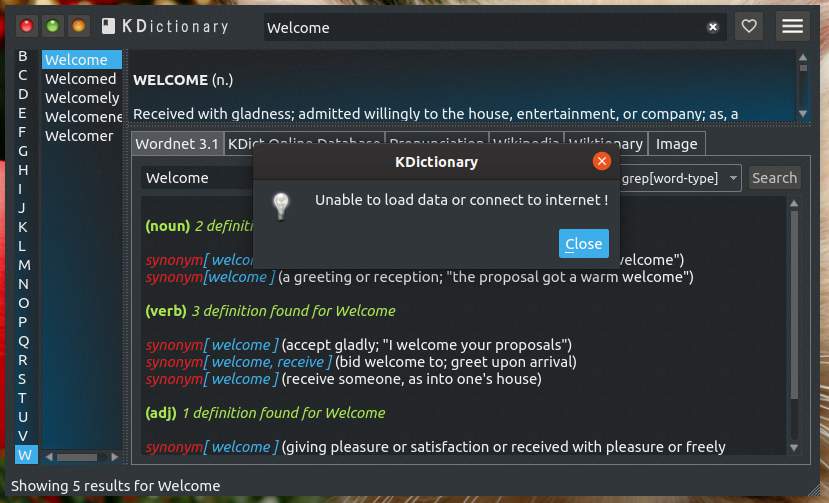
Just search for the word that you want to know about, and the results will be in front of you. Additionally, you can also find information about how to use the word in a sentence, and the different other forms of the same word. You will also get a sample application of the word in a sentence, and other information, exactly the way you get on a dictionary. Furthermore, you can also know the pronunciation of the word, or see images for a word after you search for it on KDictionary.
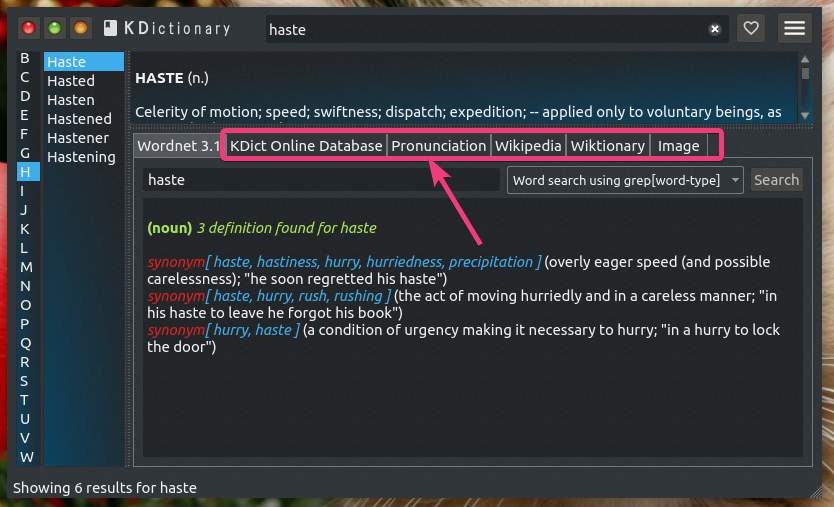
So, if you are looking for an offline dictionary app for your computer running Ubuntu, KDictionary is the best option that you can count on. The software is very small and comes with all the features you will ever need from a dictionary software. You can also go for the paid version of the KDictionary if you want, but the free version should cater to the needs of most users.
So, that was all about, how you can install a KDictionary, a dictionary app on your computer running Ubuntu. Do you have any questions? Feel free to comment on the same below.
Related Posts
How to create email groups in Gmail? Send one email to multiple recipients in a matter of seconds.
Getting the right dashcam for your needs. All that you need to know
How to Install 7-Zip on Windows 11 or 10 with Single Command
How to Install ASK CLI on Windows 11 or 10
How do you install FlutterFire CLI on Windows 11 or 10?
How to create QR codes on Google Sheets for URLs or any other text elements