Sophos Antivirus for Linux is a well-known free anti-virus solution that helps to harden security one step ahead.
—-Note: Sophos Antivirus for Linux Free Edition is Discontinued—
Instead, Sohpos offers Free Home Edition Firewall developed on a Linux operating system that users must install on a PC or any other device. It offers anti-malware, web security and URL filtering, application control, IPS, traffic shaping, VPN, reporting and monitoring, and more.
Linux recognizes different OS lineages, which compels users to think their systems are completely secure and running on Linux. However, it was, but now something has changed. Linux-running computers also need protection from hackers and malware meant to steal information or devastate them, especially the servers.
Although Linux is not as susceptible to malware and security threats as Windows, one should be one step ahead in terms of securing systems. As we know, systems are now the lifeline of every organization, SMB, and even home.
It is not only Linux or Windows that one should harden their security against the different vulnerabilities in Mac OS and Android.
Coming to the main topic is the installation of Sophos Antivirus for Linux. This is a free anti-virus for Linux that is also well known. Sophos Antivirus for Linux gives on-demand and scheduled scanning for Linux servers and desktops to ensure the performance and stability of different Linux distributions.
Sophos antivirus is compatible with Amazon Linux, Amazon Linux 2, CentOS 6/7, Debian 8/9, Novell Open Enterprise Server 2015 SP1, Oracle Linux 6/7, Red Hat Enterprise Linux 6/7, SUSE 11/12/15 and Ubuntu 14/16/18, plus Ubuntu based such as Linux Mint or Elementary OS. These are the latest versions of the mentioned Linux while writing this article.
Furthermore, Sophos Antivirus can detect and clean viruses, Trojans, and other malware. Its features include Live Protection, which detects, blocks, and removes Windows, Mac, and Android malware. Lightweight agent updates are small—generally under 50 KB. It is available in two languages: English and Japanese. The latest version of Sophos free Antivirus was 9 during this article. Sophos Anti-Virus for Linux 9 is the only version available for the standalone and Enterprise Console-managed versions.
Sophos Antivirus for Linux system requirements
- CPU: x86_64
- Library version: GNU C Library (Glibc) 2.11+
- Kernel version: Kernel 2.6.32+
- Disk Space: 1GB
- RAM: 1 GB
Install Sophos antivirus for Linux on Ubuntu via the command line
Seeing the popularity of Ubuntu among both desktops and servers, we use Ubuntu to show you how to install Sophos Anti-virus.
Steps Glance:
- Visit the official website of the Sophos.
- Register an account to download the Sophos free Antivirus 9.
- The downloaded file will be in tar form.
- Open the command terminal in Ubuntu. The shortcut keys for that are CTRL+ALT+T.
- Switch to the Downloads directory.
- Extract the contents of the Sophos-free-linux.tgz file
- Enter into the Sophos-free Antivurs directory.
- Run the command to execute the sh installer.
- Type ‘Y’ to confirm.
- It will ask to choose the updating server for Antivirus and go for Sophos.
Tutorial with screenshot and explanation.
Step 1: Open the browser and visit the Sophos official website to download their free antivirus. Here is the Link.
Step 2: Fill the information and click on Submit.
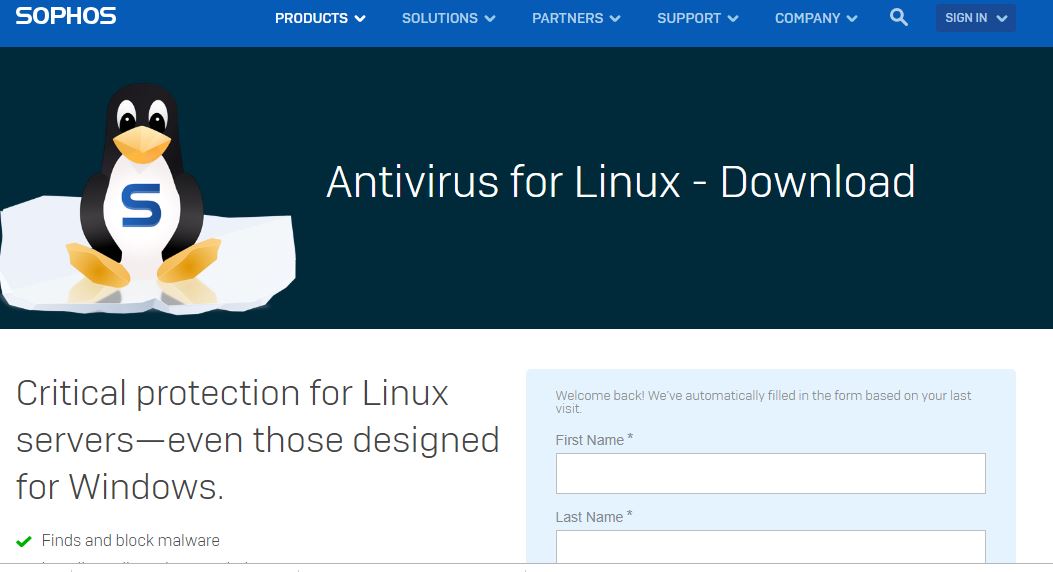
Step 3: After downloading the Sophos free Antivirus, open the command terminal of your Ubuntu system. Type the following commands:
Usually, the downloaded files from the browser go into the system’s Downloads folder. So, first, we switch to that. If you have the downloaded Sophos file somewhere else, then switch to that.
Type:
ls
Enter into the Downloads directory
cd Downloads
Extract the downloaded compressed Sophos Antivirus Tar file. Type tar -xvzf filename
tar -xvzf sav-linux-free-9.tgz
After extracting, Type ls
Now, switch to the Sophos directory
cd sophos-av
Again, to see inside the directory, type- ls
Run the installer file; for that, the command is:
sudo sh ./install.sh
When the installer asks to press the Enter button, do it.
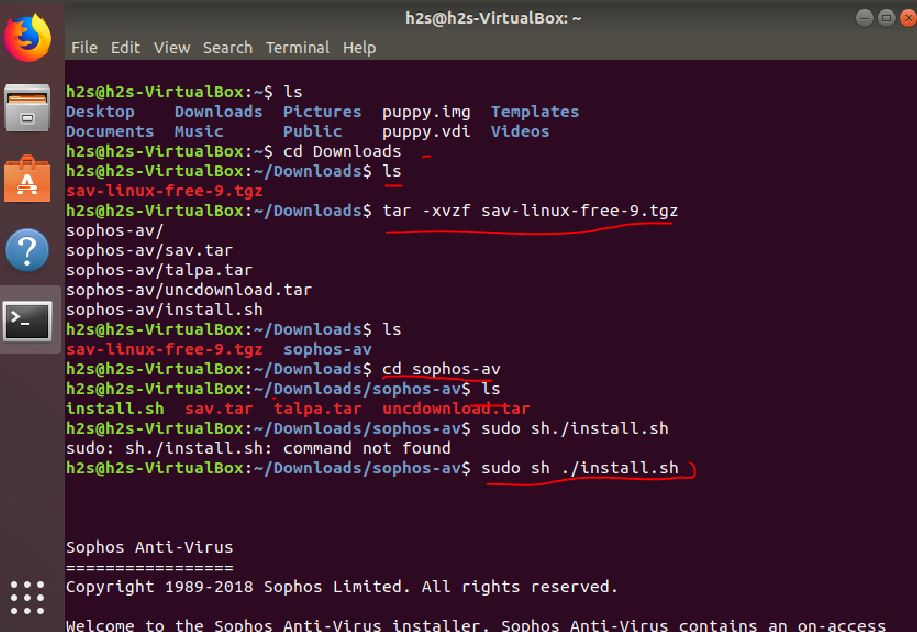
Step 4: Now use the Space bar to review the License and Agreement for Sophos Free Antivirus. Ultimately, it will ask for your permission to install the Antivirus. Type Y and press the enter button.
Step 5: Now it will ask you to “Where do you want to install Sophos Anti-Virus? [/opt/sophos-av]” Simply press Enter button.
Step 6: This step will ask if you want to enable on-access scanning. It means background and actively scanning the system. Press Y and press the Enter button.
Step 7: If you want to automatically update the Sophos Antivirus from Sophos servers or your server. Type s and press the Enter key.
Sophos recommends that you configure Sophos Anti-Virus to auto-update. It can update either from Sophos directly (requiring username/password details) or from your own server (directory or website (possibly requiring username/password)). Which type of auto-updating do you want? From Sophos(s)/From own server(o)/None(n) [s]
Step 8: Since we are installing the free version of the Antivirus, we shall go with the Free version, not the supported one. Type f and then Enter the key.
Do you wish to install the Free (f) or Supported (s) version of SAV for Linux? [s] > f The Free version of Sophos Anti-Virus for Linux comes with no support. Forums are available for our free tools at http://openforum.sophos.com/ Do you need a proxy to access Sophos updates? Yes(Y)/No(N) [N] > N
Step 9: This free antivirus software has been installed on the Linux (Ubuntu) system.
Fetching free update credentials. Installing Sophos Anti-Virus.... Selecting appropriate kernel support... When Sophos Anti-Virus starts, it updates itself to try to find a Sophos kernel interface module update. This might cause a significant delay. Sophos Anti-Virus starts after installation. Installation completed. Your computer is now protected by Sophos Anti-Virus
Step 10: To check whether the Sophos Antivirus for Linux is running or not, use the below command
sudo /opt/sophos-av/bin/savdstatus
Output:
h2s@h2s-VirtualBox:~$ sudo /opt/sophos-av/bin/savdstatus Sophos Anti-Virus is active and on-access scanning is running h2s@h2s-VirtualBox:~$ /opt/sophos-av/bin/savdstatus Sophos Anti-Virus is active
Since the Sophos free Antivurs 9 version, the company has totally removed the Web GUI for the Antivirus, so the user has to manage it from the Command line interface (CLI).
So to run or scan some file the command is savscan. For example, if you want to scan all archive files residing on the system, the command will be:
savscan file path-to-archive
To scan filesystem
savscan /home
To scan the whole computer
savscan /
We don’t need root access to run scanning commands accept on demand which is
man savscan filepath
To run the Sophos commands, here are some:
sudo /opt/sophos-av/bin/commands
Replace the “commands” in the above syntax with any of the below given commands:
Commands: What it does?
- savconfig: Allows configuration of policies
- savdcdl: Enable/disable on-access scanning. (use enable or disable to turn on/off)
- savdstatus: Reports if SAV is running or not
- savdstatus : –diagnose Runs an SDU
- savlog: Outputs the contents of the sav.txt log. Use –help to get additional options
- savscan: Manual scanner (CLI)
- savsetup: Prompts for setup information (eg: autoupdate)
- savupdate: To update antivirus
In case you want to enable or disable the On-access scanning of the Sophos free antivirus, here is the command:
/opt/sophos-av/bin/savdctl enable or /opt/sophos-av/bin/savdctl disable
Other Useful Resources:


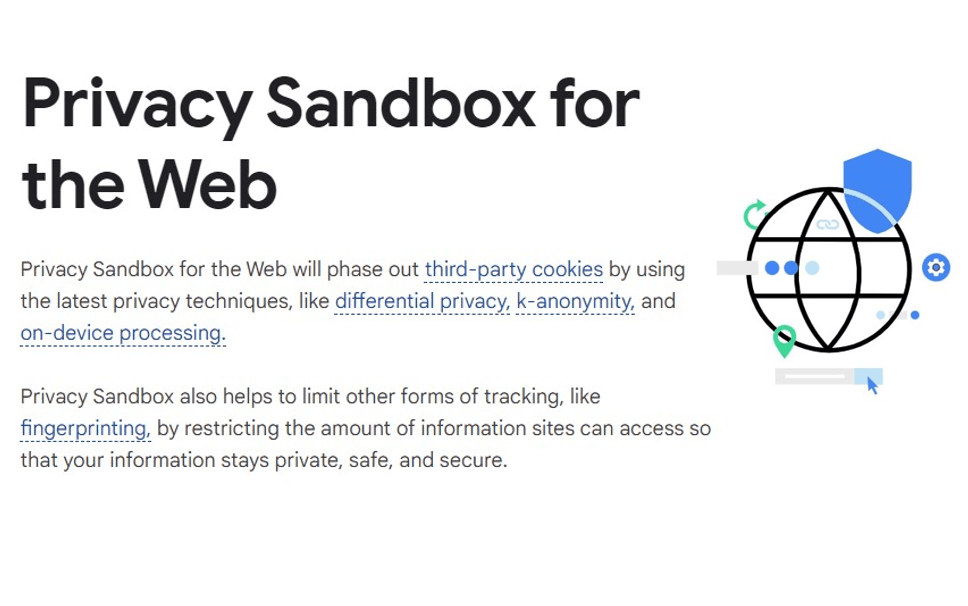

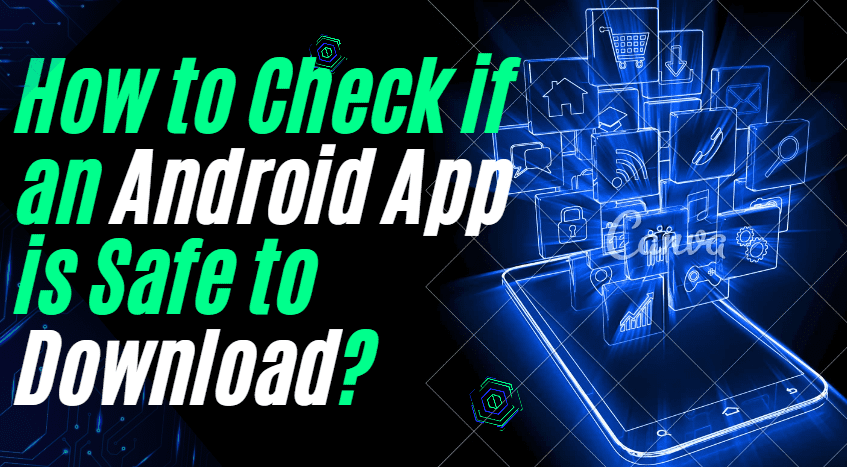

Sophos doesn’t support Linux. they offer a free tool but the form you are forced to fill out doesn’t work and I was never able to download the file. Don’t waste your time trying to get this. there are already good tools available that actually support Linux.
Sophos supports Linux.
The reason you were not able to download was: YOU DID NOT REGISTER so, if you don’t register you’ll never be able to download the file.
Other antivirus for linux:
ClamAV, but is not very good and no updates.
Comodo, but less detections than others.
I agree i works, to download needs registration, an later, just make the folder on desktop and extract there *.tar files them just, on admin mode, click the install.sh. Important, all works in shadow.
Thanks for these instructions. I had installed Sophos on my old linux computer, but I recently upgraded and could not remember how I did it. These instructions worked first time.