If you are using Kali Linux for ethical hacking and testing then Tor browser (Tb) would your priority because of anonymity it can provide online.
The Tor Browser is the simplest possible way to be on the web and to use the anonymization options of the anonymization network Tor. If some basic rules are followed, this way offers a high level of security.
After installing and starting the Tor browser, the software’s Tor module automatically connects to the secured network. The entire data traffic of the connected browser – here a specially configured Firefox is used – is then passed through anonymously.
Here we will learn the steps to install Tor on Kali Linux using the Command line terminal.
Steps to install Tor browser on Kali Linux
Here we are using the 2019 version of this OS that is the latest one along with latest 9.X browser setup.
Step 1: Open the command terminal
It will be in the dock or you can directly run terminal from the Applications.
Step 2: Update Kali Linux
To make sure all the installed packages on your system are up to date, use the below command:
sudo apt update
Step 3: Create a new user in Kali Linux for Tor browser
As we know Kali doesn’t allow running Tor browser under root user thus, we need to create one with low privileges.
adduser --home /home/h2s
When it says to enter a new password, do that.
Note: Here we are using h2s as our new user, you can replace it with the one you want to create.
Step 4: Log out and log in
Now logout and login Kali Linux with your newly created user. Here our is h2s.
Step 5: Download Tor Browser tar file
Open your Kali default system browser, go to the download page of TorBrowser and get the setup for Linux.
Step 6: Extract the Tar file
Use the terminal and switch to Downloads directory:
cd Downloads
Extract file:
tar -xvf file name
In our case:
tar -xvf tor-browser-linux64-9.0.3_en-US.tar.xz

Step 7: Create Tor browser Desktop shortcut
Now, open home directory given on the Desktop and click on the Downloads folder. Under that, you will find extracted tor-brwowser_en-US folder open that too.
Then right-click on the To Browser shortcut and select Send To followed by Desktop (CreateLink).
Alternatively, you can copy this already created shortcut present in the Tor folder directly to Desktop or anywhere from where you want to start it.
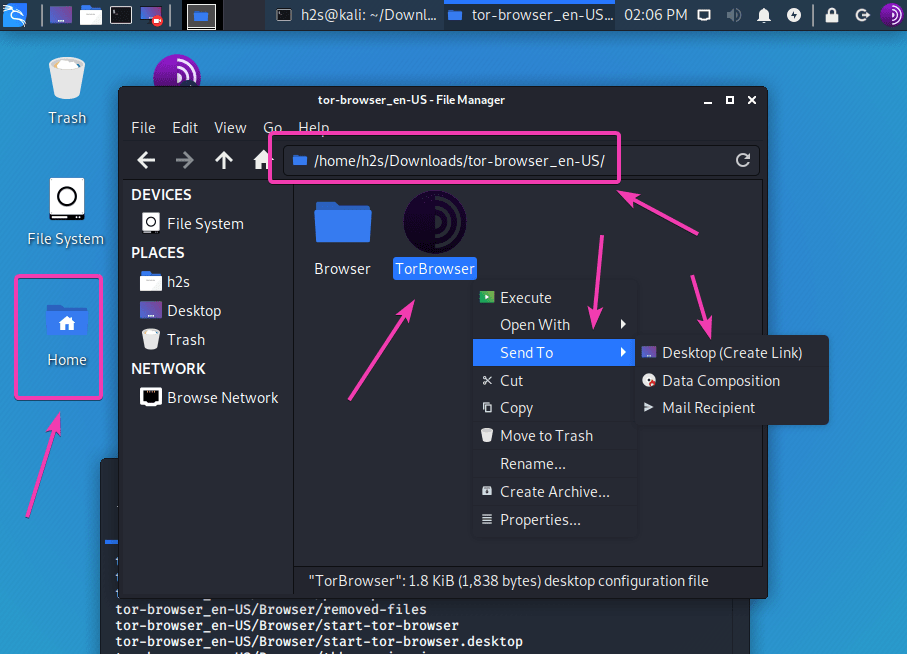
Step 8 Run the browser
Finally, everything is done, just double click on the TorBrowser Desktop shortcut to run it.
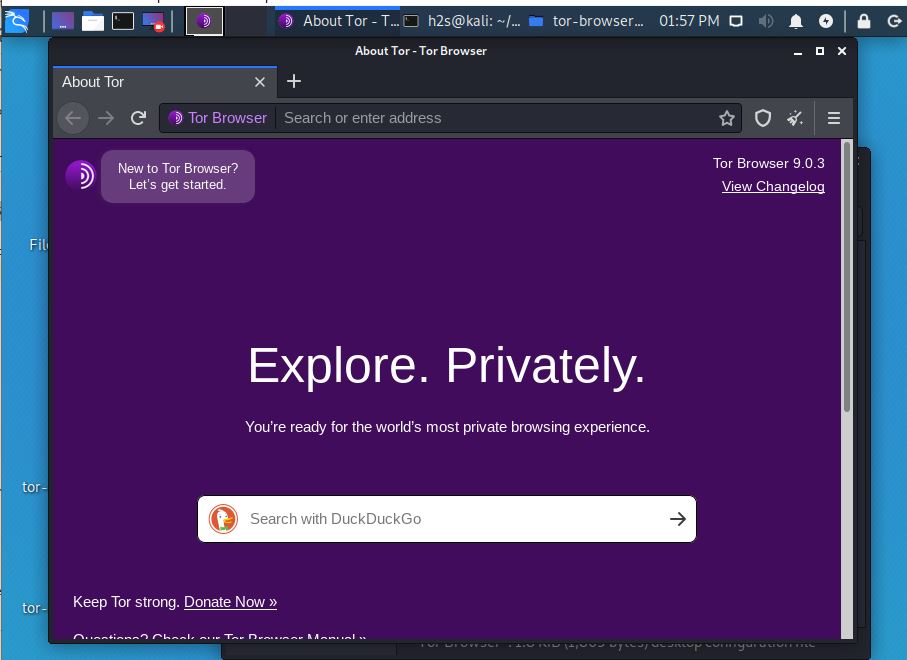
Moreover, you can always run the root commands from the created user’s terminal, by switching to the root user:
su root
Thus, no need to log in as root user to Graphical Desktop Environment.






Great post. Thanks