Here we are let you know how to install WPS office Linux on Debian base platforms like Ubuntu 19.04,18.04,16.04,14.04; Linux Mint, Elementary OS and more…
WPS Office for Linux and Windows 10/8/7 developed by the Corporation Kingsoft which an office software suite that provides the most common text, spreadsheet, presentation and other features. It has low memory consumption, fast running speed, compact size, powerful plug-in platform support, free online storage space and document templates. Apart from the support of Linux and Windows support, it is also available for mobile platforms: Android and iOS. Thus, WPS Office fulfils both desktop and mobile office suite needs. Moreover, the Android Mobile version has covered more than 50 countries and regions through the Google Play platform
It support reading and creating PDF files, fully compatible with Microsoft Office97-2010 format ( doc / docx / xls / xlsx / ppt / pptx, etc.) unique advantages.
WPS Office Personal Edition is free for individual users, including WPS text, WPS form, WPS presentation three functional modules, one-to-one correspondence with MS Word, MS Excel, MS PowerPoint, application XML data exchange technology, accessible doc.xls. With ppt and other file formats, you can save and open Microsoft Word, Excel and PowerPoint files directly, or you can easily edit WPS series documents with Microsoft Office.
Step 1: Open Command Terminal in Ubuntu Linux
In Ubuntu simply use the keyboard shortcut CTRL+ALT+T and for other Linux Distros, one can find it in Applications.
Step 2: Download WPS Office Linux
Open the WP office Linux community download page. Here is the Link. And there find out the latest version of this office suite. For example, while writing this article the latest version was WPSoffice V11. Download the .deb file on your system as per your system version if it is 32-bit then that one more otherwise use the 64-bit one.
For graphical installation just double click on the downloaded wps-office deb file and it will automatically open with Ubuntu Software centre to install this office intuitively like any program we install on Windows.
If you want to use the command line for installation then use further steps…
Now go to your Command terminal and use wget command to download the WPS office for Linux. Type wget and paste the above-copied link in front of that. It will be like this:
wget http://kdl.cc.ksosoft.com/wps-community/download/8722/wps-office_11.1.0.8722_amd64.deb
Step 3: Install WPS office on Ubuntu 19.04 Linux
I hope the file has been downloaded. Now type:
ls
you will be able to see the downloaded WPS office Debian file, copy its name and use with dpkg command for the installation.
sudo dpkg -i wps-office_11.1.0.8722_amd64.deb
Step 4: Run the WPS office suite on Linux
After the installation go to the application and search for WPS and you will find all the different modules of this office suite such as Word, Powerpoint, Excel and PDF viewer.
Installation with SNAPD
If you don’t want to follow all the above commands then simply use the SNAP to install the latest of WPS office.
First, install the SNAP
sudo apt-get install snapd
Second use snap for WPS installation on Linux
sudo snap install wps-office
The snap command will work for all kind operating systems such as Ubuntu 18.04, ubuntu 16.04, ubuntu 19.04, ubuntu 18.10, neon 18.04; elementary 5.0, linuxmint 19.1, ubuntu 17.10, zorin 12, zorin 15; debian 9, linuxmint 19,
parrot 4.7; ubuntu 14.04, manjaro, Ubuntu 19.10, fedora 30; debian 10; solus 4.0; ubuntu 17.04, arch, linuxmint 18.3 and elementary 0.4.1. Only the snap installation will be different on Distros that are not based on Ubuntu or Debian.
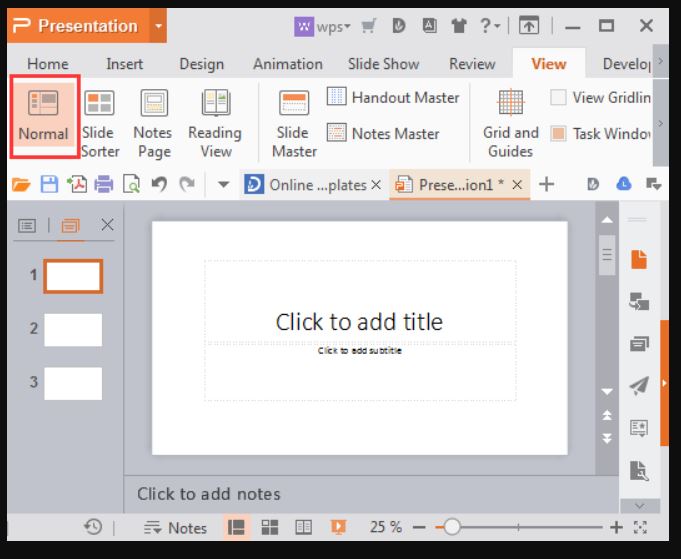
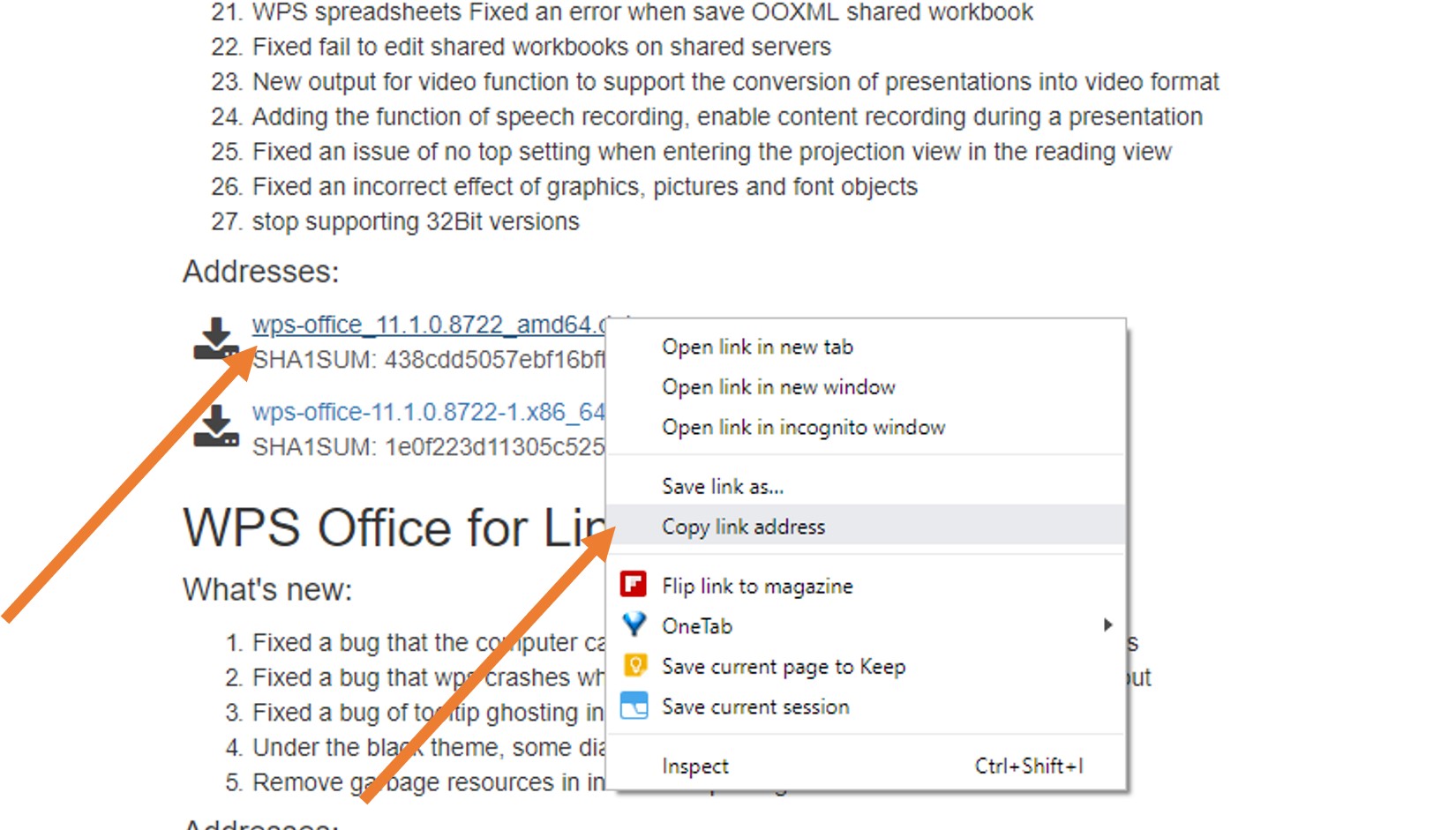






Why complicate his life through the command lines? However it is easier to install it in graphical mode just by downloading the .Deb file and launch it with Ubuntu software.