It is very much necessary to keep our system updated, so we must update our computer or laptop after the necessary updates arrive. But, what if we wish to postpone our updates? Suppose you are doing some important stuff and it needs a week or two to complete and in the mid-time, an important update comes, you want to install that update but not now, so is it possible? Well, yes, it is and you just need to follow this very simple tutorial for that.
Step 1: In the ‘Type here to search box near the ‘Windows’ start menu, type ‘Windows Update Settings’ and launch the app.
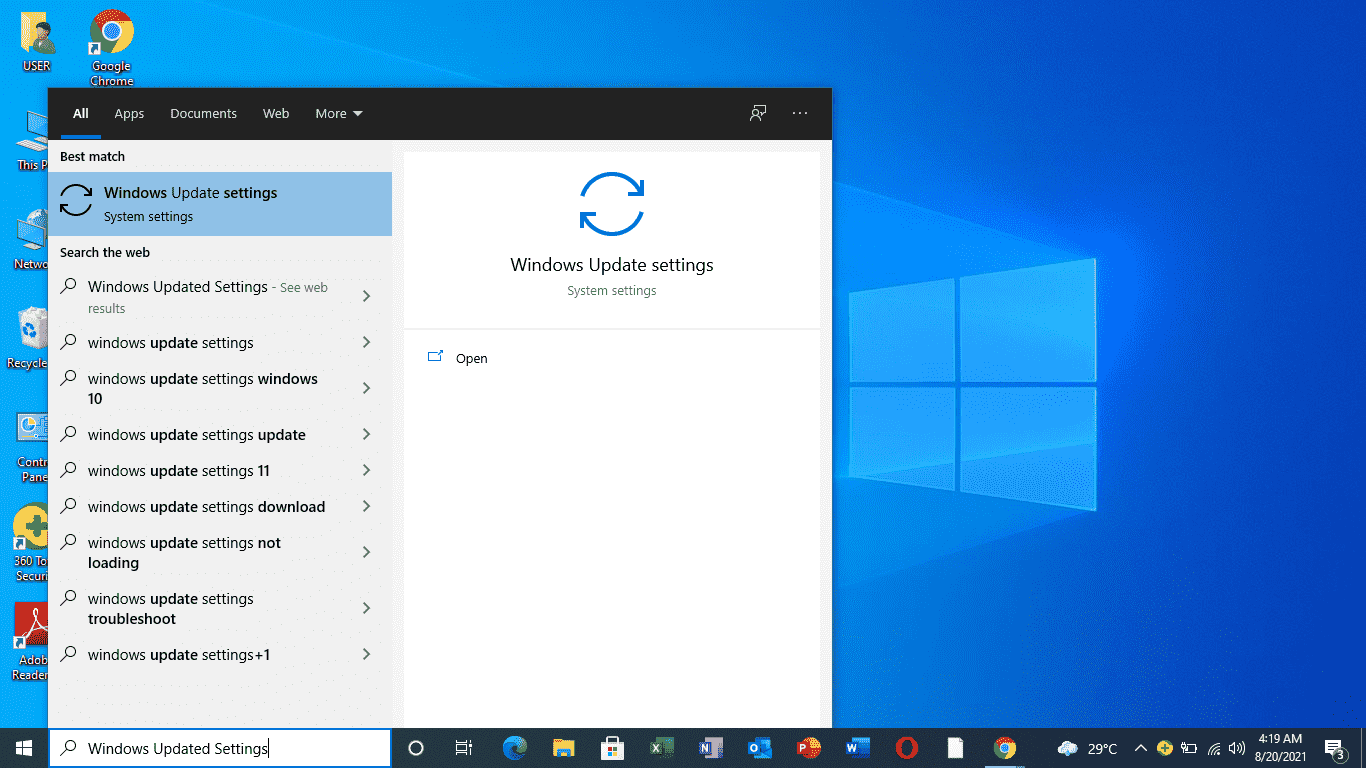
Step 2: Click on the ‘Windows Update’ option given on the left side panel.
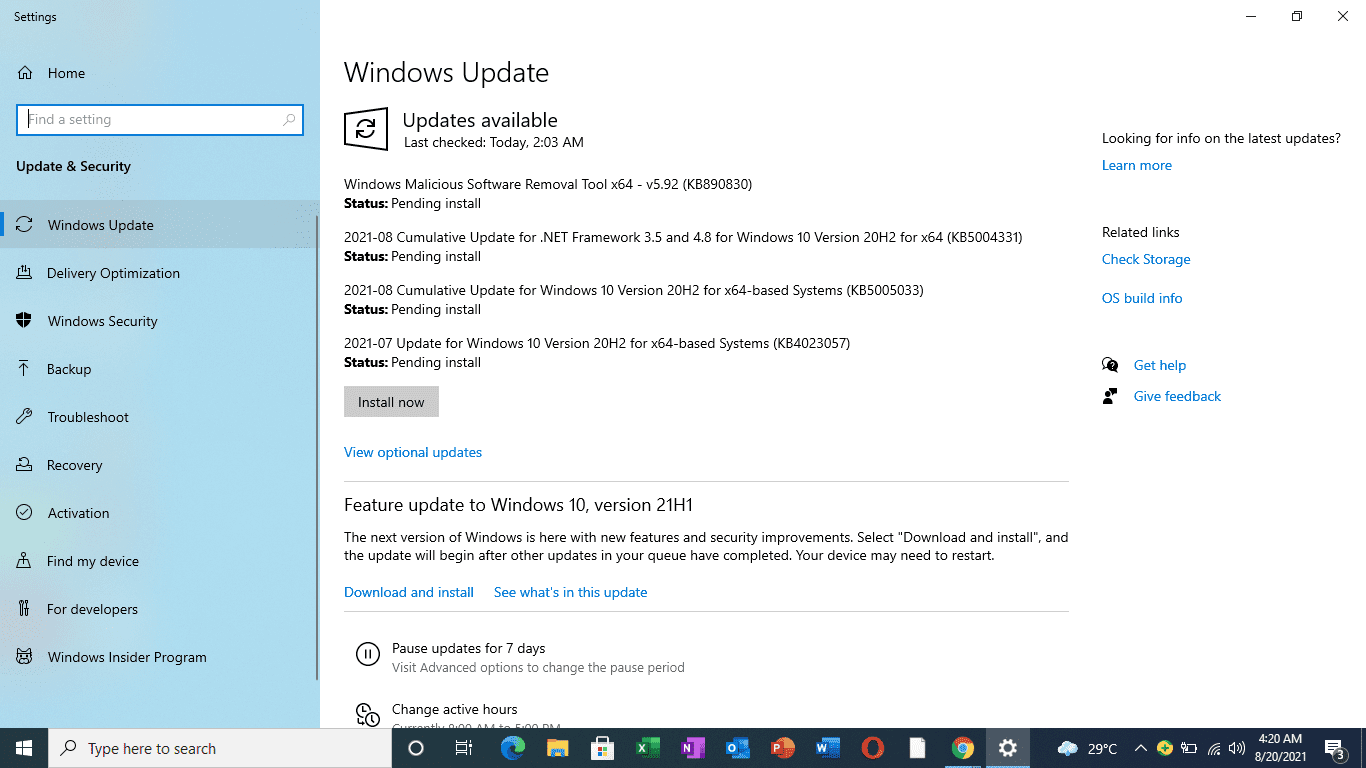
Step 3: Now, select “Pause updates for 7 days” this will prevent your system from getting any new updates for seven days. Instead, you can also select the active hours for the update

FAQs
What is Windows?
Windows is an Operating system owned by Microsoft. It lets you run your machine in a smooth and hassle-free manner.
What is meant by ‘Updates’ in ‘Windows’?
‘Updates’ in ‘Windows’ refer to the necessary changes or modifications to the existing tools or apps that enable users to have a smarter and friendlier experience while using the system.
Is it necessary to update our system?
Yes, it improves the overall performance and also makes your system more secure.
Is this process paid?
No, it is absolutely free.
Related Posts
How to Install 7-Zip on Windows 11 or 10 with Single Command
Install Google Earth on Windows 11 or 10 Using a Single Command
How to install Gaming Services on Windows 11
How to Install Telnet Client on Windows 11 Using PowerShell
How to Install ASK CLI on Windows 11 or 10
How do you install FlutterFire CLI on Windows 11 or 10?