If Google Chrome is the browser of your choice on Android, you might have experienced the new Chrome-Duet menu which brings you the important tools on Chrome to the bottom of the screen. You can access the homepage, search for things on the web, and share a webpage right from the bottom of the screen. This can actually be useful if you are using an Android phone with a very large screen and your fingers can’t reach the top of the Chrome app without relocating the way you are holding your phone. I have previously talked about, how you can enable the Chrome Duet menu by changing the Chrome Flags and now, Chrome too has reorganized the Duet menu in Chrome version 80.
That is somewhat satisfactory for some users, but to me, it isn’t the reorganization, which I was looking for. In the previous Chrome Duet menu, the Chrome tabs could easily be switched, and you can also open a new tab from the bottom of Chrome, however, it is not possible now. The Chrome tab has been moved to the top of the Chrome Android app and if you are like me, who switch between Chrome tabs from time to time, this isn’t going to be useful for you. But disabling Chrome Duet will bring you back to square one, and that is also not the option for most users. So I will talk about, how you can rearrange the Chrome Duet menu on your Android smartphone so that you can bring down the most important features that need on the bottom of the chrome app.
So, without any further delay, let’s get started with how you can rearrange the Chrome Duet menu on Chrome for Android.
Step 1: Open Chrome and in the address bar or Omnibox, type in ‘chrome://flags‘, and hit the enter key.
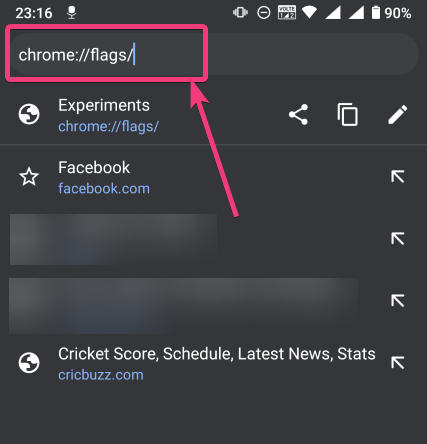
Step 2: Now come in the search box type in ‘duet’. You can find Chrome Duet it is either set to ‘Enabled’ or ‘Default’. Just tap on that.
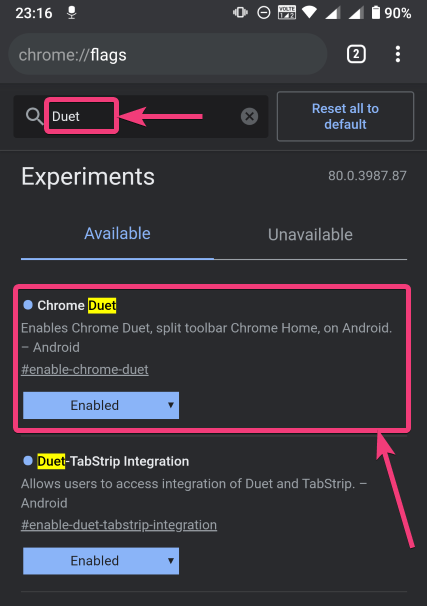
Step 3: You can now find multiple options to configure the Chrome Duet menu. Apart from the ‘Enabled’, ‘Default’ and the ‘Disabled’ option, there are also three other options, which you can choose from.
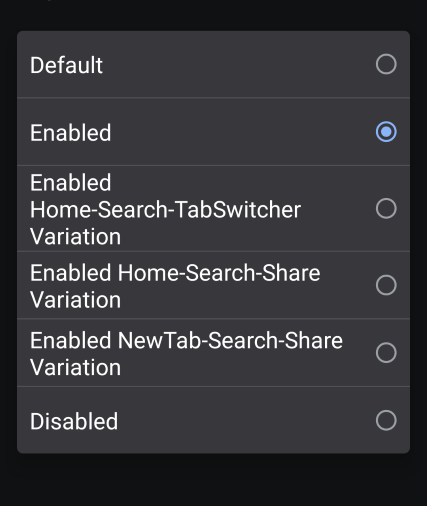
Let me explain all the other three options that you can set for the Chrome duet menu.
Enabled Home-Search-TabSwitcher Variation: This will bring the Home, Search and the Tab Switcher buttons to the bottom of the UI, and the other options can be accessed from the top
Enabled Home-Search-Share Variation: This setting will bring the Home, Search and the Share buttons to the bottom part without affecting the other buttons.
Enabled NewTab-Search-Share Variation: The NewTab, Search and the Share buttons will be brought down in this setting.
Just choose the appropriate option as per your requirements. For me, the first option here is the most appropriate one, and it should be the one most users will need.
Step 4: Now, just relaunch Chrome with the ‘Relaunch’ button.
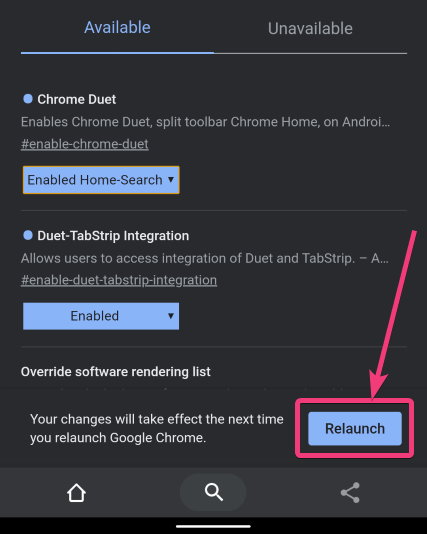
Step 5: Even after that, if you want to open a new tab, the new tab button will be at the top, after you tap on the ‘Tab Switcher’ button.
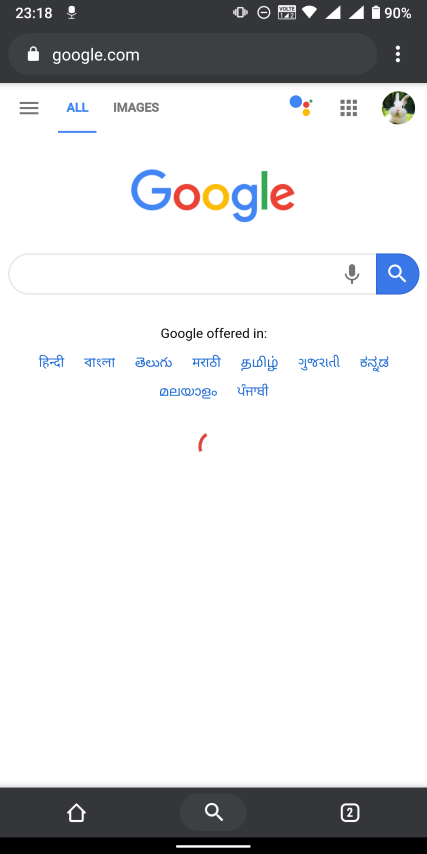
So, I will recommend you to long-tap on the ‘Tab Switcher’, and open a new tab, incognito tab, or just close the current tab.
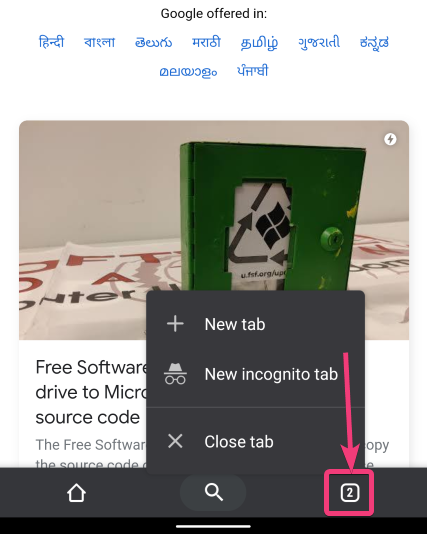
If for any reason, the changes don’t reflect, just clear Chrome from the RAM, and try opening Chrome on your Android. The changes will reflect.
I just wish, Google just gave the old Chrome Duet menu, as I think most users love that, rather than the current Chrome Duet menu, or the options available to configure the Chrome Duet menu. I hope Google is reading this and they will make the necessary changes in the next major Chrome update, i.e. Chrome 81. There’s nothing wrong to hope, being a human.
So, that was all about, how you can reconfigure the Chrome duet menu on Chrome 80 for Android. Do you have any questions or faced any problems? Feel free to comment on the same down below.






Ir just doesn´t work no matter what option you choose
Thanks for your article, I really apreciate it.
I’m also trying the new “start surface” flag, that gives a new switch for incognito tabs.
I’m pretty sure you already know it, so I came here looking for help: in one of my experimentation I came across a new layout where in the starting page I had a big Google written, the suggested news under it and a quite big incognito switch button at the left side of the Google written.
Have you ever hear about this layout and can you help me to reproduce it?