As we know, Mozilla Firefox is a cross-platform application. Hence, it is available not only for Desktops but smartphones as well. However, on mobile, generally, we use app stores to install applications, such as Play Store on Android to download apps, but what if you don’t want to use it? We will solve this problem in this tutorial and learn how to install the Mozilla FireFox browser APK on Android without using the Google Play Store.
Well, the reason to not use Google Play for installing Firefox browser can be any – maybe it is a personal preference, or you want to use some older version of FireFox, or you are thinking of trying a modded browser; the reason can be any but the method to download and install Firefox on your Android device without relying on Google Play is simple, here are the steps to follow:
Step-by-Step Guide to Downloading Firefox Without Google Play
Step 1: Enable Installation from Unknown Sources
If you have never installed a third-party application on Android using APK, you must first enable the setting to allow the installation of the application from unknown sources.
Note: While installing the APK file, the Android smartphone asks you to enable the Unkown source installation settings and gives the option to do that. However, if you want to do it before installing an app, here are the steps to follow
- On your Android smartphone, open Settings.
- Depending upon your smartphone brand search, scroll down to find “Security” or “Security or Privacy (Biometrics)” and open it.
- You need to find an option labeled “Install unknown apps” or “Unknown sources.” If you are a Samsung phone user, you need to first open the “More Settings” option to find it. Once you have the option, tap it.
- Select the browser you will use to download Firefox (e.g., Chrome) and tap on the toggle button to allow it to install apps from third-party sources.

Step 2: Download Firefox APK
The second task is to download the FireFox APK (Android Package Kit) file. APK files are executable files used to pack Android applications.
So, before downloading the APK files, you must ensure they get them from a reputable source. Open your Android Browser and either browse the Mozilla FTP site to download the latest version APK file, here is the link to that –ftp.mozilla.org or else visit a website like APKMirror and search for FireFox to get the latest APK file quickly. If the browser produces any warning, tap on the option – Download Anyways.
Step 3: Installing Firefox APK on Android
- As the system finishes downloading, you will receive a notification.
- Either tap on the notification to execute the APK file or locate it in the Downloads folder from the file manager app and then tap the downloaded Firefox APK to run it.
- Tap “Install” when prompted. The installation process will begin.
- Once the installation is complete, you can run Firefox directly from the installer by selecting the “Open” option or finding the Firefox icon in your app drawer.

Step 4: Finalize Setup
Upon launching Firefox for the first time on an Android phone, the browser will ask to configure a few settings, such as setting Firefox as the default Android browser, allowing notifications from Firefox, and signing in to enable syncing between devices. You can skip these if you don’t want to configure these settings initially.

FAQs
Is downloading Firefox outside of Google Play safe?
If you are downloading the FireFox APK file either from its developer website or some trusted source, then it is quite safe to get it instead from Google Play. However, refrain from getting APK files from unknown or suspicious websites because there are chances that the APK file is modified to perform malicious tasks.
Can I receive updates for Firefox without Google Play?
Firefox will not update itself if the Google Play store is unavailable on your Android device. In that scenario, the user needs to download and install the latest APK file of FireFox, as shown in this tutorial.
Will Firefox work the same as if it were downloaded from Google Play?
Yes, Firefox installed through Google Play or downloaded and installed directly using the APK file will work the same. It doesn’t matter what installation method you have used. The only thing that will be different is how you get future updates for the browser.
Conclusion
So far, we have seen that installing the Mozilla FireFox Android browser using the APK is quite straightforward, and it doesn’t need Google Play to work. The method we have shown in this tutorial to install Firefox using APK is applicable for any other Android app that APK files are available to download online. Nevertheless, if you have any queries, the comment section is all yours.
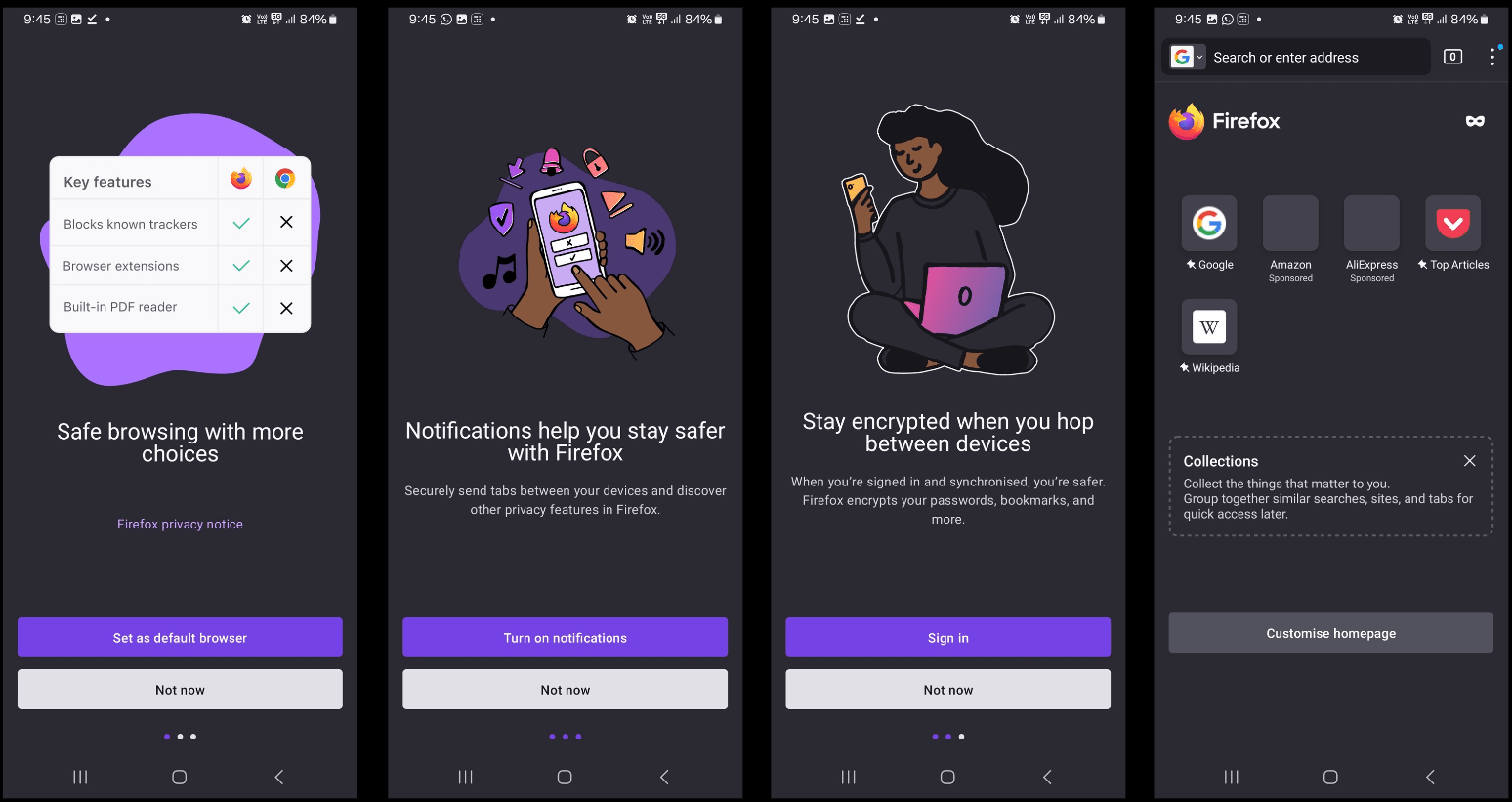
Related Posts
How to Download Firefox for Android Without Google Play
How to Reopen Closed Windows or Tabs in Firefox
List of All Mozilla Firefox about config commands & Settings
How to set Gemini by Google as the default Android assistant
12 Best Free Substitutes for Adobe Photoshop in 2024
What is stopping smartphone gaming from becoming the next big thing? The problems, and the possible solutions