Somehow you may forget your passcode accidentally especially if you use multiple devices, or in some cases of emergency, you may have to access your sibling’s parents’ or friend’s phone for good. For some reason, a message saying that your device is disabled can also appear, in these kinds of situations go through the following steps to remove your passcode or rest the passcode.
Also, if somehow someone enters the wrong passcode on any apple device six times in a row, the device will be locked out automatically for security reasons and a message stating device is disabled will pop up.
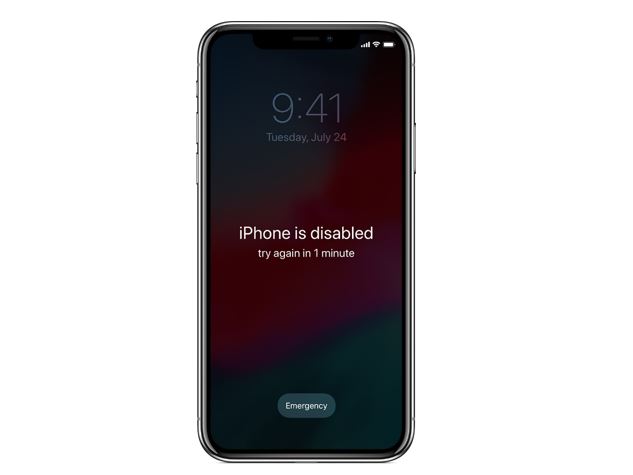
First, erase the data on your device
If you do not have a backup copy of your data in your device, then after forgetting your passcode in order to save the device you have to delete all the data in it, there is not a single way to save the data in the device. While erasing the device it will delete all of the data and settings configurations of the device. There are two main way through which one can erase the data on the device,
- If the device is synced with iTunes, use iTunes.
- If the device is not synced with iTunes or unable to connect with iTunes, then the use recovery mode.
Using iTunes to reset the password
If the device is synced with iTunes, and the connectivity to iTunes still works then one can restore the device easily. Though all the data, settings and old password will be erased.
- Connect the device with the pc it is synced with.
- Now go to iTunes. If the system is asking for a password then try some other pc which you have synced the device with, else there is no other way than using the recovery mode.
- If a password is not asked then iTunes will start the syncing process automatically, in that case, it will make a backup of your device.
- After the syncing procedure and backup saving have finished, click the Restore button.
- After that, the system will take you to the Set Up screen, in order to restore the iOS device, there tap on the Restore button from the iTunes backup.
- Here you have to select your connected iOS device. Then look for the date and size of each backup files if multiple backups detected and choose the latest one.
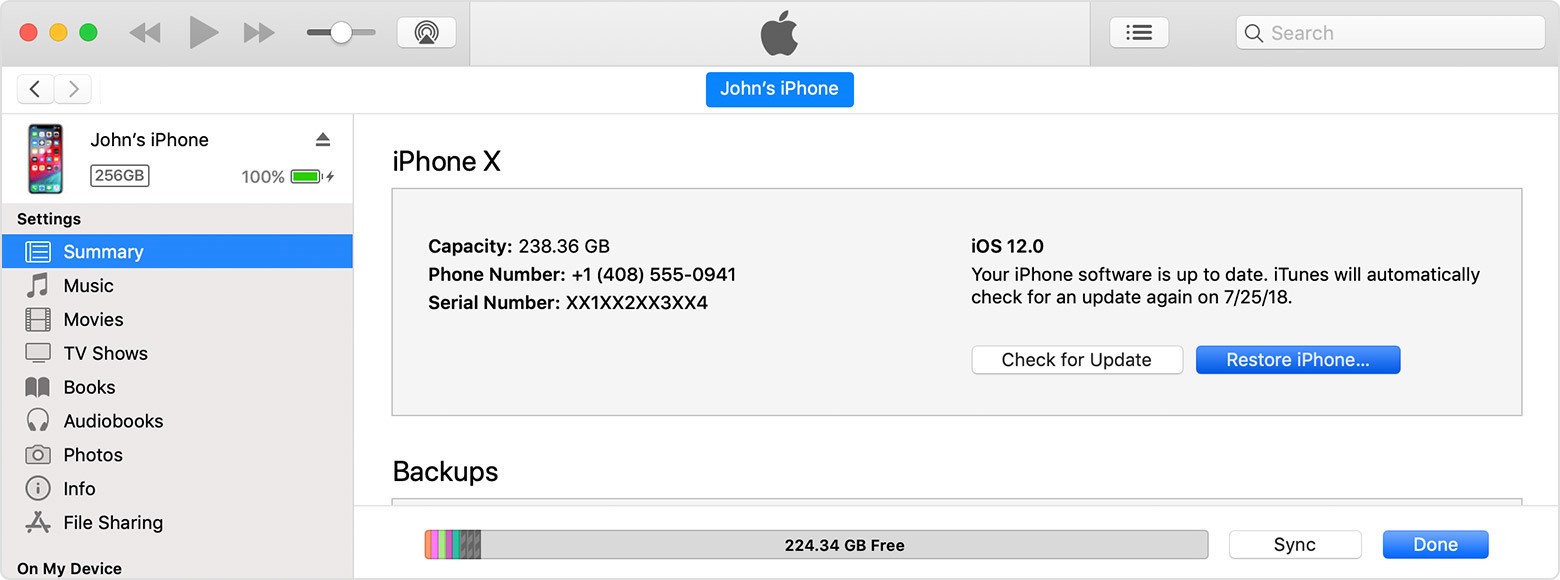
Erase your device with recovery mode to remove your passcode
If your device is not synced with iTunes, then you have to go with the recovery mode to restore the device. This will erase all the data in the device completely along with its password.
- Connect the device to any pc then install and open iTunes in it. Without a pc this will not work, so make sure you have access to a pc.
- While the device is connected with iTunes, do a force restarting the device (not the pc).
- On iPhone 8 or later versions, you have to press and quickly release the Volume Up button.
- Then you have to press and quickly release the Volume Down button.
- Then, you have to press and hold the Side button for a couple of moments until the recovery-mode screen appears.
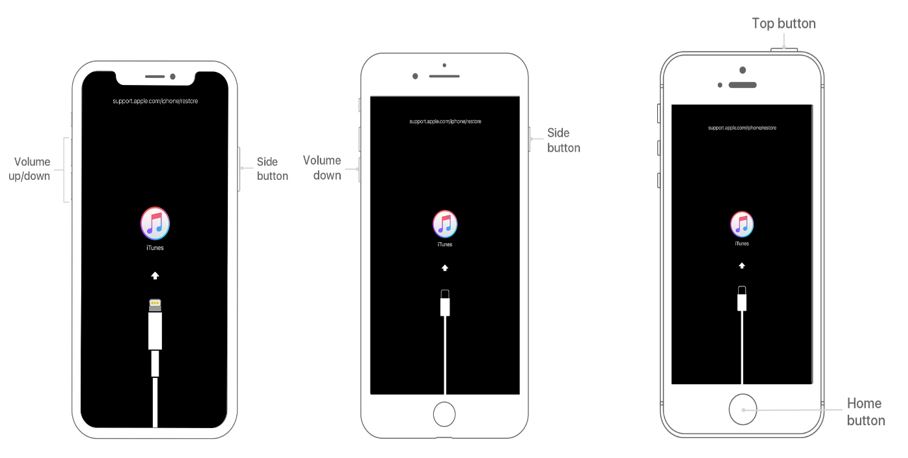
- On iPhone 7 and iPhone 7 Plus, you have to press and hold both the Side button and Volume Down buttons at the same time until the recovery-mode screen appears.
- On iPhone 6s and older versions, or in iPad, or in iPod touch, you have to press and hold both the Home and the Top or Side (depends upon the model) buttons at the same time. Until the recovery-mode screen appears.
- The recovery mode will go on the processing automatically, and when it will show the options for Restore and Update, tap on Restore.
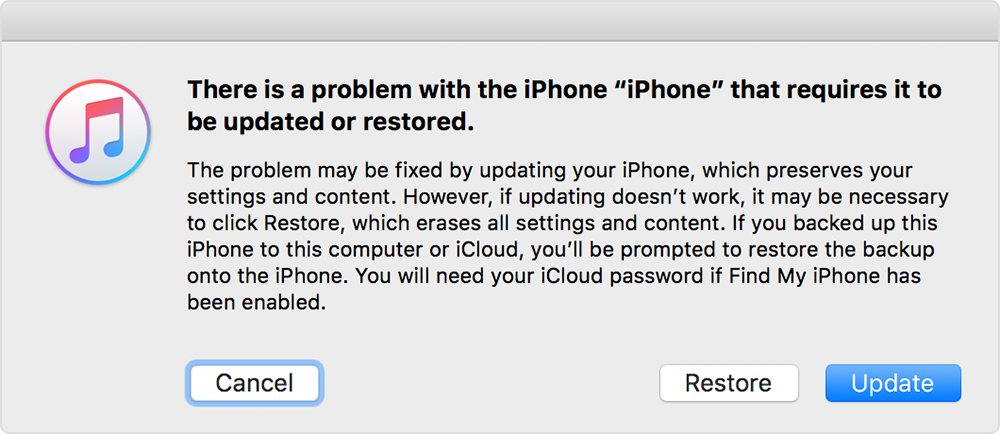
- Here iTunes will start downloading the software for the device. It will take around 5-8 mins. But somehow if it takes more than 15 minutes, the process will be timed out and will be aborted automatically and will exit from the recovery mode. In that case, you have to repeat the steps 2 and 3 again.
- After the process is finished, you can set up new passcode and can start using your device.






Thanks for sharing this. I am the one who accidentally forgets the passcode. It is so terrible. I unlock my iPhone with a tool(TunesKit iOS System Recovery). Thanks to it, I open it again. Now I have more methods. I will share it with my friends.