We sometimes need to save webpages that we come across, and that is undoubtedly the best way to view the webpage later on when you don’t have a data connection. What is MHTML? Saving webpages make sense as long as you are doing it with simple webpages, and if you attempt saving dynamic webpages, it will end up into a crap. But the problem with saving webpages is that the webpage file is saved in HTML, and a folder is created in the location of the saved webpage that contains the multimedia elements like images, animations, and other things. Depending upon the type of webpage, the saved webpage might not look the same as the original one, here MHTML comes it download the whole page along with all images, links, applets, Flash animations and etc. that you can later use offline to see the webpage same as it was appearing online.
Thus, saving webpages the normal way isn’t a stable solution undoubtedly. But, talking about simple webpages, you can find a number of services today like Pocket, and many more, where you can save the skeleton of the webpage, along with the other necessary details so that you can have a look at the webpage almost at its full format, later on. But, if saving webpages seems to be the only option for you, there is a way, you can do that, without fragmenting the webpage, or by avoiding the problems with opening a saved webpage later on.
So without any further delay, let’s get started with the best way to save webpages.
How to save webpages in MHTML format on a smartphone?
Step 1: Open the webpage that you want to save, on the Chrome web browser on your mobile. If the webpage has an AMP version, which is the acronym of Accelerated Mobile Pages, or simply the mobile version of a webpage, you can proceed with that, as the AMP pages are great for reading, both on mobile as well as PC.
Step 2: You can even switch to the desktop version of the same webpage, from the triple-dot menu and tap on the ‘Download’ button. You can also proceed with the ‘Download’ button directly without switching to the desktop version, as well.
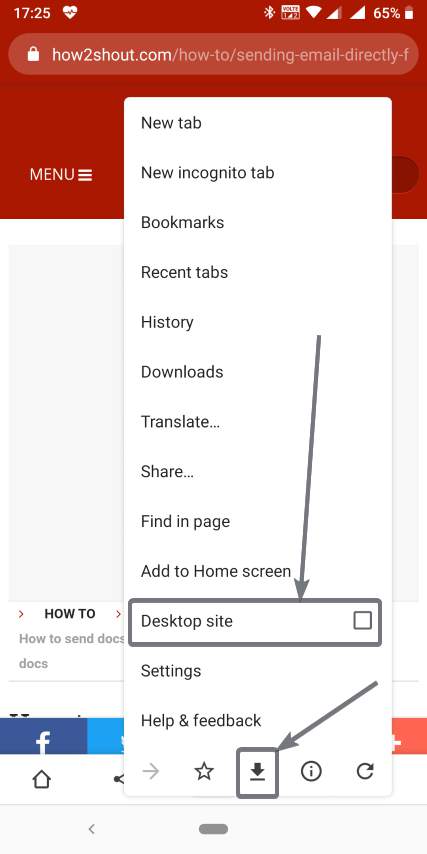
Step 3: Now that the page is downloaded, you can find the downloaded webpage with the extension ‘.mhtml‘, which means MIME HTML, in the default ‘Downloads’ folder.
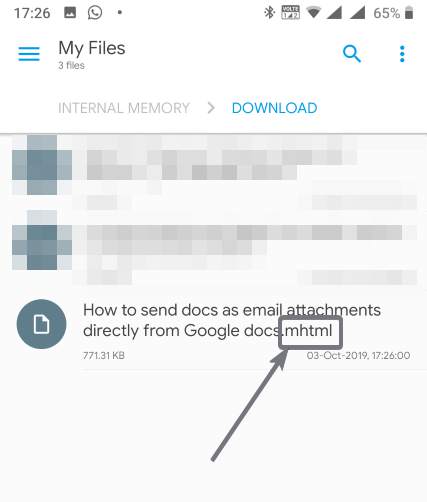
Step 4: Now you can simply transfer the document to your desktop or laptop, save it somewhere, or send the same to your friend using another device.
Step 5: The saved webpage will now open in its full glory on any device, and the multimedia contents, like the photos, animations will be retained in the saved webpage, as well, no matter which device you are opening it.
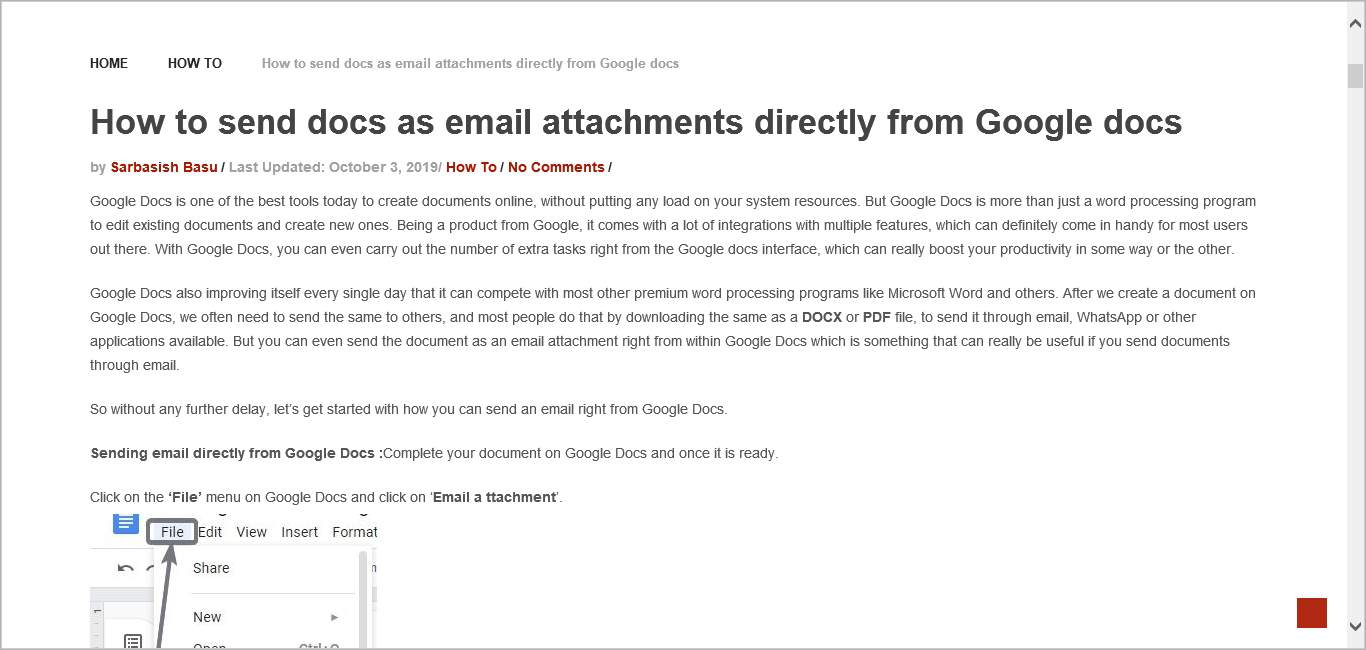
However, if the webpage has some dynamic content or some ads, those elements will not be visible, and you can see a white empty banner in those locations.
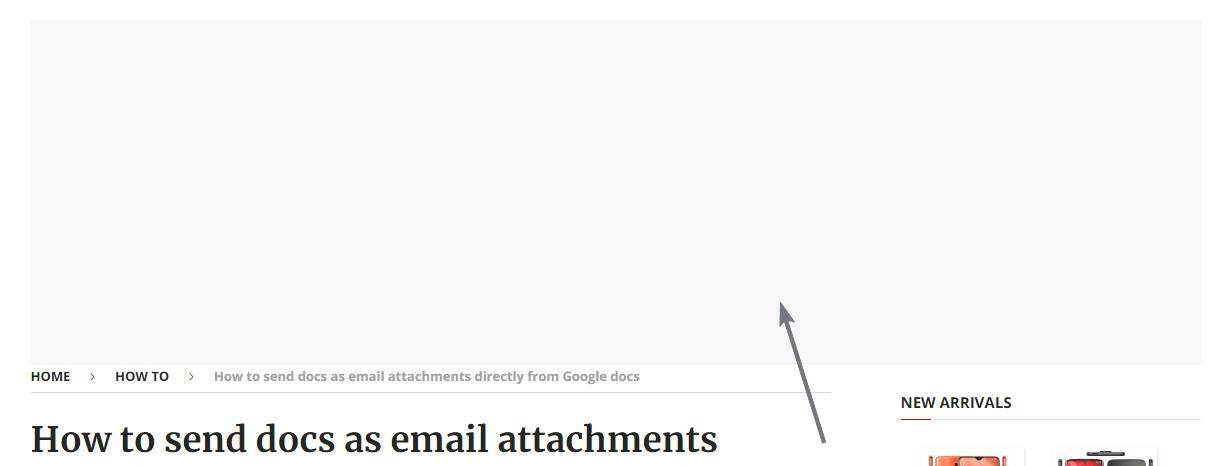
If you are trying to do the same on your computer, you can simply do that with Internet Explorer. Simply proceed with saving the webpage, and choose ‘MHT’ as the format.

But, if you are just like me, and most other people, who try to avoid Internet Explorer as much as possible, you can do this with Google Chrome for PC, as well.
Saving MHTML on Chrome for PC
Step 1: Open the Chrome Web Store and search for ‘mhtml’, or simply click on this link, and click on ‘Add to Chrome’.
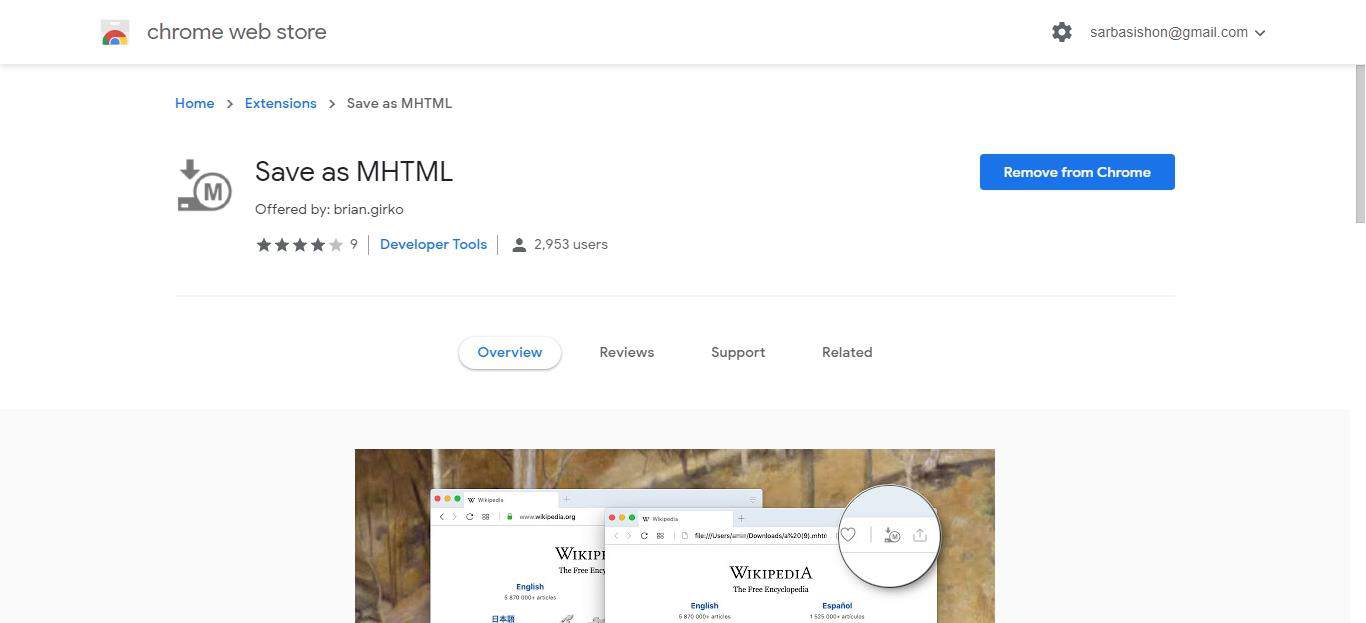
Step 2: Now, you can simply download the webpages in MHTML format by simply clicking on the ‘Save as MHTML’ add-on in the add-ons area.
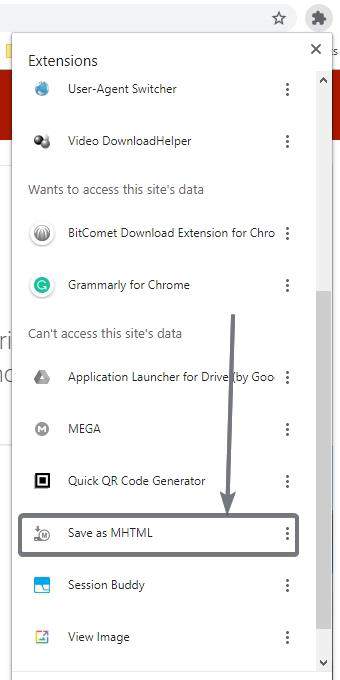
Step 3: You will then have to confirm the process by clicking on ‘Keep’ that will appear below the Chrome user interface. You will have to confirm the download as Chrome suspects, most MHTML can come with threats, which can eventually infect your PC, or has the potential to make it vulnerable.
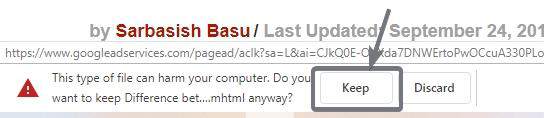
Right now, there isn’t any neat option to save a page in MHTML format both in Mozilla Firefox for PC and Android. However, on the mobile version of Firefox, you can easily save a page in PDF format, which is equally useful, as long as you are having a PDF reader, which isn’t a big deal nowadays.
As a webpage is saved in a single file with MHTML, you will not have to worry about forgetting to copy the folder. You can open the file on any web browser both on your PC and mobile.
So that was all about how you can save a webpage in MHTML format. Do you have any questions? Feel free to comment on the same below.
Related Posts
How to create email groups in Gmail? Send one email to multiple recipients in a matter of seconds.
Getting the right dashcam for your needs. All that you need to know
How to Install 7-Zip on Windows 11 or 10 with Single Command
How to Install ASK CLI on Windows 11 or 10
How do you install FlutterFire CLI on Windows 11 or 10?
How to create QR codes on Google Sheets for URLs or any other text elements