Time to time, we need to send links and files between our computers and mobile phones, and we can simply sync files between our computer and mobile devices using Google Drive or any other cloud storage services. Talking about links, we can simply save it to Google Keep or Google Evernote, but if you want to send links really fast, there is a different way. A few days ago, I have discussed a way to send links from your computer to an Android device using Google Chrome on PC, but the opposite, i.e. the ability to send links from an Android device to a PC, or from one Android device to the other is also possible.
Once it becomes possible to send links between multiple Android devices or from an Android device to a computer, you can make the ends meet, as you already know how you can send links from your computer to your Android devices. If not you can find, how to do that: Share Links from Chrome to Android phone. Talking about sending links between your own Android devices, or from your Android device to your computer, you can do this, as long as you are using having Google Chrome installed on all your devices.
So without any further delay, let’s get started with how you can send links between your Android devices, or from your Android device to your computer.
Sending links from Android to PC Chrome, the easiest way
Step 1: Open the link that you want to send from your Android device, and tap on the ‘Share’ button. If it isn’t available right away, just tap on the triple-dot icon, and tap on the ‘Share’ button.

Step 2: Among the many options available, tap on the option that says ‘Send to your devices’.
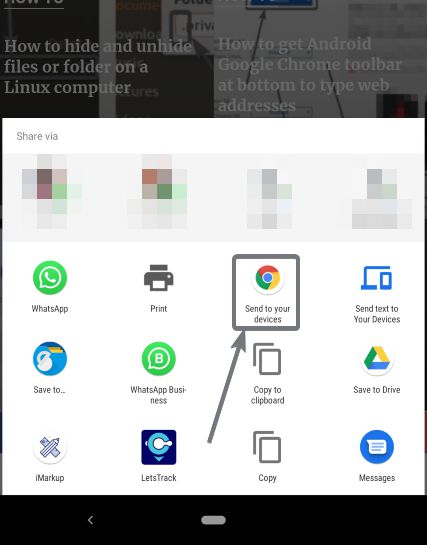
Step 3: Now you can find all the devices that are connected to your Google account. Just tap on the device, where you want to send the link.
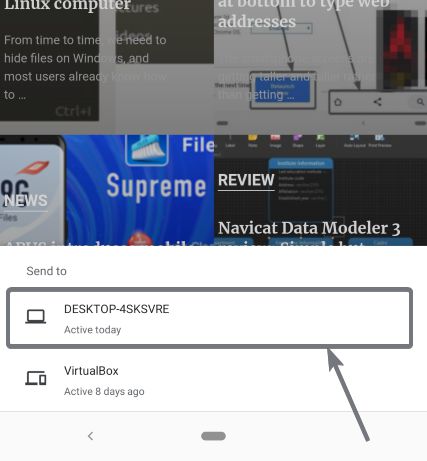
Step 4: Now you will get a notification on your PC or other Android devices, whichever you have chosen. If you have chosen a PC, you will get the notification next time you open Google Chrome on your PC. However, if Google Chrome is running in the background, you will get the notification instantly.
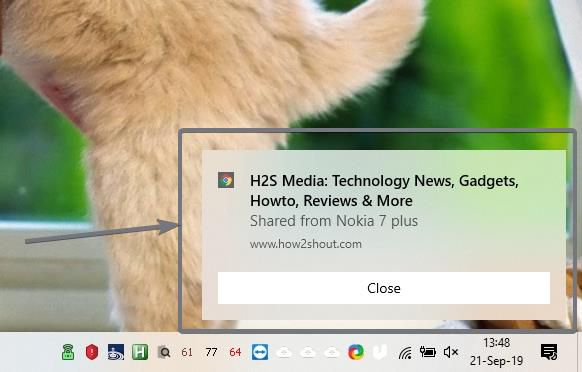
In the notification that you will get, you can even find the device, from where the link has been sent to you, and the other necessary details.
The option to send the link from your Android device is available only on Google Chrome, as of now. If you try sharing a link from any other app, this feature isn’t available, as of now. This feature is really handy, to send links between your devices. Though you can even sync bookmarks, which can be another way to send links between your devices, that isn’t this quick. With this method to share links, things will take place pretty fast, and almost instantly.
So that was all about how you can send links between your Android devices, and from your Android devices to your PC. Do you have any questions? Feel free to comment on the same below.
Related Posts
How to create email groups in Gmail? Send one email to multiple recipients in a matter of seconds.
Getting the right dashcam for your needs. All that you need to know
How to Install 7-Zip on Windows 11 or 10 with Single Command
How to Install ASK CLI on Windows 11 or 10
How do you install FlutterFire CLI on Windows 11 or 10?
How to create QR codes on Google Sheets for URLs or any other text elements