Do you want to share or print your Google Pay QR code to accept payments? Then in this tutorial, we learn how to do that.
Google Pay is a popular application for Android and iOS smartphones. It uses the UPI (Unified Payment Interface) technology to enable digital payments in India and even other countries that accepted the UPI.
Earlier this mobile payment application was known as Android Pay. However, later to give it a global banding rather than just limited to a particular smartphone OS Google renamed it.
Google Pay is currently available in 46 countries whereas to provide the Wallet service, in 2022 the company also released another app known as Google Wallet.
In India, the mobile payment application of Google via UPI is available and known as the GPay app.
Now, coming to the key point that, we all know we can generate a UPI ID on GPay to accept the payment. However, what about if you don’t want to share the ID instead a GPay UPI QR code?
Well, we don’t need to generate it, the QR code is already available in the Google Pay app. And we just need to print or share it from our Android or iOS smartphones for accepting digital payments.
There are two types of GPAY apps available on the Play store one is for personal usage and the other for business. Here we show how to share the QR code in both.
Finding QR codes in Google Pay app used by customers is a bit different than the one used by Business owners. Here are the steps to follow.
- Open the GPay app on Android or iOS.
- Tap on the Profile icon given on the right-top side.
- Again tap on the small QR code icon available on the profile image.
- Your Google Pay UPI QR code will appear.
- Show it to the person to have payment in your account or take a screenshot.
- And share the screenshot with friends via WhatsApp or any other medium.
- Once they have the code they can scan it using their UPI app to send the money.

Those who are engaged in some business activities and have a Google Pay Business account would have a different app than a regular customer.
Hence the steps to print, download or share the QR code will be different, follow the given ones:
- Business users first need to open their Google Pay app.
- On the first screen, you will get a QR code option, tap on that.
- Go just below the QR code Image and you will find the Share and Save options.
- Now as per your need either send the code image on Whatsapp or download and print it.
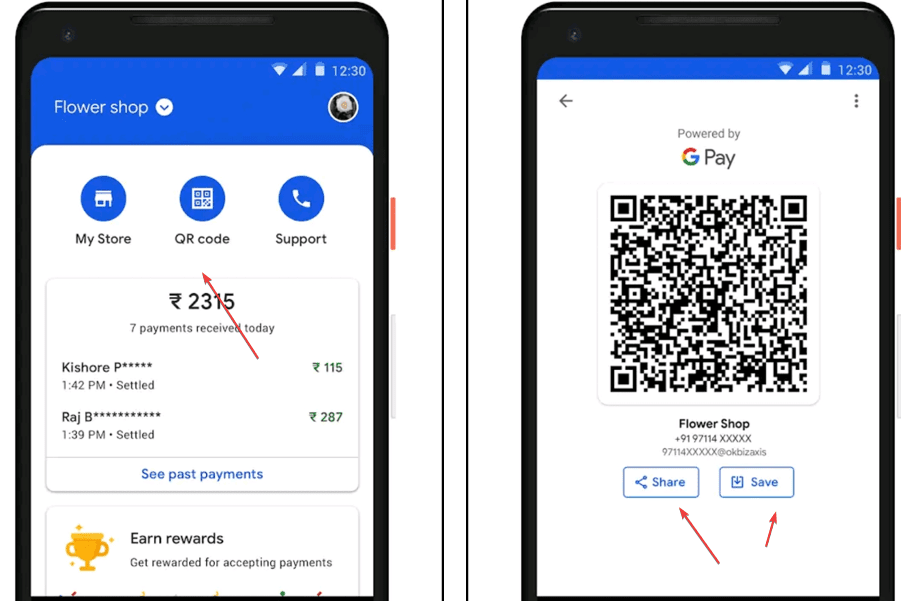
FAQ
Yes, you can take a QR code screenshot on your smartphone and share it with your friends to scan and pay. Even the camera-clicked image of the QR code works.
1. Download GPay from the Android or iOS store.
2. Open it and enter your phone number linked to your Bank account.
3. An OTP will send to your smartphone, enter that in Google Pay.
4. This UPI app will verify your phone and its corresponding bank account.
5. Soon, it will generate a UPI ID and QR code to send and receive the money.
No, using GPay in India and other countries to send and receive is free of cost and Google will not charge anything from its application users.
Other Articles:
How to share a link from any computer to your smartphone using a QR code
2 Ways to find UPI ID from QR code for Payment
4 Ways to Open Multiple URLs in Chrome browser
Top Free Animation Software to Download in 2023
Related Posts
How to create email groups in Gmail? Send one email to multiple recipients in a matter of seconds.
Getting the right dashcam for your needs. All that you need to know
How to Install 7-Zip on Windows 11 or 10 with Single Command
How to Install ASK CLI on Windows 11 or 10
How do you install FlutterFire CLI on Windows 11 or 10?
How to create QR codes on Google Sheets for URLs or any other text elements