Digital Assistants can be great to carry out some small tasks on our smartphones, and other appliances, these are parts of. Android users are well aware of Google Assistant, which is a pretty competent assistant in terms of carrying out simple tasks like searching the web, setting alarms and reminders, opening apps, identifying songs playing around, reading the news, etc. However, AI is still far from having the ability to analyze web content or generate answers to questions, just like ChatGPT or other generative AI applications.
However, with Gemini AI, it is possible to reinforce the power of Gemini AI right in your Google Assistant. But this isn’t automatic, as Gemini AI is still in development and you will have to set Gemini AI as your digital assistant on Android. That said, today I will talk about how to set Gemini AI as the default digital assistant on Android. That way you can experience the power of Gemini AI, the same way you trigger Google Assistant.
So, without any further delay, let’s get started with how to set Gemini AI as the default digital assistant for Android.
Setting Google’s Gemini as the default Android assistant
Step 1: Get started by opening Google Settings. To get there, open ‘Settings’, and hence tap on ‘Google’.
Step 2: You can alternatively get to Google Settings from the Google home screen widget, as well.


Step 3: In this Settings page, tap on ‘Search, Assistant and voice’.

Step 4: Here, tap on ‘Google Assistant’ to open Google Assistant settings.

Step 5: In this settings page, scroll down a bit and tap on ‘Digital assistants from Google’.

Step 6: Here you should find both Google Assistant and Gemini. Google Assistant will be selected by default. Simply select ‘Gemini’.

Step 7: You must confirm the switch by tapping on ‘Switch’ in a confirmation box that appears.

Step 8: Now call your digital assistant the usual way. You can also say ‘Hey Google’ or ‘OK Google’, and you can start interacting with Gemini. You just need to go through a rudimentary setup process, where the steps are self-explanatory. Hence you can start experiencing the power of Gemini.

By using Gemini, you can do almost everything that you can do using Google Assistant, and sometimes, Gemini manages things better than Google Assistant does. Gemini performs better when it comes to searching the screen when you need creative abilities, etc. But there are things where Gemini still needs to improve or be as competent as Google Assistant. It is not possible to search for the song playing around. As Gemini is still in development, we can see further improvements in the future. It is just the beginning of a new era for digital assistants.
So, that’s how to set Gemini AI as the default digital assistant for Google. Do you have any questions? Feel free to comment on the same below.
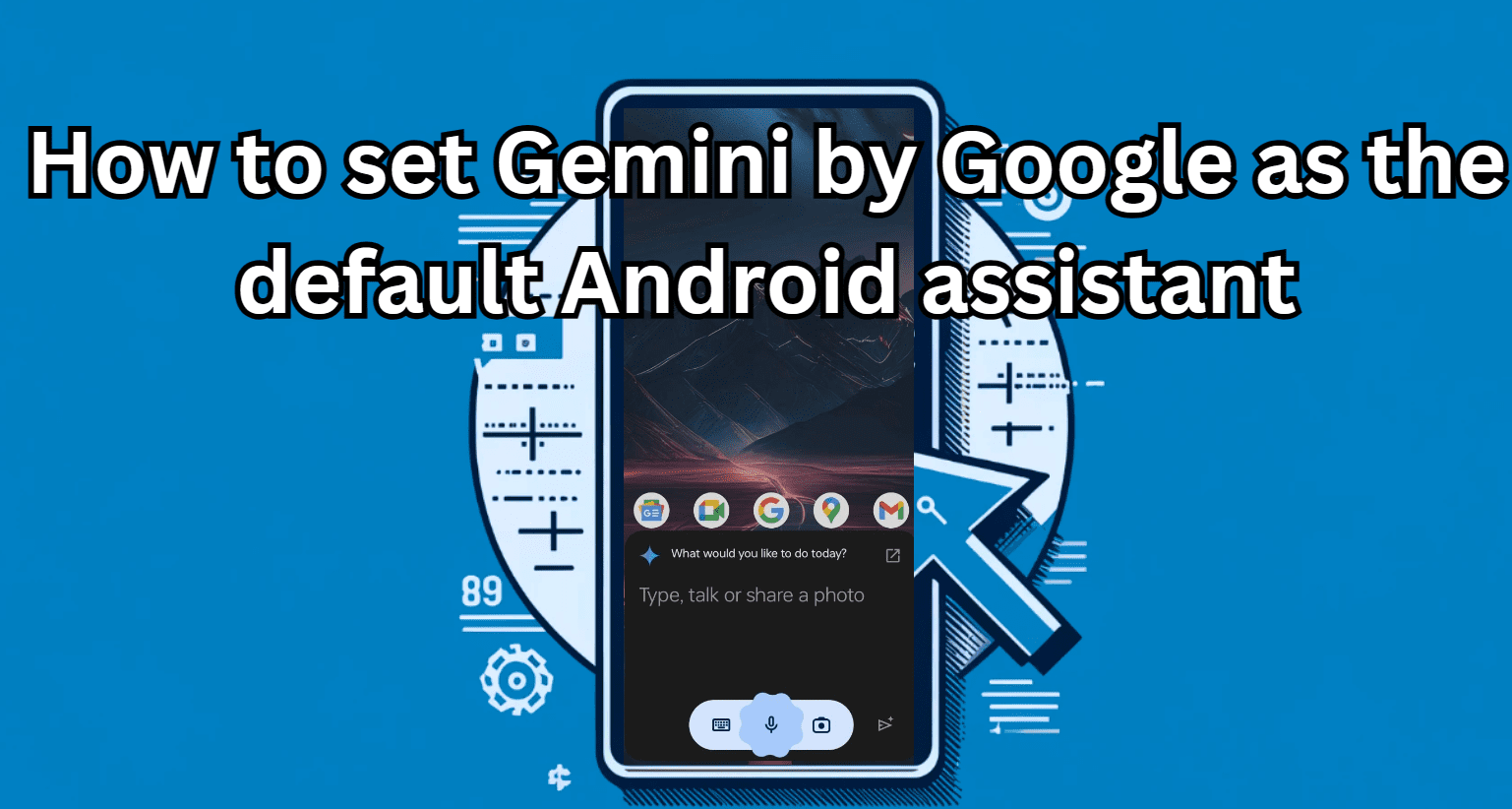
Related Posts
How to create email groups in Gmail? Send one email to multiple recipients in a matter of seconds.
Getting the right dashcam for your needs. All that you need to know
How to Install 7-Zip on Windows 11 or 10 with Single Command
How to Install ASK CLI on Windows 11 or 10
AirGo Vision- Solos’ Smart Glasses with AI Integration from ChatGPT, Gemini, and Claude
How do you install FlutterFire CLI on Windows 11 or 10?