Do you know, we can hide folders or files on Windows 10 or older versions Windows 8 or 7?
Yes, we can, it helps us to somewhat secure our files or folders from prying friends’ eyes or if your computer is being used by multiple users. Also, by default, the option to hide files is enabled to secure some crucial files of Windows from users because lest users deleted them by mistake; which eventually hinder the working of Windows 10/8/7. Thus, here we will learn the way to use this option to hide or unhide files.
Hide or Unhide files or folders on Windows 10
Time needed: 1 minute
If you do not see some folders in Windows 10, they are hidden. Here is the step by step guide to know how to show hidden folders in Windows 10 or 8 or 7.
- Open Windows 10 or 7 File Explorer
To open Windows explorer either you can simply click on any folder or MyComputer icon. The keyboard shortcut keys combination for that is Windows key + E this will open the Windows Explorer.
- Click on File option from Windows Explorer
On the left top side of the Windows Explorer, you will see the File option click on that to reveal further options.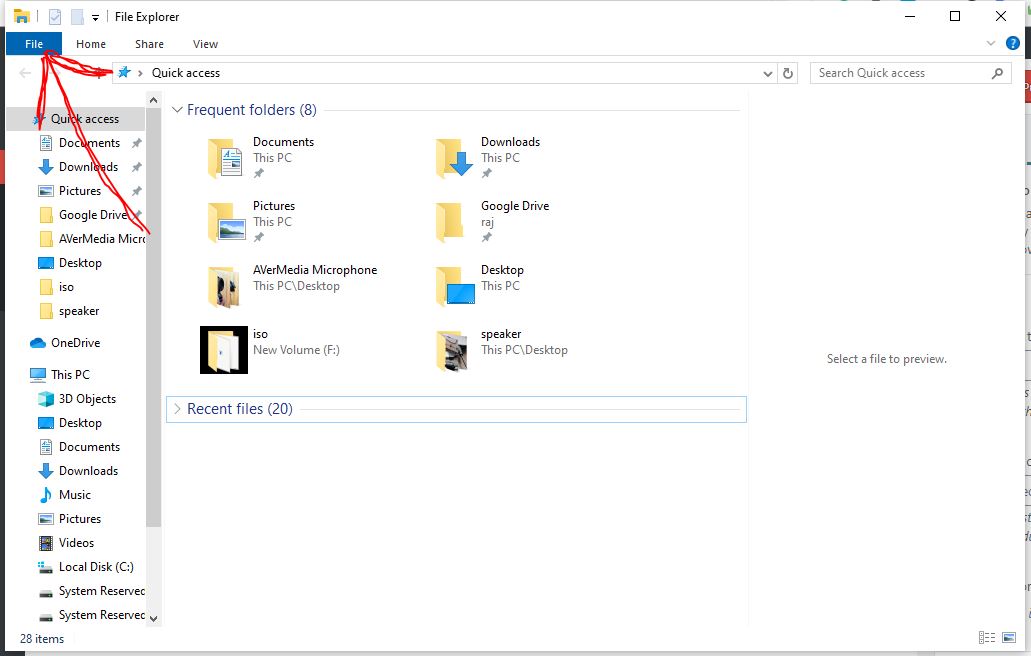
- Select Change folder and files option
Now from the File menu options go to “Change folder and search options” click on it to get other options related to it.

- Show hidden files, folders and drives.
Select the View tab and then go to Advanced settings from where you have to check the radio box option given at the front of text “Show hidden files, folders or drives” and after that click on the Apply button.
If you want to again hide all the files select “Don’t show hidden files, folder and drives”.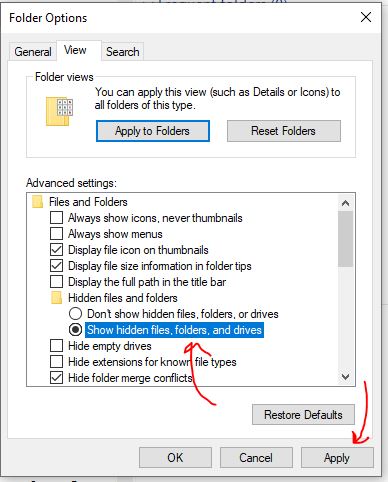
- How to hide some folder or file
In case you have selected the Don’t show hidden file option in the above step then after that hiding any file, will not show to anybody. Unless you do not make that option to Show.
To hide any file or folder simply right click on that then select properties option. Where check the hidden option and click on the OK button. That’s it.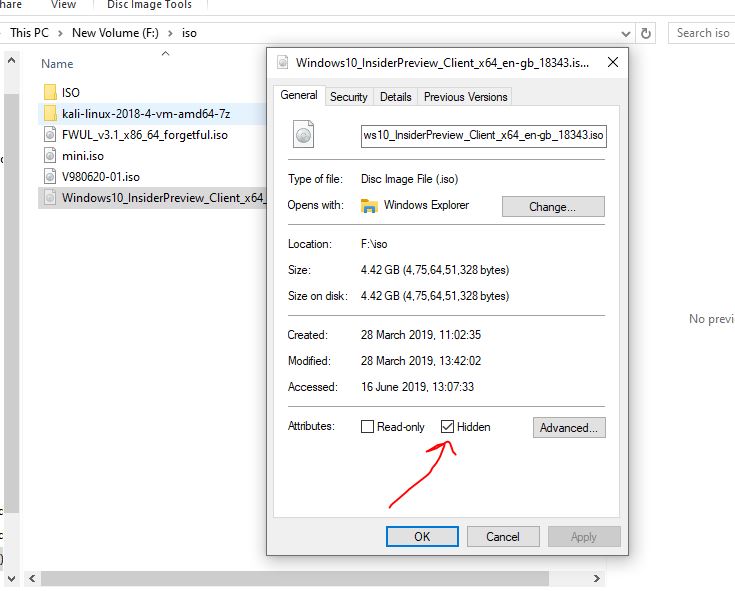
In this way, we can hide or unhide different folders and files on the Windows 10 operating system running PC.
Related Posts
How to create email groups in Gmail? Send one email to multiple recipients in a matter of seconds.
Getting the right dashcam for your needs. All that you need to know
How to Install 7-Zip on Windows 11 or 10 with Single Command
Install Google Earth on Windows 11 or 10 Using a Single Command
How to install Gaming Services on Windows 11
How to Install Telnet Client on Windows 11 Using PowerShell