Most of the time we are connected to the internet and use it while we have the smartphone in our hands. We either use the mobile data or Wi-Fi to access the internet, depending upon where we are. While connecting to a new network, we might need to the see the speed of the network to make out, whether the service provider is offering the promised speeds, or to find out whether some other app is hogging on your network speed, when you need to do something really important on your smartphone. However, you can always see your internet speeds on some websites and services that measure it for you.
But sometimes it is more important to see the real-time network speeds to make sure you are getting the best out of your network speed. Fortunately, you can see an indication of the internet or network speed on the top of your display, somewhere besides your battery indicator, network signal indicator, or somewhere close to the place. In some custom UIs and handsets, like MIUI, the option to display the network speed in the status bar or on the top of the display is already there, but most devices like those running Google’s stock Android don’t have the feature. But you can get the network speed indicator with an app. I will discuss how, here.
So without further delay, let’s get started.
How to get Internet speed on the Android status bar?
Step 1: Open Google Play Store and download NetSpeed Indicator on your Android device.

Step 2: Once you are done installing, open the app. You will get the following interface. Just tap on NetSpeed Indicator icon to get started. You will immediately see the network speed on the status bar of your handset.
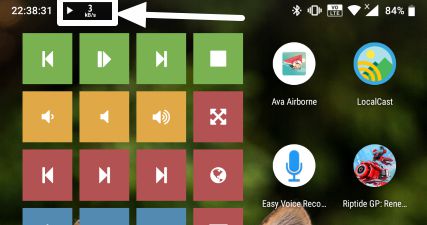
Step 3: On opening the NetSpeed Indicator app, you can change the different settings of the app as per your requirements. You can configure, whether you want to see the daily usage, lock screen notifications, change the units, or configure whether you want to start the app on boot or not. You can change the settings as per your requirements, and the changes should be applied instantly.
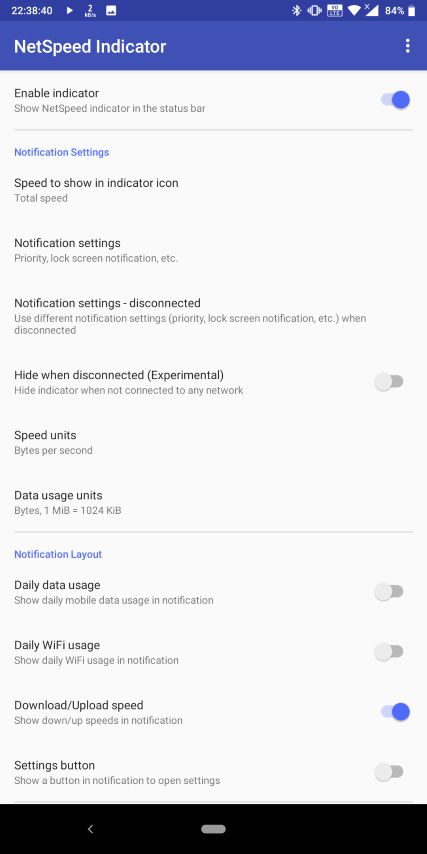
Step 4: On pulling the notification dashboard, you can even see the real-time download and upload speeds, which can also be useful for different purposes.

There are a number of other network speed indicator apps on the Google Play Store, and a few of them even has additional functionalities, as well. But if you want to get the job done without wasting some extra space for some superficial features, the following NetSpeed Indicator app is the best and minimal app you can go for.
Hope the information was useful for you. Do you have any questions in your mind? Feel free to comment the same down below.

Related Posts
How to create email groups in Gmail? Send one email to multiple recipients in a matter of seconds.
Getting the right dashcam for your needs. All that you need to know
How to Install 7-Zip on Windows 11 or 10 with Single Command
How to Install ASK CLI on Windows 11 or 10
How do you install FlutterFire CLI on Windows 11 or 10?
How to create QR codes on Google Sheets for URLs or any other text elements