If it is your passion to watch web shows and movies on several streaming services, you are not the only one who does so. But a few people watch shows on several streaming platforms using a Wi-Fi connection while others get the privilege to watch them on the go by streaming the shows using mobile data. Most people have unlimited Wi-Fi on their homes and they never need to worry about data usage, however, the story is not the same for mobile data users. When you just need to pay a limited, if not nominal amount every month to enjoy unlimited high-speed internet, the price might multiply by leaps and bounds depending upon the mobile data usage. If you enjoy streaming your shows mostly on your mobile device, you might already know most apps favor a Wi-Fi connection to offer you better resolution while watching the shows.
When it comes to mobile data most users are quite concerned about the data usage and keeping that in mind most streaming services automatically send the video feed in lower resolution in an endeavor to save data for binge-watching suggestions. While most people don’t have any complaints, but there are people who want to enjoy the shows in full resolution no matter whether they are streaming using Wi-Fi or mobile data. if Amazon Prime Video is your choice for watching web shows and movies, the app also lowers the video quality when you are streaming using mobile data. But if you want to watch your shows in full resolution even on mobile data you can do that on the Amazon Prime Video mobile app, and I will talk about how you can do that here.
So without any further delay, let’s get started with how you can set Amazon Prime Video to always stream in high definition no matter whether you are watching using mobile data or Wi-Fi. Amazon Prime Video will always stream in the best quality when you are on Wi-Fi and that is set by default.
Step 1: Open the Amazon Prime Video mobile app on your smartphone, and tap on ‘My Stuff’. I am considering, you are already signed in to your Amazon account, and you already have a subscription.
Step 2: Now tap on the ‘Settings’ gear on the top right corner of the Amazon Prime Video app.
Step 3: In the ‘Settings’ panel, tap on ‘Stream & download’.
In the ‘Stream & download’ page, you will find several options. Here you have to tap on ‘Streaming quality’. You can alternatively enable or disable hardware accelerations, or select streaming only on Wi-Fi. But, if you do that, you can’t enjoy your shows when you are connected to mobile data.
Now, among the several options available, tap on ‘Best’. By choosing ‘Best’, almost 1.82 GB of data will be consumed per hour. If you don’t have problems spending that much data every hour to enjoy your shows, you are ready to go. ‘Use the highest quality on Wi-Fi’ will be selected by default, and that means, all the other changes that you make on this page, related to streaming quality, will be limited to streaming on mobile data.
There is no doubt, it is much better to stream shows in the best possible quality if you want to enjoy the true charm of web shows and movies on the streaming services. Amazon Prime has a great collection of Amazon Originals, web shows, and movies, and some are offered at 4K. Most users do not have a smartphone with a 4K display, but 1080p is good enough to stream most shows, and as I discussed, you can set the Amazon Prime Video app to always stream in high definition, here.
So, that was all about, how you can always stream Amazon Prime Video at the best resolution on the mobile app. Do you have any questions? Feel free to comment on the same below.

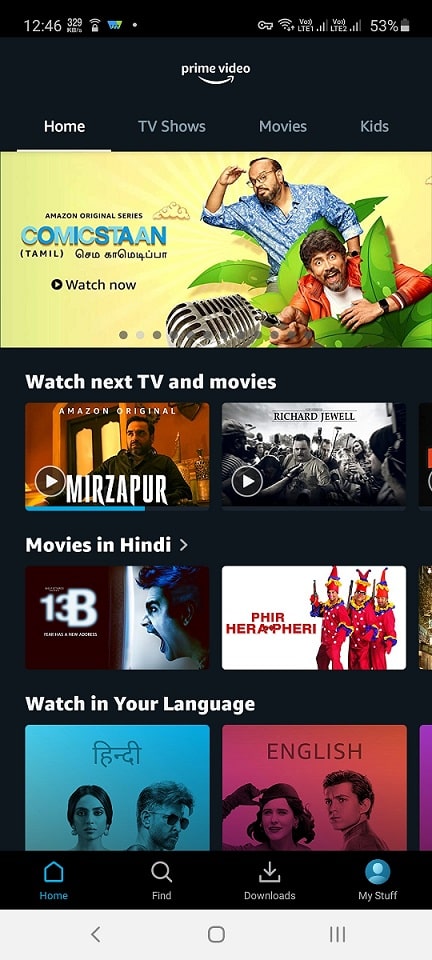

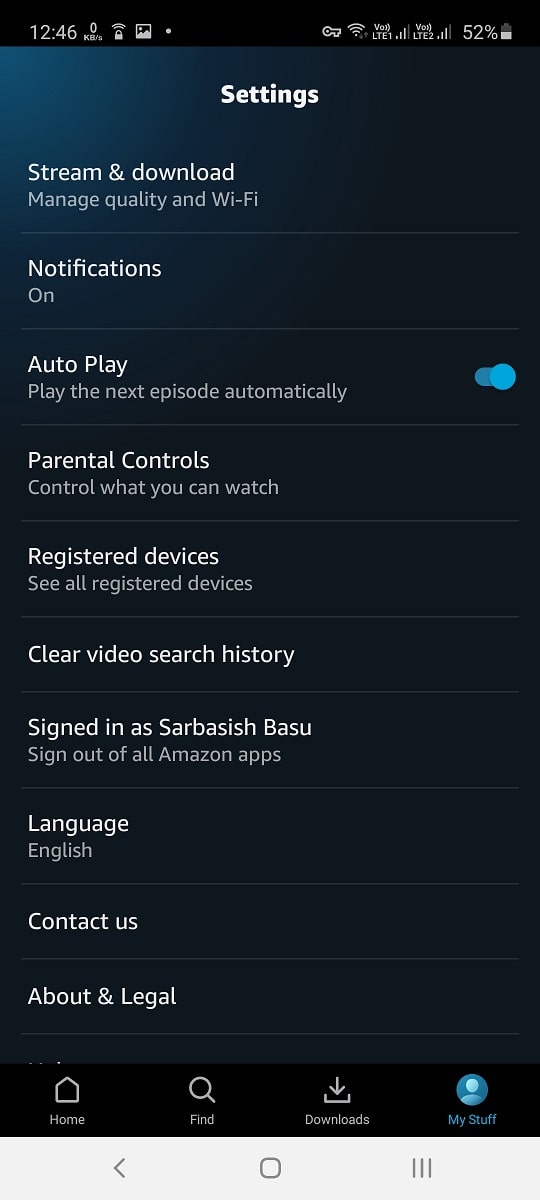
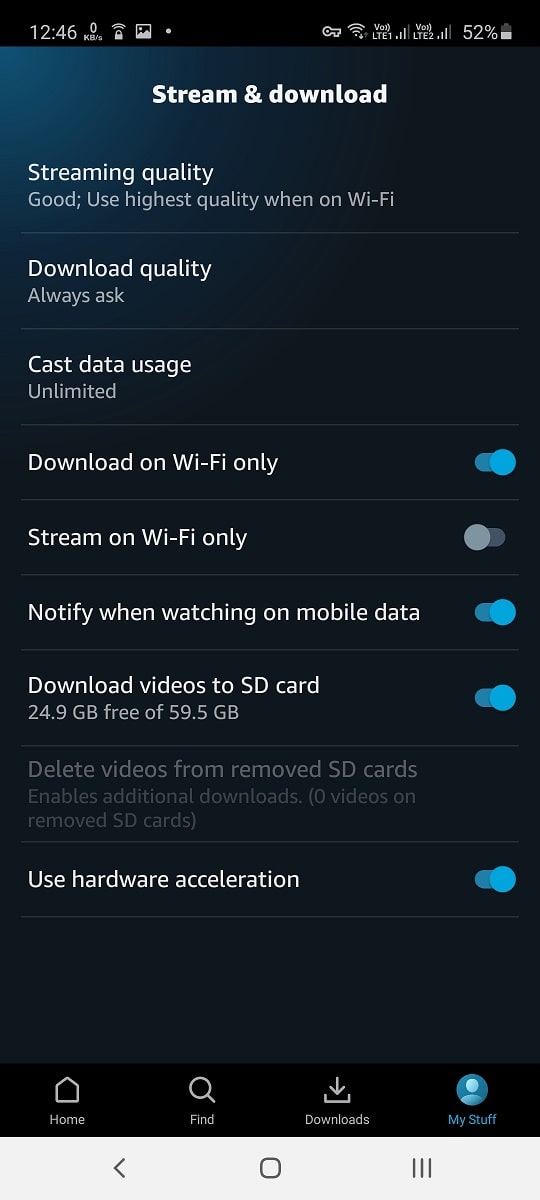
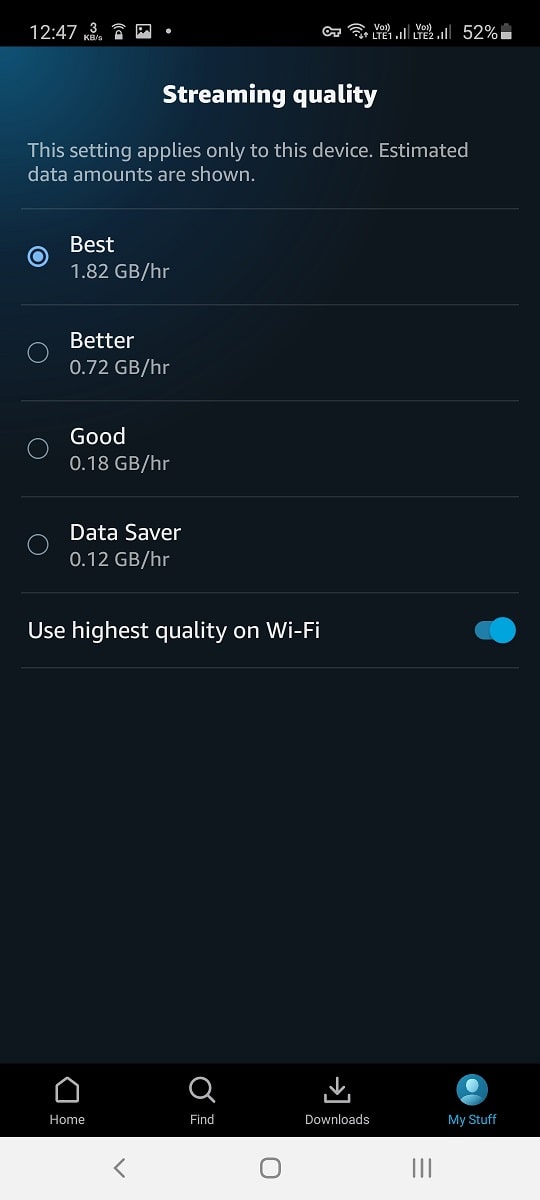
Related Posts
How to create email groups in Gmail? Send one email to multiple recipients in a matter of seconds.
Getting the right dashcam for your needs. All that you need to know
How to Install 7-Zip on Windows 11 or 10 with Single Command
How to Install ASK CLI on Windows 11 or 10
How do you install FlutterFire CLI on Windows 11 or 10?
How to create QR codes on Google Sheets for URLs or any other text elements