We often come across interesting articles on the web or certain useful links while using the internet. If you use multiple computers or mobile devices and rely on one particular web browser, you can always bookmark the useful links so that it can be accessed on the other devices. But bookmarking every single link might not be that useful, as you might later forget the links that you have bookmarked. However, on Mozilla Firefox, there is an interesting feature, which can help you see the tabs from one device on the other by not bookmarking them, at all. This feature can be very useful in a number of situations.
If your laptop battery is going to die, and you want to carry on with your work or browsing session on a different computer, you can use this feature to open the links directly on your computer, or whatever device you have access to. Even if you have multiple links or webpages opened in multiple tabs, you can send all the current tabs to another device. You don’t even need to send the links individually for this to work, as everything will be done almost automatically with just a single click. This can really be handy if you have multiple tabs opened, and bookmarking each of the links individually is not at all a viable option, nor it is, to send the links individually.
So, without any further delay, let’s get started with, how you can send links or tabs between two or more computers running Mozilla Firefox.
Syncing opened tabs on Mozilla Firefox
Step 1:Open Mozilla Firefox, where you have signed in with your Firefox account, and open the link, or links, which you want to access on another computer. Once you have opened all the links in different tabs, click on the hamburger icon on the top-right corner of Mozilla Firefox, and click on your account name with the email address.
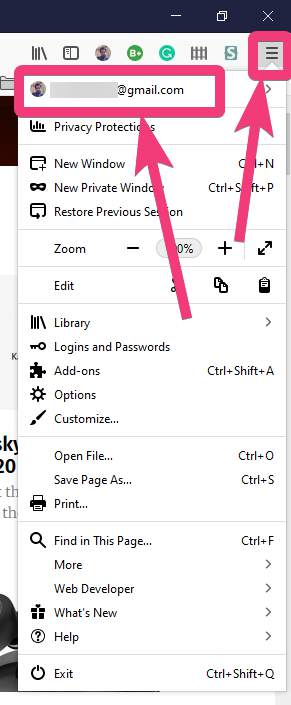
Step 2: Now, click on ‘Synced Tabs’, and under that, click on ‘Sync Now’.
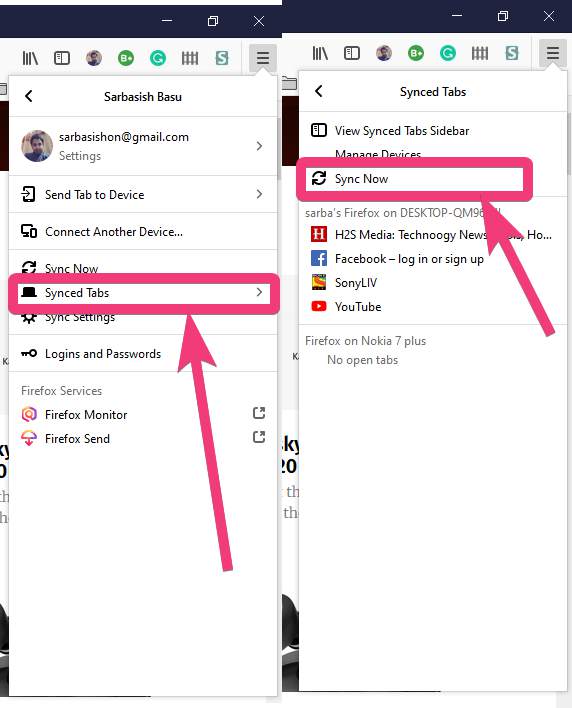
Now the tab syncing process will start, and this will take just a few seconds.
Step 3: Open the other computer installed Mozilla Firefox, and execute the same steps there, as well. Now, the open tabs on the first device will be visible here.
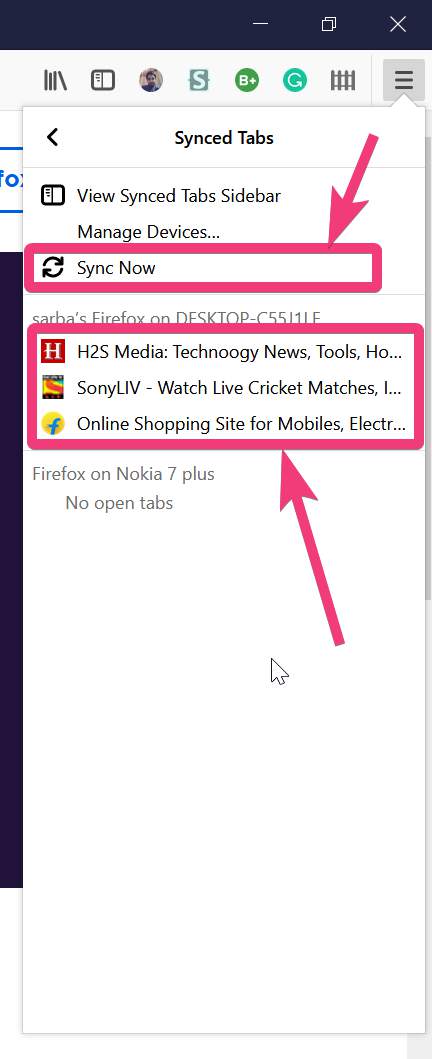
Step 4: You can just click on the individual links to open them or use the ‘Ctrl’ button to open each link in different tabs. Even if you open new links on the second computer, they will also be visible under ‘Synced Tabs’ on the first computer, as well. It is a bi-directional syncing that takes place. This is a cool feature available on Mozilla Firefox. Don’t worry, this works on mobile devices, as well, as long as you Mozilla Firefox on your smartphone that is logged in with the same Firefox account.
Syncing opened tabs on mobile Firefox
Step 1: On the mobile version of Mozilla Firefox, just tap on the triple-dot icon, and tap on ‘History’.
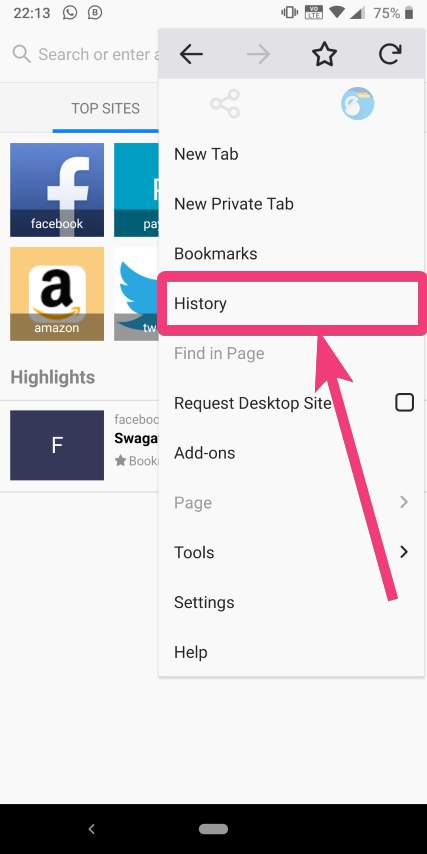
Step 2: Under the ‘History’ tab, just tap on ‘Synced devices’.
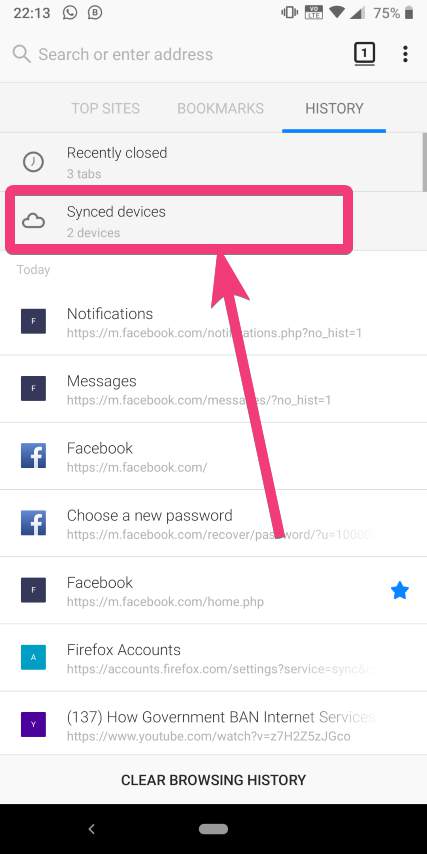
Step 3: Here, you can find the open tabs from all the devices, which are logged in, with the same Firefox account.
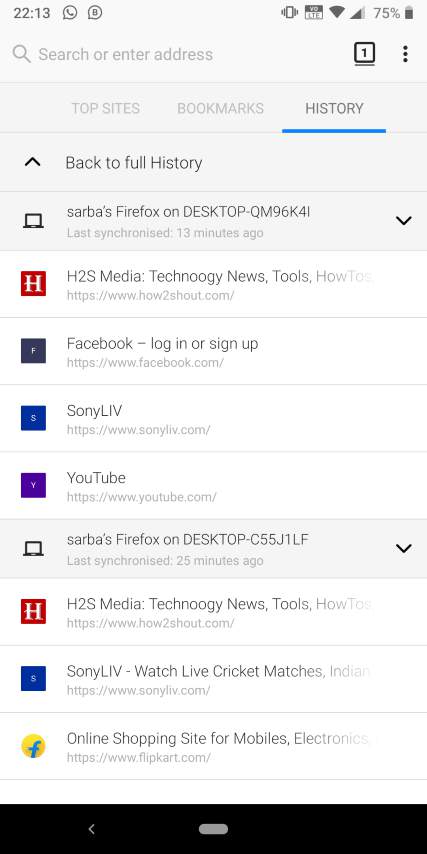
If the most recent tabs are not displayed, just refresh the page showing the ‘History’, by simply pulling down.
Step 4: If, for any reason, this is not working for you, just tap on the triple-dot icon, and tap on ‘Settings’.
Step 5: Now, tap on the user name that will open ‘Sync’, and just check, whether ‘Open tabs’ is enabled or not. If it isn’t enabled, just enable it, and try syncing again. Things should start working now.
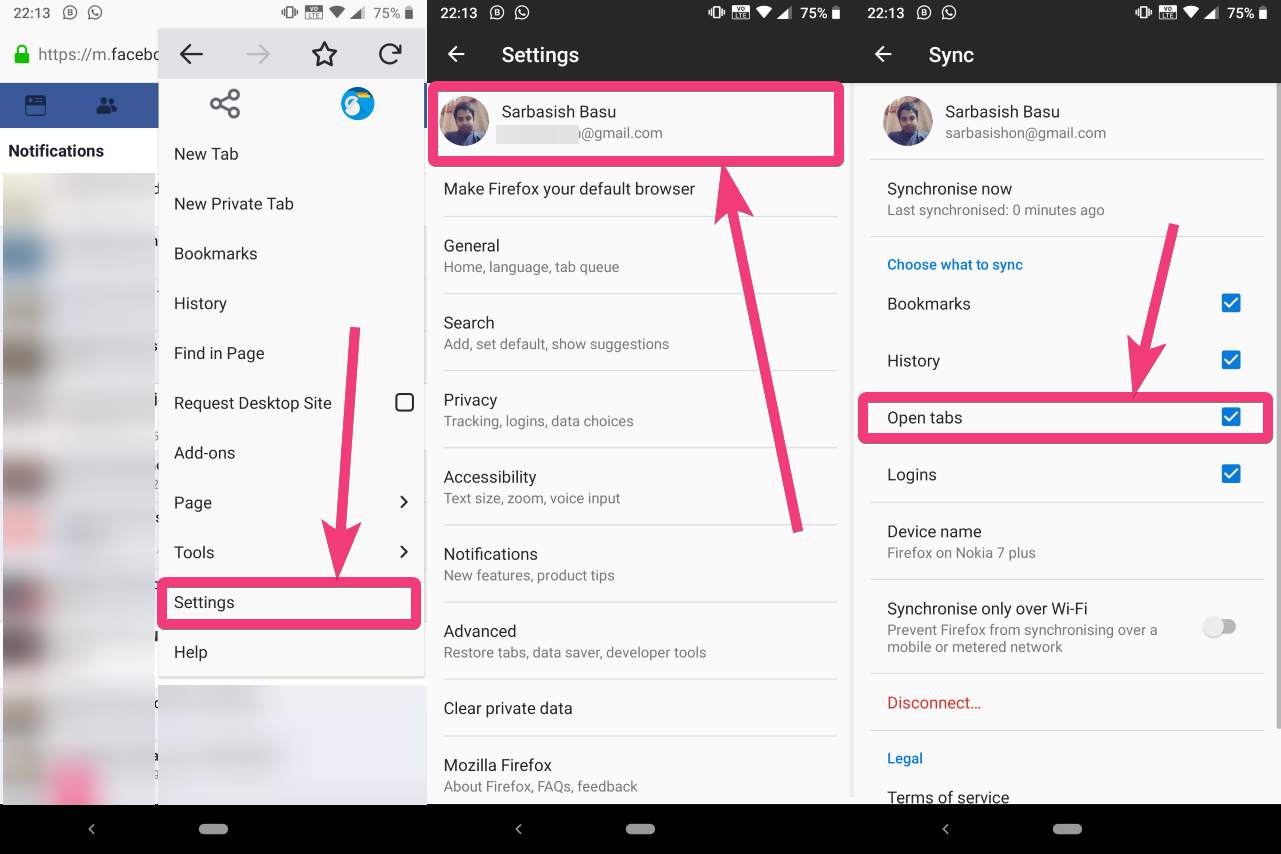
So, this is a great feature available on Mozilla Firefox, which will definitely come in handy in a number of situations.
So, that was all about, how you can sync opened tabs on Mozilla Firefox. Do you have any questions? Feel free to comment on the same below.
Related Posts
How to create email groups in Gmail? Send one email to multiple recipients in a matter of seconds.
Getting the right dashcam for your needs. All that you need to know
How to Install 7-Zip on Windows 11 or 10 with Single Command
How to Install ASK CLI on Windows 11 or 10
How do you install FlutterFire CLI on Windows 11 or 10?
How to create QR codes on Google Sheets for URLs or any other text elements