With Windows 10 update 21364, we have new features called “News and Interests” on the Taskbar. However, currently while writing this article this is only available to Windows insiders.
News and Interests is a shortcut given on the Windows 10 Taskbar to quickly get a glimpse of Weather and various News fetched from MSN Feeds.
So, if you have that on your system and in case it annoys you by diverting your attention from your work then, here are the steps to Turn Off Windows 10 News & Interests Feature.
Steps to Disable Windows 10 News & Interests features
- Right-click on Windows 10 Taskbar
- Select News and Interests option
- Go to the sub-menu
- Click on Turn-off
- This will remove the News & Interests icon from the Desktop.
- To get it back or enable the same you can follow the same steps, to unselect “Turn Off“.
Apart from the Turn off option, you will also have some others such as:
Show icon and text- This will show an icon and a text that will show the current temperature as per your location right on your Windows 10 taskbar.
Show icon only- As its name suggest this will remove the additional text which is the value of current weather temperature.
Reduce Taskbar updates- This will control the updating of news and other content which you have selected from the MSN page, in short, it will reduce the time of refreshing to get the latest updates.
Open on Hover- Although, News and Interest feature itself is not a distracting element, however, the automatically opening of its Pop-up window as we take our mouse pointer on its icon is. Thus, simply uncheck this option to disable the pop-up of the News & Feature window as we hover our mouse on its icon.
How to change content interest in Windows 10 Taskbar News
If you don’t want to see news related to politics and more interested in health, tech, and other categories then you can customize that as well.
- Simply click on the “Manage Interest” option given at the top right of the pop-up window.
- Windows Microsoft Edge browser will open.
- Select or unselect the categories you want.
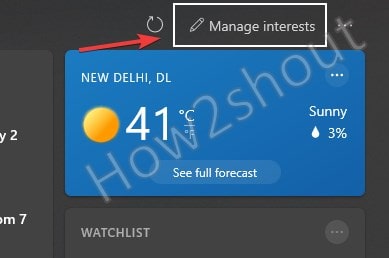
Note: Also make sure, you have logged in with the same Microsoft account on News & interests and Edge browser MSN page.
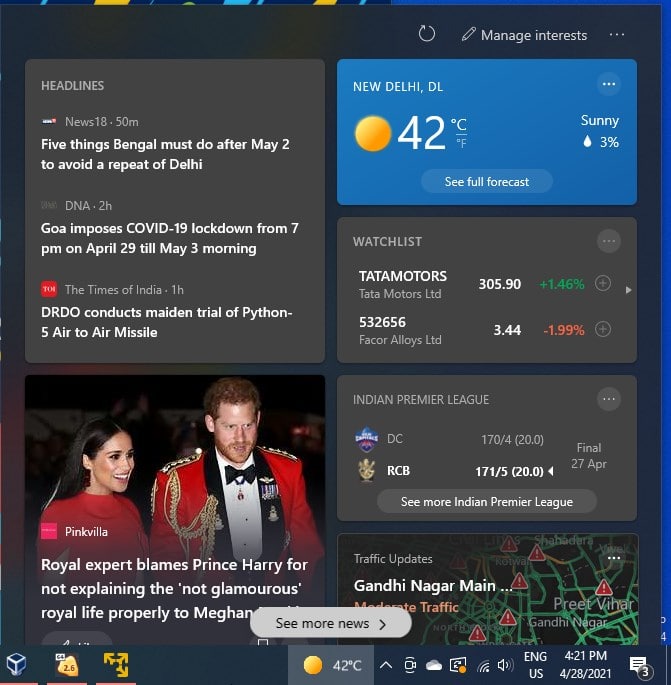
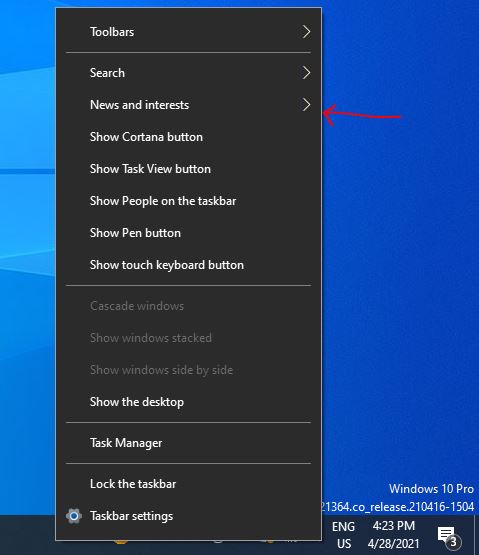
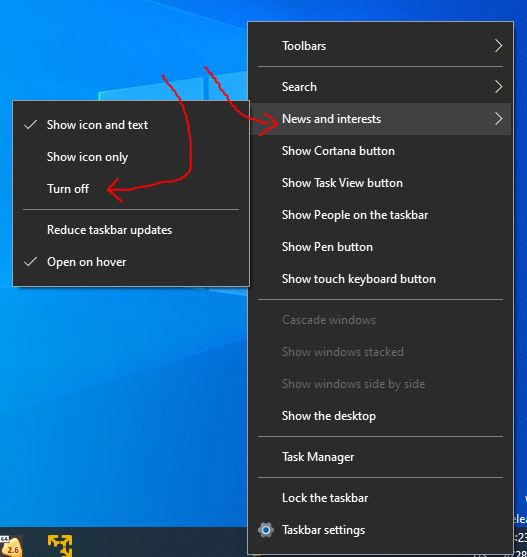
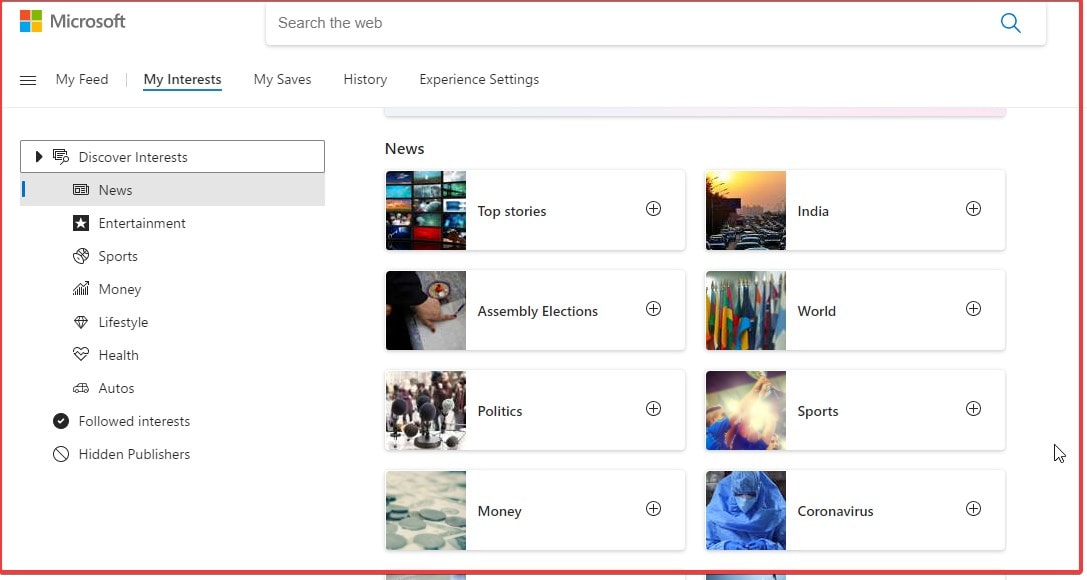






I wish Windows would just leave my computer alone. It’s MY computer and I’m intelligent enough to know when I need something added to my machine. I’m also intelligent enough to know when I need updates. This despotic intrusion of my privacy and life in general is enough to cause me to leave the Windows platform altogether. I’ve been looking at other systems since I “downgraded” to Windows 10.
My ‘favorite’ part is that W10 will turn this on again every time it does updates, forcing you to have to turn this ‘feature’ off repeatedly. I have Ubuntu on one machine and will probably move everything that way.
Thank you for helping me get rid of that annoying addition to the task bar…..
Thank you.
Thank-you
Thanks for the quick article.
I agree with Bea as well, I wish MS would just leave my computer alone and let me use my information the way I wish.
Isn’t the owner always complaining that he has too much money? Why do you need these practices then?
Thank you. I agree with Bea too. Imagine you bought a kettle and every time you made a cup of tea it told you to wait while it installed updates, or told you that Prince William had bought new shoes …
Thank you!!!!! That was so very annoying.
Thank you!
how can you stop updates from slowing down your computer. every time they udate my computer slows down. now it takes seven times longer to access anything.
IKR? I wished they’d stop, just when I’ve got my computer where I want it, their update slows it down.
I’m all in on the sh**t ole bill jams down our throats. Just let us decide what we want, when and IF we want
it. Don’t need the force-feed that microsuck keeps delving out. I want to uninstall this not just hide
it. That is the microsoft way, hide stuff. Like the data mining, they do on a constant basis to anyone unfortunate
enough to get tired with window.
THIS! ^^
THANK YOU, THANK YOU, THANK YOU!
THANK YOU x1000!
Unfortunately, noone profits from a “turn off the bullshit” button. When “users” don’t event know that name of the bullshit, that makes it all the harder to turn off. Thank you for your tip.