Here are the steps to autostart some applications with Windows 10 login or remove and deactivate unwanted programs from autostarting to increase the system speed.
Disable startup programs in Windows 10
The below-given steps will deactivate startup programs installed by you and appearing under the Task Manager.
- Right-click on Windows 10 Taskbar.
- Select Task manager. Alternatively, we can use a keyboard shortcut to open Task manager by pressing [Ctrl] + [Shift] + [Esc] keys simultaneously.
- Select the “Autostart” tab given at the top.
- All the programs that run automatically with Windows 10 startup will be listed, here.
- Select the desired application and then click on the “Disable” button at the bottom right of Task manager as shown in the screenshot to Deactivate it.
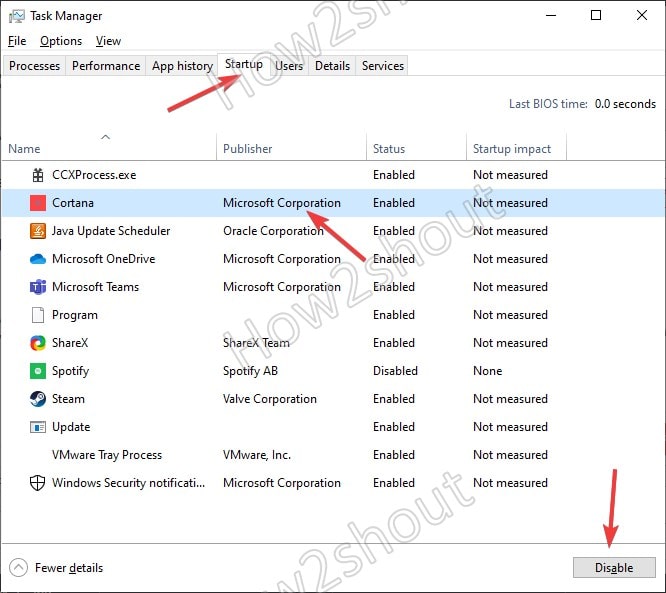
Delete startup program Windows 10/7 entry using CCleaner
If you are using CCleaner then you can delete or remove the Startup application entry completely from the auto startup. Apart from that, an option to Disable the same is also available.
- Install CCleaner, if you have not.
- Select Tools option from Vertical left menu.
- Switch to the “Startup” submenu and select the Windows tab.
- You can now remove the entry with the free cleaning tool CCleaner.
- Just select the desired autostart program entry and then hit the Delete button.
How to Add startup programs in Windows 10
Well, in case you have just installed any application and it doesn’t offer settings to autostart then we can manually add it to Windows 10 startup folder. Here are the steps to follow.
- Press the Win+R key to open the Run command box.
- Type shell:startup command in that.
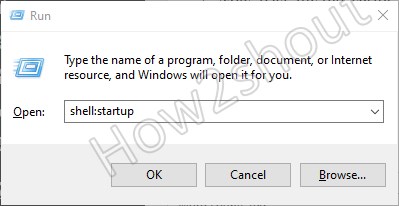
- And press the OK button.
- This will open Windows 10 startup folder.
- Now, past any file, script, or shortcut of some application that you want to run when Windows starts.
Note: The path of this folder is – C:\Users\your-user\AppData\Roaming\Microsoft\Windows\Start Menu\Programs\Startup
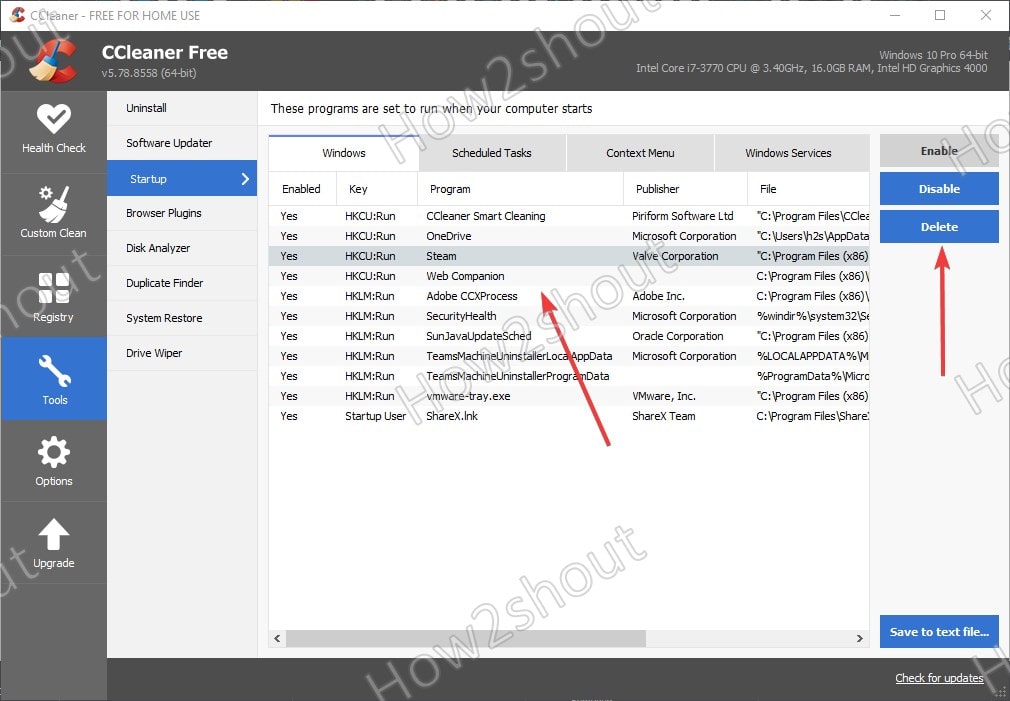
Related Posts
How to Install 7-Zip on Windows 11 or 10 with Single Command
Install Google Earth on Windows 11 or 10 Using a Single Command
How to install Gaming Services on Windows 11
How to Install Telnet Client on Windows 11 Using PowerShell
How to Install ASK CLI on Windows 11 or 10
How do you install FlutterFire CLI on Windows 11 or 10?