Just like most other new versions of Android, the Android version 10 also has a number of new features, which can make your experience of using your handset even better. Talking about one of the newest features, which has been introduced keeping the foldable smartphones in mind is the ability to open apps in pop-up views. It is long back that Android has introduced the split-screen feature with the help of which you can open two apps at the same time, and the ability to open apps in pop-up views takes the experience of opening multiple apps at the same time to a whole new level. Talking about the ability to open apps in pop-up views it can be very useful if you want to give a quick reply to a message on WhatsApp or any other messenger without interrupting your current work on any other app.
Furthermore, if you are doing some important work, and want to search for something on the internet quickly you can open your web browser in a pop-up view without leaving the current app. So, there can be a number of situations, when it can be handy to open apps in pop-up view, which can be as good as opening a browser or any other messaging app in a floating window just like the Facebook messenger or the floating web browser, which I have discussed in the past. Talking about Samsung handsets, you can enable the pop-up view if you are running Android 10, however, it is not available on all Android handsets running Android 10.
So, if you are lucky enough and you have a handset that has the option to open apps in pop-up view I will discus, how you can do that today here.
Opening apps in a pop-up view on Android 10
Step 1: While you are using some app and you need to open another app in the pop-up view, tap on the task view button to have a look at the apps recently opened by you. Now, long tap on the app icon that you want to open in pop-up view and then tap on ‘Open in pop-up view’.
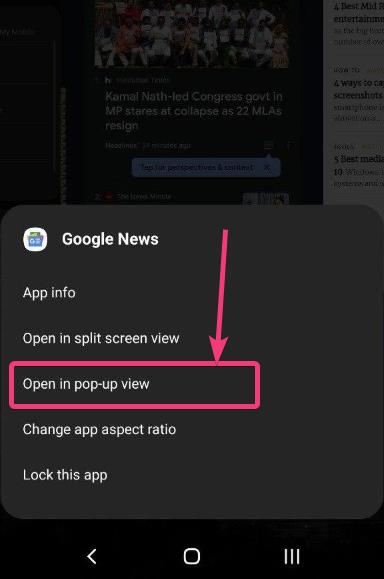
Step 2: Now the app will be opened in front of you in a pop-up view instantly.
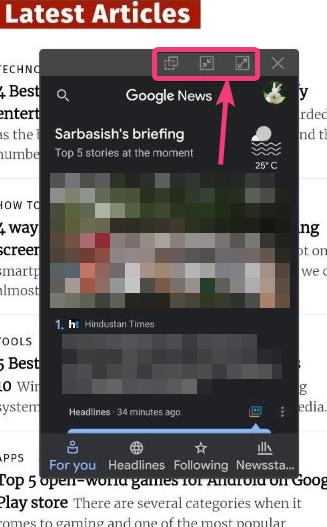
Step 3: You can resize the app in the pop-up view or you can even maximize the app to treat the app as a regular app when you open it on your Android handset. Additionally, just like on Windows, you can also move the floating app to any part of the screen, as and when necessary.
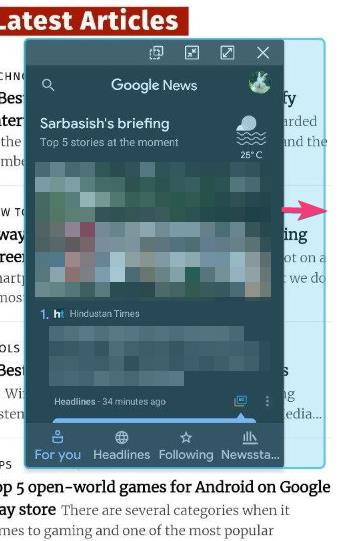
Step 4: You can also minimize the app just like the way you do it on Windows and you can again open the same from the small pop up bubble that appears on your home screen.
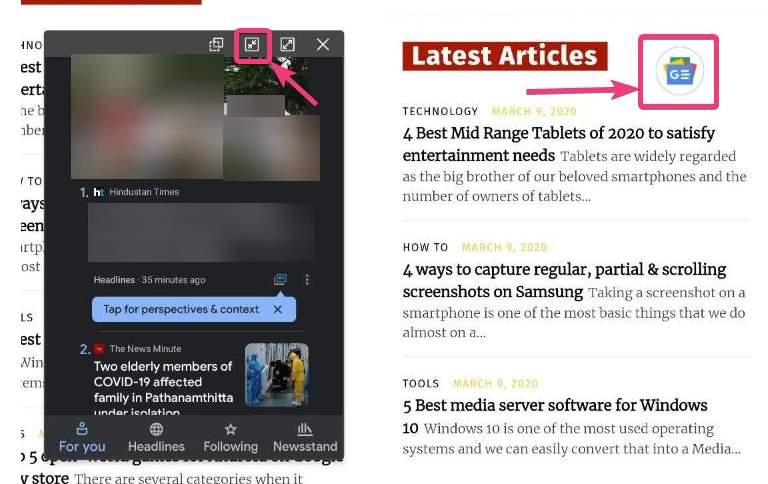
As long as you do not struggle to operate multiple apps on the even smaller areas of the screen that load in pop-up views, you will love the pop-up view available on Android.
Step 5: If you are using a modern Samsung handset, you can also open the apps directly in the pop-up view from the Edge Panel. Just open the Edge Panel and long tap on the app that you want to open in the pop-up view. Now simply drag and drop the app in the blue part of the screen as displayed in the screenshot below.
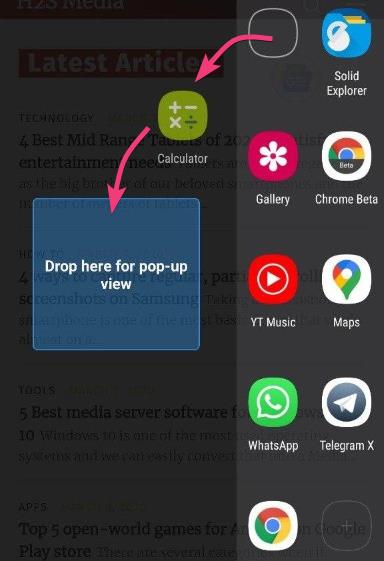
From the Edge Screen, you can open as many apps as possible in a pop-up view, however, you should always keep the limitation of your screen size. Opening too many apps in the pop-up view isn’t going to help you in any way to streamline your workflow. Just limit opening only two or three apps in a pop-up view for the best results. In the pop-up view, you can operate the apps in its usual way, and thus, you shouldn’t face any troubles using the apps in the pop-up view. With a bigger screen, maybe sometime in the future, or on a tablet, this can really come in handy, as opening apps in pop-up view can take Android handsets close to computers, where working on multiple programs at the same time is pretty straightforward and mainstream.
So, that was all about how you can open multiple apps in a pop-up view on Android 10. Do you have anything else to say? Feel free to comment on the same below.






Is it possible to prevent apps from being opened in popup view?