Smartphones a supposed to be the most private gadgets in our everyday life, however, due to certain software limitations and other problems, privacy is not always maintained on the devices. Recently Samsung has introduced the new Alt Z Life on the A series of handsets, which is trying to offer completely new and renovated privacy features for the users of the Samsung Galaxy A series handsets. With the aid of Alt Z Life, it is possible to maintain a strict borderline between your private and public life on your handset. You just need to put those files, photos videos, and music files into your secure folder and you are good to go.
You can also easily switch between the Secure Folder and the public domain by simply double-tapping on the lock button. Yes, it is that easy. But sometimes you need to put files to Secure Folder and the files that are already in the Secure Folder to the public domain. I will basically talk about how you can easily transfer your files that include photos videos and others easily between the public domain and your private domain or the Secure Folder. It is really easy to do that and if you haven’t figured how to do that I am here with the solution.
So without any further delay let’s get started with how you can switch contents between the public domain and private domain or Secure Folder on any Samsung Galaxy A series handsets with support for the all-new Alt Z Life feature.
Moving contents to and from the Samsungs Phone’s Secure Folder
- The process is similar for moving files between the public domain and private domain or Secure Folder.
- Open the stock Gallery app for photos or videos, and the stock files app or the My Files app for files and folder.
- Now choose the items that you want to move to Secure Folder.
- Tap on the triple-dot icon, and then tap on ‘Move to Secure Folder’.
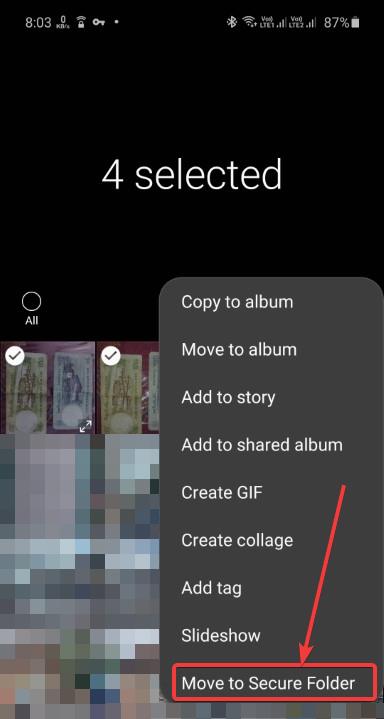

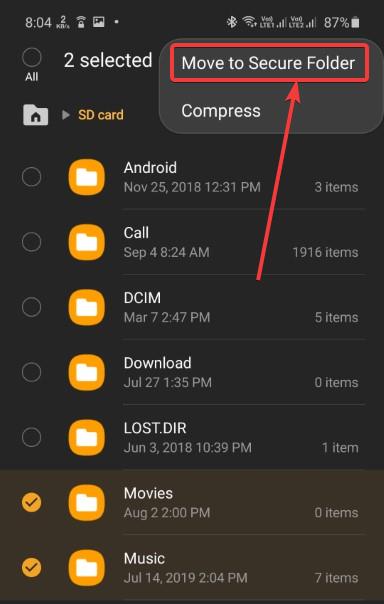
Now, depending upon the size of the files and folders, or the contents that you are moving, it might take several minutes for the transfer to be complete. Meanwhile, you can do other tasks on our phone, and things will not be disrupted in any way.
On the contrary, if you move contents away from the Secure Folder to the public domain, the steps are similar. Just choose the files that you want to move out of the Secure Folder, tap on the triple-dot icon, and tap on ‘Move out of Secure Folder’.
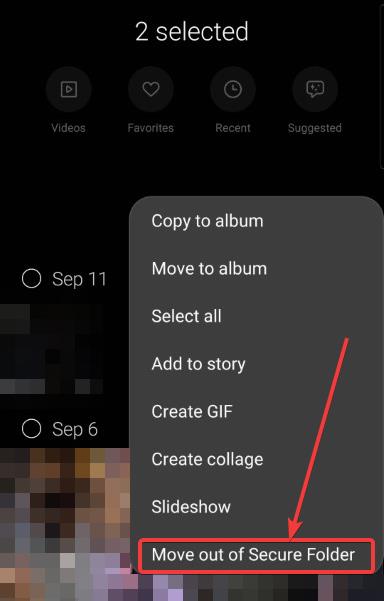
Just like the case of moving contents to the Secure Folder, moving contents out can also take time, depending upon the size of the contents that you are moving, but you can do other tasks in the meantime.
Besides this simple process of transferring files between public domain and Secure Folder, you can also set up two different WhatsApp or Telegram accounts, and transfer files using those platforms, but data charges will apply if you do not have an unlimited internet connection. If your internet connection is not that fast, the transfer process may also take hours to complete, again depending upon the size of the contents that you are trying to move, using these services.
So, that was all about, how you can transfer files between the public domain and Secure Folder on your Samsung A series handsets with support for Alt Z Life. Do you have any questions? Feel free to comment on the same below.
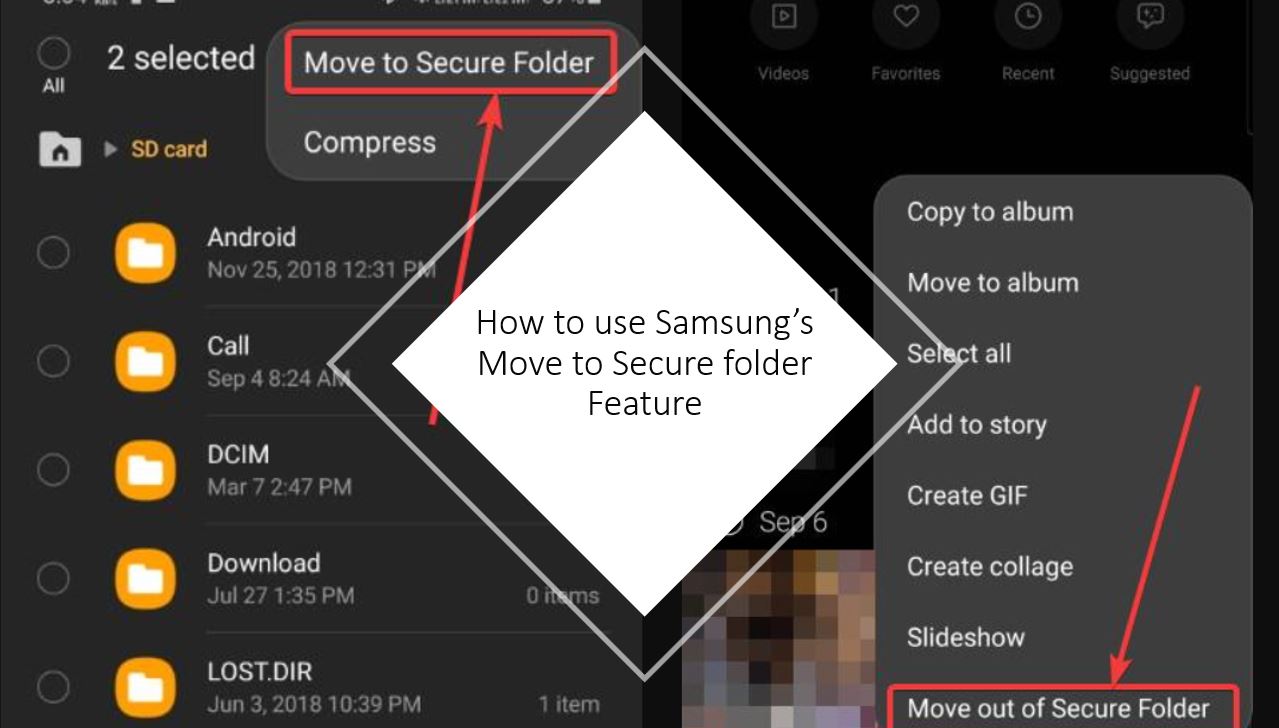
Related Posts
How to create email groups in Gmail? Send one email to multiple recipients in a matter of seconds.
Getting the right dashcam for your needs. All that you need to know
How to Install 7-Zip on Windows 11 or 10 with Single Command
How to Install ASK CLI on Windows 11 or 10
How do you install FlutterFire CLI on Windows 11 or 10?
How to create QR codes on Google Sheets for URLs or any other text elements