Scrolling is one of the most fundamental tasks that we all do on our computers and mobile devices when we visit a website, read some documents, or simply browsing news feed on Facebook or Instagram. Scrolling across something is quite easy nowadays and on computers, we just need to use the scroll wheel to scroll across something, and on mobile devices, we just need to swipe up and down. But sometimes we just need to scroll down really slowly and that too without touching the mouse on computers. Yes, that is possible and can be useful in a number of situations. For example, you want to read some document and you want the document to scroll automatically.
Alternatively, there are multiple photos in a document on a web page and you want to watch them like a slideshow without touching the mouse. It is possible as long as you have a scroll will on your mouse, which is something most modern Mice And other pointing devices already have. Today, I’m talking about how you can scroll across a document or web page on anything else automatically with just one click on your mouse on a computer. You can not only scroll up or down vertically, but with the chick that I am going to mention, you can also scroll horizontally across the left and right of the document, web page, or whatever.
So, without any further delay, let’s get started with how you can automatically scroll across something on a computer without touching it.
Automatic scrolling on computers- Windows & Linux
Step 1: After you have opened the document, web page, or anything else with multiple pages, having the option to scroll, press the middle button on your mouse that is used to scroll.

Step 2: Now, you can observe that the mouse pointer has turned into a circle with an arrow on all the four directions you can scroll the page.

Step 3: What you simply need to do is, move your mouse across the screen in the direction in which you want to move with the scrollbar. For example, if you want it to scroll down and see what is below the screen you need to use the scroll bar and move it downward. In the same way, you just need to move your mouse pointer towards the bottom, and the same will be applicable if you want to scroll up, left, or right.
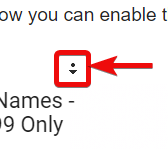
Step 4: If you want to scroll faster, you just need to move the pointer in the same direction continuously unless you get the scrolling speed that you need. Just look at the animation in the screenshot below to understand what I am talking about.
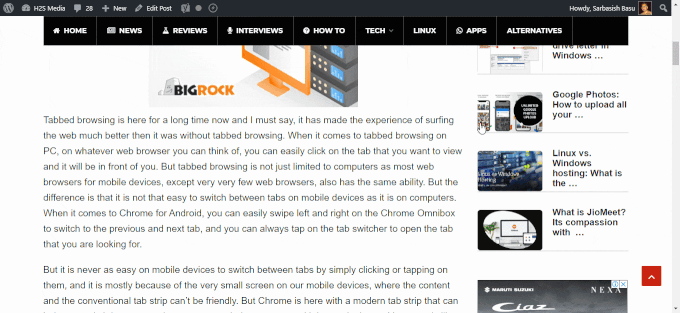
The ability to scroll automatically is there for a long time now and it is not known to most users, and that is why I tried sharing it through this story. This is not going to be useful every day but it will definitely come in handy in several situations when you need to showcase something to your clients in a meeting or at any other time. The ability to scroll horizontally on the left and right is not available for all web contents out there. If you are a netizen, you already know, vertical scrolling is more common compared to that of horizontal scrolling. You can also scroll diagonally, by moving the mouse pointer in a diagonal direction, where you can scroll across the content both horizontally and vertically simultaneously, but that is not useful for most users.
One thing that you should keep in mind is that you cannot do it on all programs, but most popular programs like Microsoft Word and Excel, Google Chrome, and most other popular web browsers, PDF readers support this feature.
So that was all about how you can scroll in any direction automatically without touching the mouse at every time. Do you have any questions? Feel free to comment on the same below.
Related Posts
How to create email groups in Gmail? Send one email to multiple recipients in a matter of seconds.
Getting the right dashcam for your needs. All that you need to know
How to Install 7-Zip on Windows 11 or 10 with Single Command
Install Google Earth on Windows 11 or 10 Using a Single Command
How to install Gaming Services on Windows 11
How to Install Telnet Client on Windows 11 Using PowerShell