If you have installed the latest build of Windows 10 and want to run various Microsoft Linux apps then the WSL- Windows subsystem for Linux would be the best idea. However, to overcome the WSL 1 limitations such as usage of graphics cards and running Linux GUI applications, the company introduces WSL 2.
Well, once you enable the WSL and want to access it then you may get an error:
Installing, this may take a few minutes... WslRegisterDistribution failed with error: 0x800701bc Error: 0x800701bc WSL 2 requires an update to its kernel component. For information please visit https://aka.ms/wsl2kernel Press any key to continue...
The error occurred because the latest Windows 10 build, out of the box comes with WSL 2, a successor of WSL1 and that needs some kernel update. As we know with WSL 2, Microsoft has implemented the full-fledged Linux kernel, therefore the old one needs to be updated. For that go to page: https://docs.microsoft.com/en-us/windows/wsl/wsl2-kernel
Run the downloaded setup, it will open a GUI installer, follow the Microsoft Windows Subsystem for Linux update wizard.
Now, close the WSL Linux app for instance Ubuntu, and reopen it again. This time you will not get the error: 0x800701bc.
Extra Tip: In case, even after that you won’t be able to use the WSL 2 because of this error:
Installing, this may take a few minutes... WslRegisterDistribution failed with error: 0x80370102 Error: 0x80370102 The virtual machine could not be started because a required feature is not installed. Press any key to continue...
It means the key components required by the Windows Subsystem for Linux version 2 i.e Virtual Machine Platform is not enabled. Therefore, just run the Windows PowerShell under Administrator rights, one the shortcut ways for that is simply right click on the Windows 10 Start button and select “Windows PowerShell (Admin)“. There copy-paste the following command:
Enable-WindowsOptionalFeature -Online -FeatureName VirtualMachinePlatform
After that restart the PC or laptop you are using.
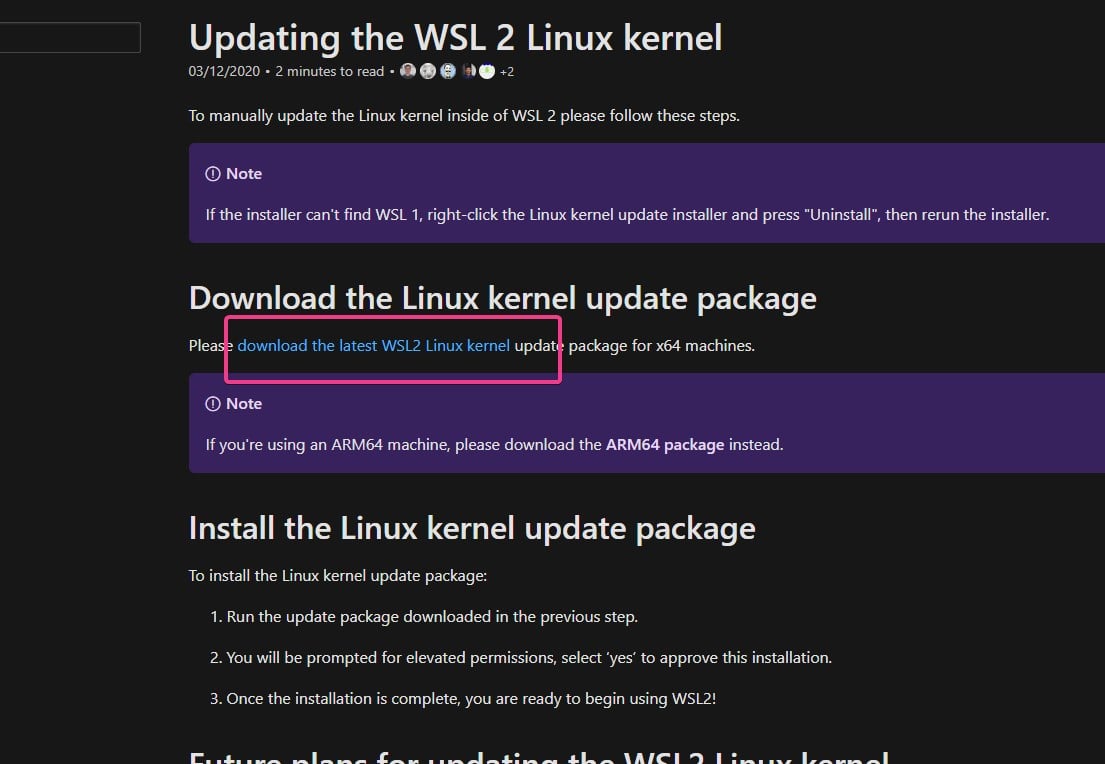
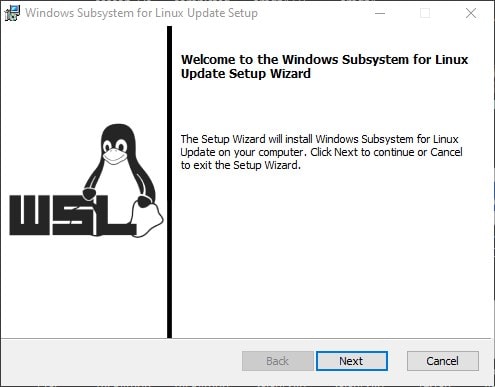






Bro extra tips any harm my windows how to uninstall it And remove it
To remove the WSL app simply search for the installed WSL app such as Ubuntu in the search box of Windows 10/11 and click on the Uninstall option.
Thank you, this was helpful, whoever face same issue of error 0x800701bc on ubuntu, follow above step it would work, in my case just needed to update, rest it worked as expected, I have come across this issue when I updated some pc and windows component of window through regular window updates.
Thank you
thanks, worked like magic