Virt-Viewer or Remote Viewer is an open-source program by Redhat to allows users to control and view the virtual machines that are running on local or remote servers. It is light in weight and offers a simple graphical user interface to access VMs managed by Libvirt or even without it. For viewing the remote Virtual Machine, it use different protocols such as VNC and SPICE. However, unlike Virt-Manager which is not available for Windows, we can’t use Virt-Viewer to create, delete, or edit the virtual machines.
Step-by-Step Remote Viewer Windows 11 installation
The command given to install Virt-viewer on Windows 11 will be the same for Win 10 as well.
Step 1: Run CMD as Admin
Here we are going to learn the command line method to install Virt-Viewer on Windows, therefore run the Command Prompt as Admin. For that you can click on the Windows Start button and search for it, as it appears click on the “Run as Administrator” option.
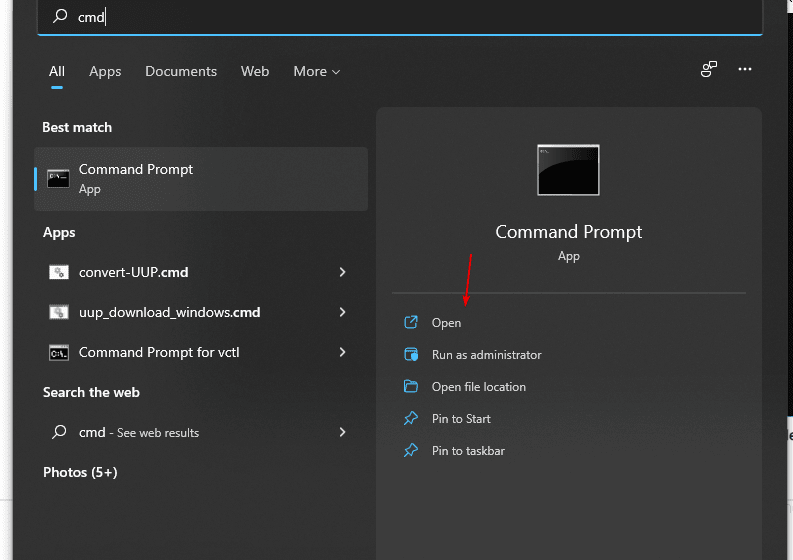
Step 2: Update Winget Source
The Winget is the default package manager on Windows 11 and 10 for installing applications using the command line. So, let’s first update its source using the given command on CMD or PowerShell.
winget source updateStep 4: Install Virt-Viewer on Windows 11 or 10
Now, we use the package installation command of Winget to download and install Virt-Viewer automatically on Windows. We just need to execute a single command that’s it, no need to visit any third-party website manually to download the application.
winget install virt-viewerNote: Those who don’t want to use the command line can manually download it and install it like any other application from this link: Download Virt-Viewer for Windows
Step 5: Launch Remote Viewer
By following the previous step of this tutorial you will have the “Virt-Viewer” on your Windows 11 or 10 system; now to launch it go to the Start menu search for “remote viewer” as it appears in the result, and click to launch it.
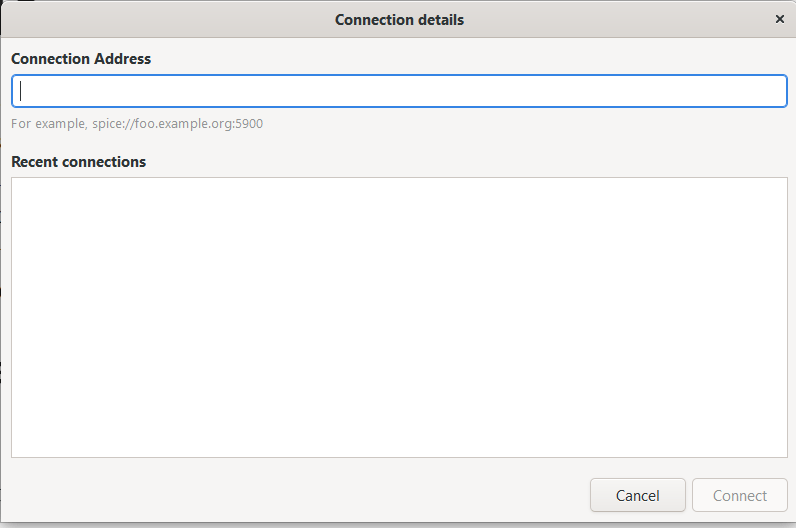
The Remote Viewer and Virt-Viewer are same and both use the SPICE and VNC protocols however unlike Virt-Viewer it doesn’t need libvirt to connect remote VMs. To understand more about it refer to the Redhat help page.
Conclusion:
When we install the Virt-Viewer, the Remote viewer will be installed along with the Virt-Viewer package. Using the Winget, we can configure various applications with a few commands only. Those who want to use Virt-Manager on Windows 10 can see our article using this link.
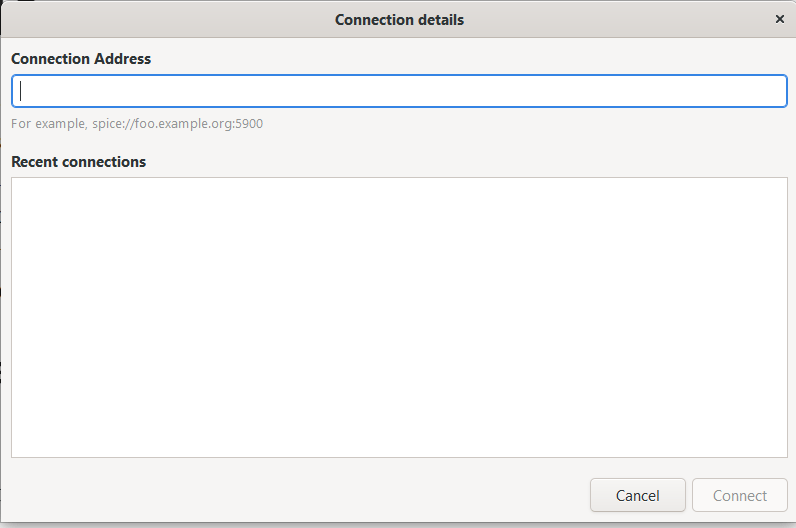
Related Posts
How to create email groups in Gmail? Send one email to multiple recipients in a matter of seconds.
Getting the right dashcam for your needs. All that you need to know
How to Install 7-Zip on Windows 11 or 10 with Single Command
Install Google Earth on Windows 11 or 10 Using a Single Command
How to install Gaming Services on Windows 11
How to Install Telnet Client on Windows 11 Using PowerShell