Are you not happy with Windows 10 start menu design? Then you can change it to traditional or old Windows 7 like. Here in this tutorial, we will use Open shell, the updated alternative to Classic Shell software.
Although searching for files and folder directly from the Windows 10 Start menu helps a lot, however, if you don’t like or the suggestions from the Bing Search, you can change it. Therefore, if you would like to change the Windows 10 default start menu style by switching to the old style of Windows 7, then go through this tutorial.
Use Classic Windows 7 Start Menu on Windows 10
Earlier there was software called Classic Shell, using that anybody can install to switch to the traditional Windows start menu. However, as it has not been maintained by its developers, thus it is not feasible to use that anymore. Nevertheless, thanks to its open-source code that picked up by another developer to create its successor called Open Shell. It is actively developed, thus its Classic style Start Menu is compatible with Windows 7, 8, 8.1, 10…
Download Open Shell, the latest fork of Classic Shell
The project and the executable binary of Open Shell are available on the Github to download. Here is the link to the page, visit that and get the file “OpenShellSetup_x_x_.exe”.
Install Classic Shell
Even though the software file name is Open Shell, when you install it you will see the name of it is still Classic Shell. Therefore, don’t be get confused. It is not the old dead version, instead of the latest one with Windows 10 compatible, just with the former name. Well, like any other Windows software install this one too.
Once the Open-Shell is on your system, run it. You will see various different types of start menus styles. Therefore, you do not only have Windows 7 but also Windows Vista and XP like styles.
Select the one which you want to set on Windows 10, here I am selecting Windows 7 Classic start menu. You can do the same and after that click on the OK button.
Now, go and click on the Start menu button of Windows 10, this time you will see the old classic style menu instead of the metro style. Just like the one you can see in the below screenshot.
From the Skin tab, we can select various skins such as Classic, Mettalic, Metro, Midnight, Windows 8, and Windows Aero.
Of course, in case you didn’t like the traditional; style or facing some trouble then you can get back your default Windows 10 start menu. There are two ways of doing that. One is permanent and the other is for instant access.
To get access instantly press the Windows key together with the Shift key; Whereas those want it back permanently, again run the Open-Shell program available in the All Programs and then click on “Basic Settings“. There, under Left Click opens select “Windows Start Menu”. That’s.
For more advanced options you can select the checkbox of “Show all settings” given on top of the menu.
With Open Shell settings you are free to decide how your Windows alternative start menu should look. Start exploring its various options to get the desired results.
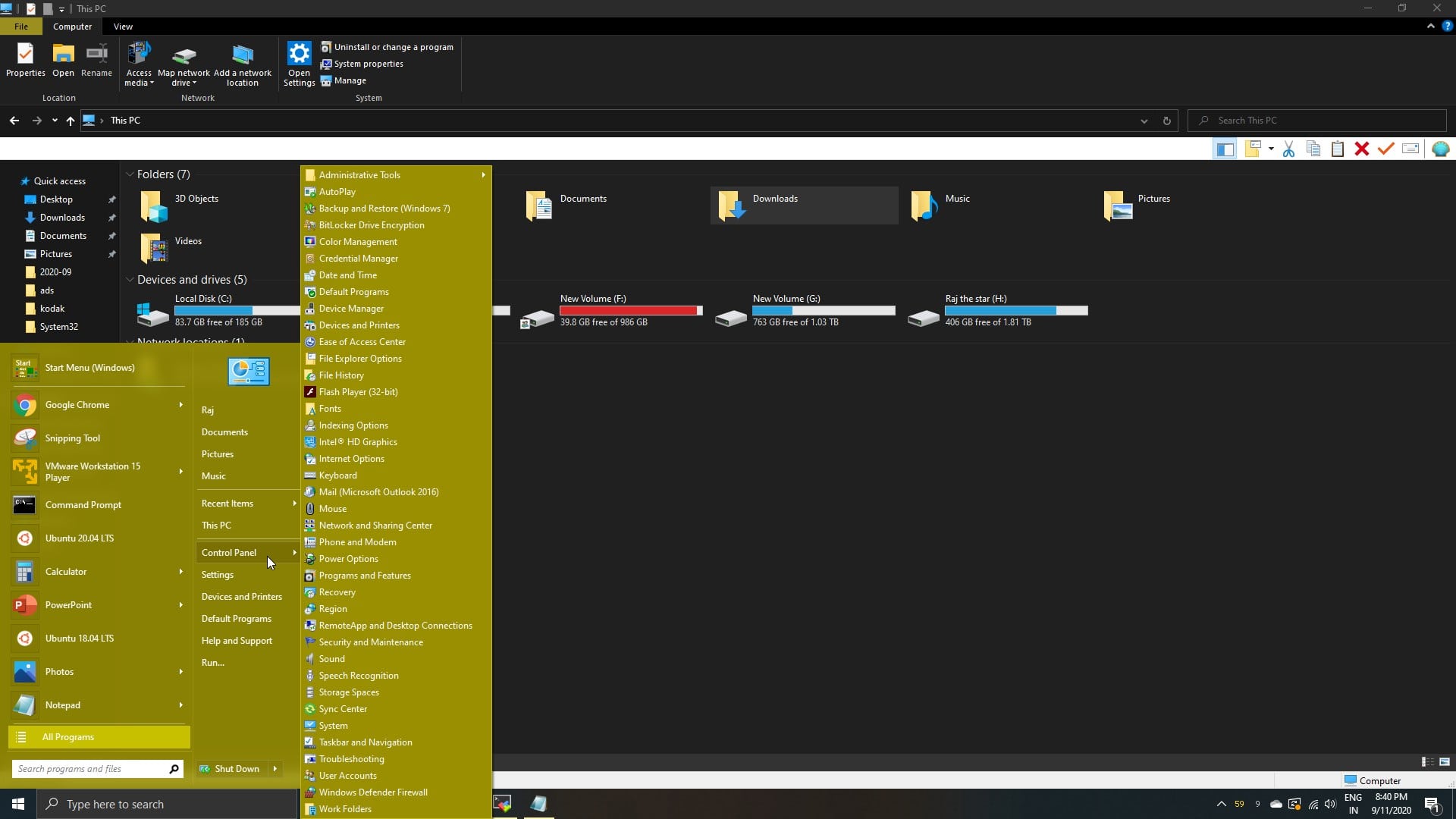
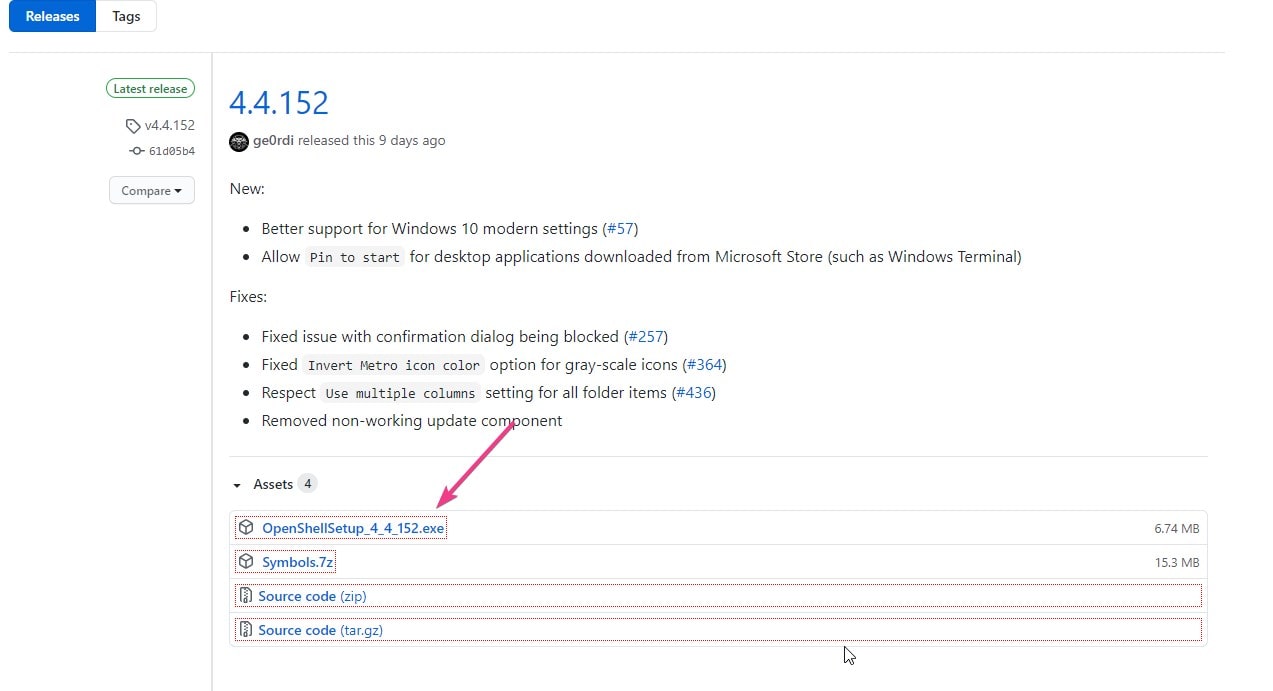


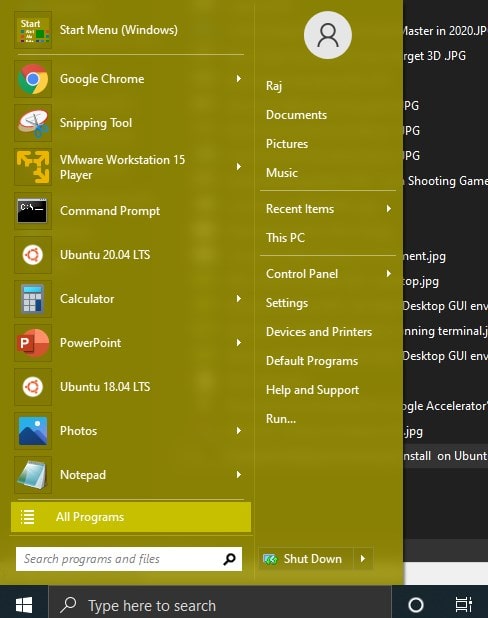
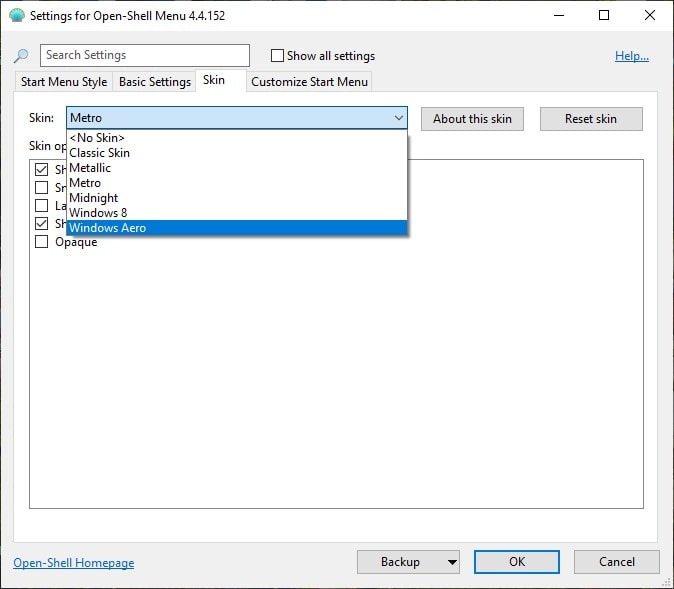
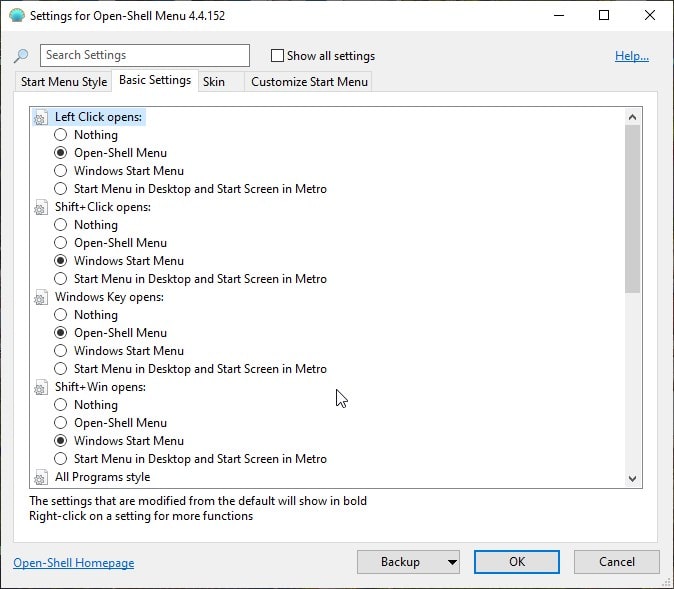






You should check this out: https://github.com/bonzibudd/Fluent-Metro
This is a modern theme for Open-Shell which improves on the default theme.