If you want to access the internet privately, there are numerous ways of doing so. One of the several ways of accessing the internet anonymously is using the Tor network. Tor or the onion router bounces your web traffic across multiple nodes making it really impossible for surveillance agencies and web service to find out from where you are accessing the internet. Keeping aside the problems of using the Tor network, like high latency due to multiple bounces, and low internet speed, There are several advantages of using it such as privacy, the opening of restricted websites in your vicinity, and the biggest one is going anonymous on the internet for free.
To access the Tor network, you need a Tor Browser, which is quite similar to the Mozilla Firefox. However, if you are not comfortable using the Firefox web browser, and looking for an alternative one to access the Tor network, you can use a chromium-based Brave Browser. If you spend a lot of your time on the Internet and explore new software from time to time, you might already know about this cool browser meant to offer better privacy while accessing the internet. It can also be used to access the Tor network, and today I will talk about how you can do that.
Using the Tor network on Brave Browser
Step 1: Open Brave Browser on your computer, click on the hamburger icon (the icon with three horizontal lines), and click on ‘New private window with Tor’.
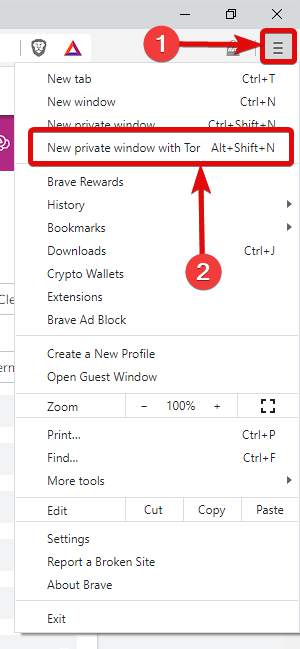
Step 2: Now, you can start surfing the internet using the Tor network with Brave Browser, simple isn’t it.
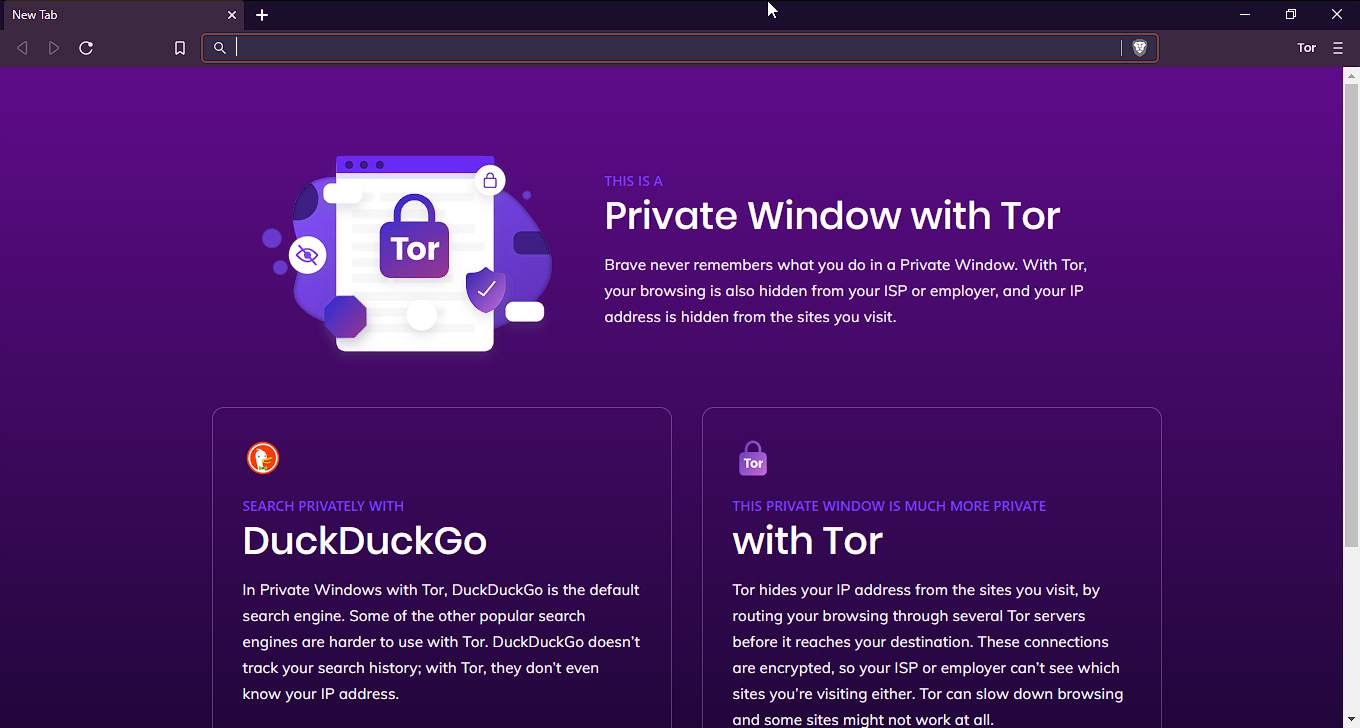
Changing the Tor circuit on Brave Browser
If you are using the Tor network, one thing that you might have to do often is, change the Tor circuit for certain websites. You can do that on the Tor Browser as well to know more about it see how to set a new circuit in the Tor browser article. And the same is possible for Brave Browser. To do that, click on the hamburger icon on the Tor private mode, and click on ‘New Tor Connection For This Site’.
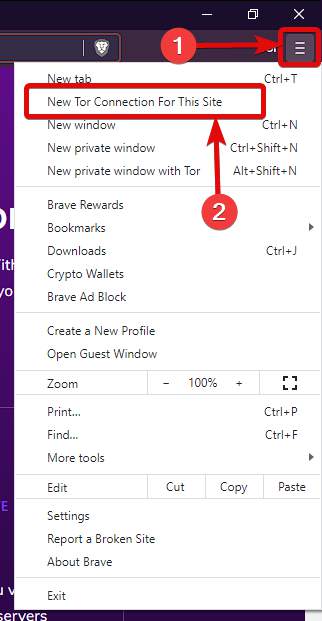
That will instantly start using a new Tor circuit for the current website, however, unlike Tor Browser, the Tor circuit will not be displayed to you. Nevertheless, if you are looking for a Chromium-based Tor browser, Brave Browser is the best choice you can go for.
But, if you are using Tor for the very first time, you should be careful. When you open the Tor Browser, it shows you some strategies so that you can surf the internet with maximum anonymity, and prevent fingerprinting as much as possible. However, the Brave Browser will not show you such tips to surf the web anonymously. The best things you can do is, try not to log in to websites, prevent opening websites that track its users, and finally, do not use the Tor Browsing in a maximized window because it can leave a “browser fingerprint” that makes your machine unique, and therefore traceable. Brave Browser supports extensions from the Chrome Web Store, however, using the extensions is not at all recommended while you are surfing the internet using the Tor network, as neither Brave Browser, nor you can effectively control how the extensions treat your data.
Unfortunately, the Tor network feature is not available on Brave Browser for Android, and I just wish, the developers add that soon.
So, that was all about, how you can use the Tor network on Brave Browser. Do you have any questions? Feel free to comment on the same below.
Related Posts
How to create email groups in Gmail? Send one email to multiple recipients in a matter of seconds.
Getting the right dashcam for your needs. All that you need to know
How to Install 7-Zip on Windows 11 or 10 with Single Command
How to Install ASK CLI on Windows 11 or 10
How do you install FlutterFire CLI on Windows 11 or 10?
How to create QR codes on Google Sheets for URLs or any other text elements