Technology is changing so fast, obviously for good that we often end up with outdated gadgets pretty often. I am not here to talk about the dump of e-waste piling up on the earth’s surface, but with a solution so that you can reuse your old tab lying around. I know this is not going to benefit everybody, but some will definitely find it handy.
I will talk about how you can convert your old tab, or any Android phone as a Chromecast receiver. That way you can use your smartphone to do other things while watching your favorite shows on the tab. I will definitely talk about the advantages of converting your tab into a Chromecast receiver, at the end of this tutorial.
So, without any further delay, let’s get started with how to convert your Android tab into a Chromecast receiver.
Use the old tablet or phone as a Chromecast receiver
- Get started by downloading the CastReceiver app from the Google Play Store. Use the link to directly download it.
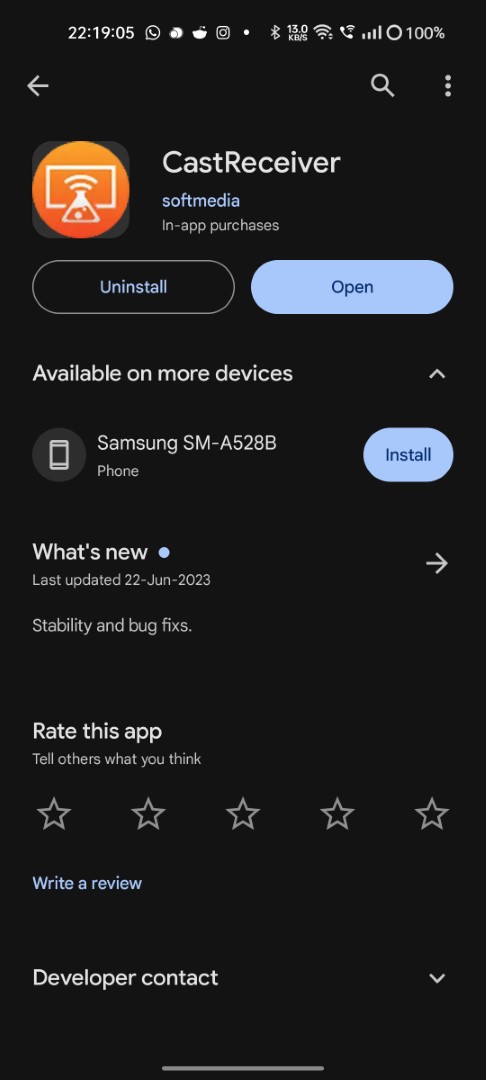
- After you open the app for the first time after downloading, it will require permission to display over other apps. You have to allow the same by tapping on ‘SETTING’ in the prompt that appears.
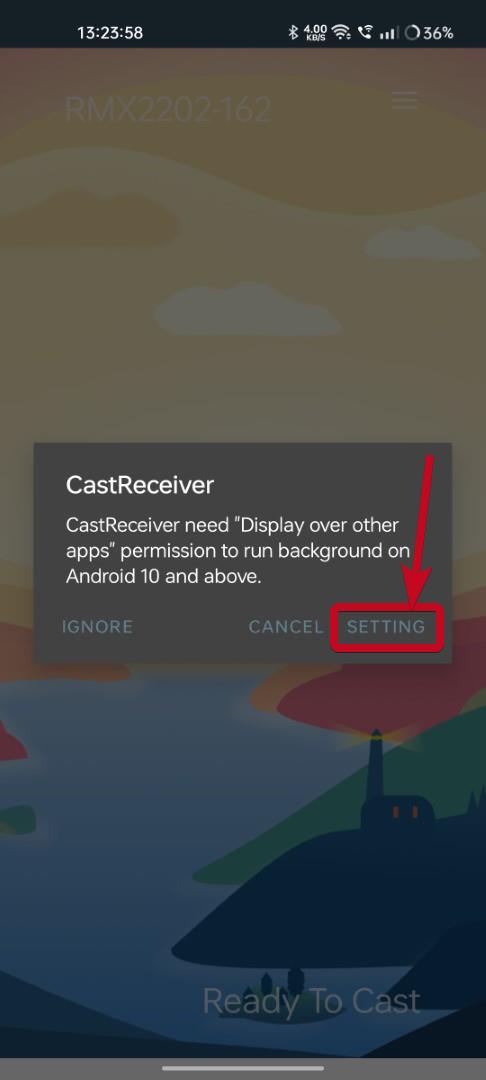
- In the next step, you have to find CastReceiver in the list and allow it to display over other apps.

- Once it is done, you can return to CastReceiver by going back.
- Hence you will get an option to get the full version of CastReceiver, as the free version of the app will only permit 5 minutes of playback per session.
- You just need to pay ₹270 to get the full version of the app and trust me, if you want your old tab to be the next binge-watching hub, you won’t regret paying the amount. Simply, tap on ‘UPGRADE NOW‘ to proceed or tap on ‘TRY IT‘ to try the app before you purchase it.
- On purchasing the app, you will have to pay the amount through several payment modes including a Google Play wallet balance.

- By now, your old tab is ready to act as a Chromecast receiver.
- You can tweak a few other optional settings, like the name of the device, whether to use the experimental Hardware codec, etc.
- Tap on the hamburger menu to explore such settings.

Casting or streaming content from your primary device to your tab
- Now, open any app that supports Chromecast (like YouTube, Netflix, Prime Video, etc.), and most apps today support Chromecast.
- On playing a video, tap on the cast button on the top or anywhere else, based on the app that you are using.

- Hence select your tab, in the list of devices. If there are no video streaming devices on your network, only your tab will be displayed.

- The playback should begin, if not instantly, on the tab. You can control the playback easily from your smartphone, just like you do on any Chromecast device. However, you cannot pause or play the next or previous video on the tab that is acting as a receiver.
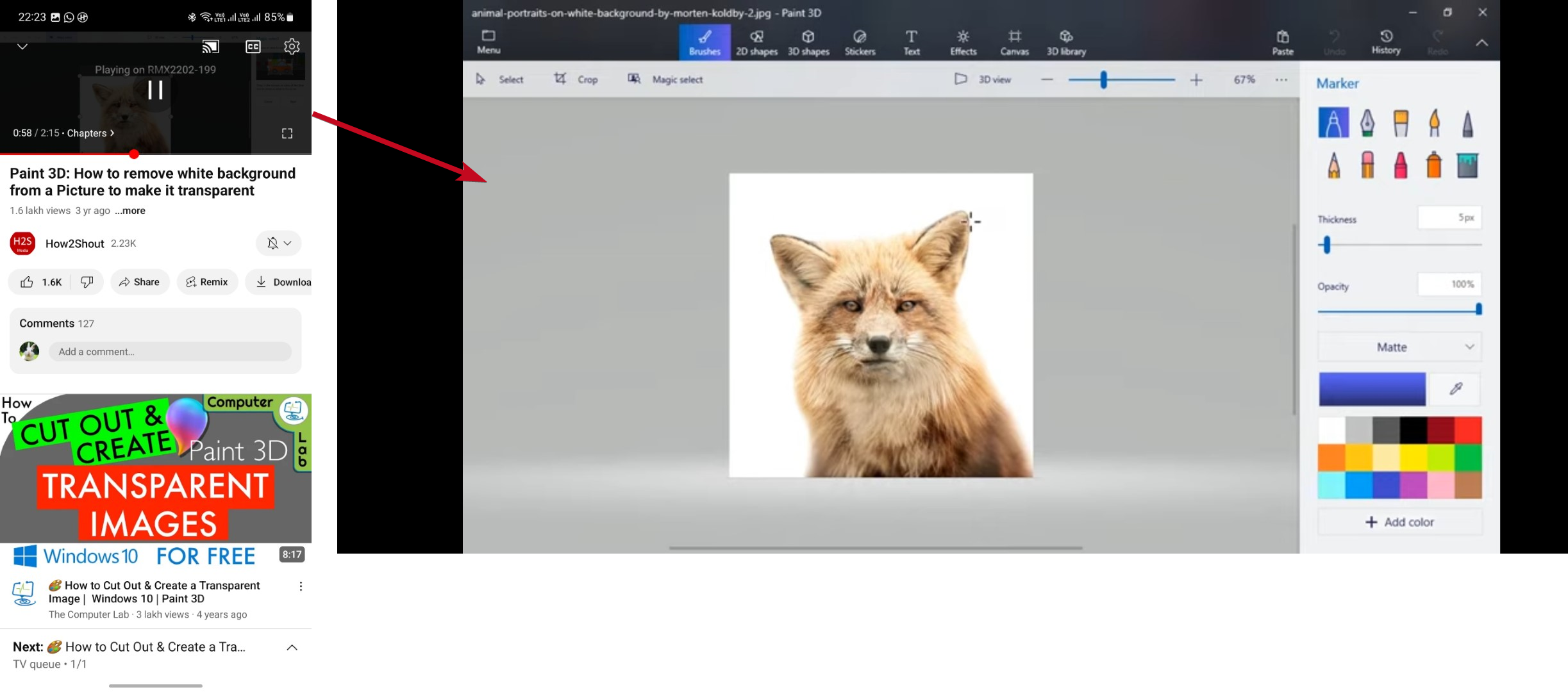
- So, that’s how to use your old tab as a Chromecast receiver and use it to watch your favorite shows.
- Now let’s have a look at why it is better to use your old tab as a Chromecast receiver, and some other general queries you might have in mind.
Can CastReceiver be used on smartphones?
As long as you are using an Android handset, you can install CastReceiver to use it as a Chromecast receiver. However, as the screen size of a smartphone is small, compared to that of a tab, the utility of using your smartphone as a Chromecast receiver remains questionable.
However, I did the tutorial on my smartphone, only to explain the steps, and the steps will be exactly similar on your tab.
Why use a tab as a Chromecast receiver, instead of installing the useful OTT apps?
It is easy to download all your favorite OTT apps right on your tab, but if you have an old tab lying around, I’m afraid you won’t have enough space to download them all. With modern smartphones being more spacious, it is better to download the apps on your main device and simply cast the content on a big screen. Furthermore, you can also cast videos on the web from your laptop, as well.
Is the app totally free to use after the paid upgrade?
Yes, you can install the app on as many devices as you can and use it without any bounds. You just need to pay for the app once, and you can use it for the rest of your life.
Will the tab be ready to cast every time?
No, your tab will be a Chromecast receiver, as long as the app is open in the foreground. It will display ‘Ready to cast’ when the app is open, and that’s exactly when you can cast videos to your tab.

The only requirement is that both the tab, which is acting as a Chromecast receiver, and the source device, i.e., your smartphone or laptop should be on the same Wi-Fi network. This preliminary requirement also applies if you have a physical Chromecast connected to your TV.
So, this 40 MB app adds a reason to not throw your tab in the trash. Do you have any questions regarding how to use your tab as a Chromecast receiver? Feel free to comment on the same below.
Related Posts