Web scraping plays an important role for any developer associated with a fintech company or any other type of company that deals with marketing-related things i.e., selling products to the intended users. This is because with the help of a web scraping company tries to compare their prices with that of other organizations and then make decisions of how much to keep their price and when.
Web scraping also plays a pivotal role when the special task of collecting various data from the internet is given to a working professional and he/she wants to carry out the process fast and easily. Since ages this scraping part was being done with the help of coding i.e. implementing web scraping through programming languages like Java, C++, Python, etc. but now there are numerous options to scrape data with the help of powerful tools that requires no prior coding knowledge and also provides instant results without hassle.
These tools either come as an executable file, web app, or extensions to your browser. So, today the heat of the topic is one amazing tool known as “Download Table as CSV” which is also a Chrome extension and helps in web scraping tables in the form of CSV files. So, let’s take a deep dive of how to install it and how to perform scraping with this tool:
Installation Guide
These installation steps are performed taking into consideration that you already have Chrome inside your system. So let’s begin;
- Step1: Open Chrome and just Download Table as CSV in the search bar provided. This will land you to a page where you need to click on the second link option. Once done the Chrome extension section will be opened.
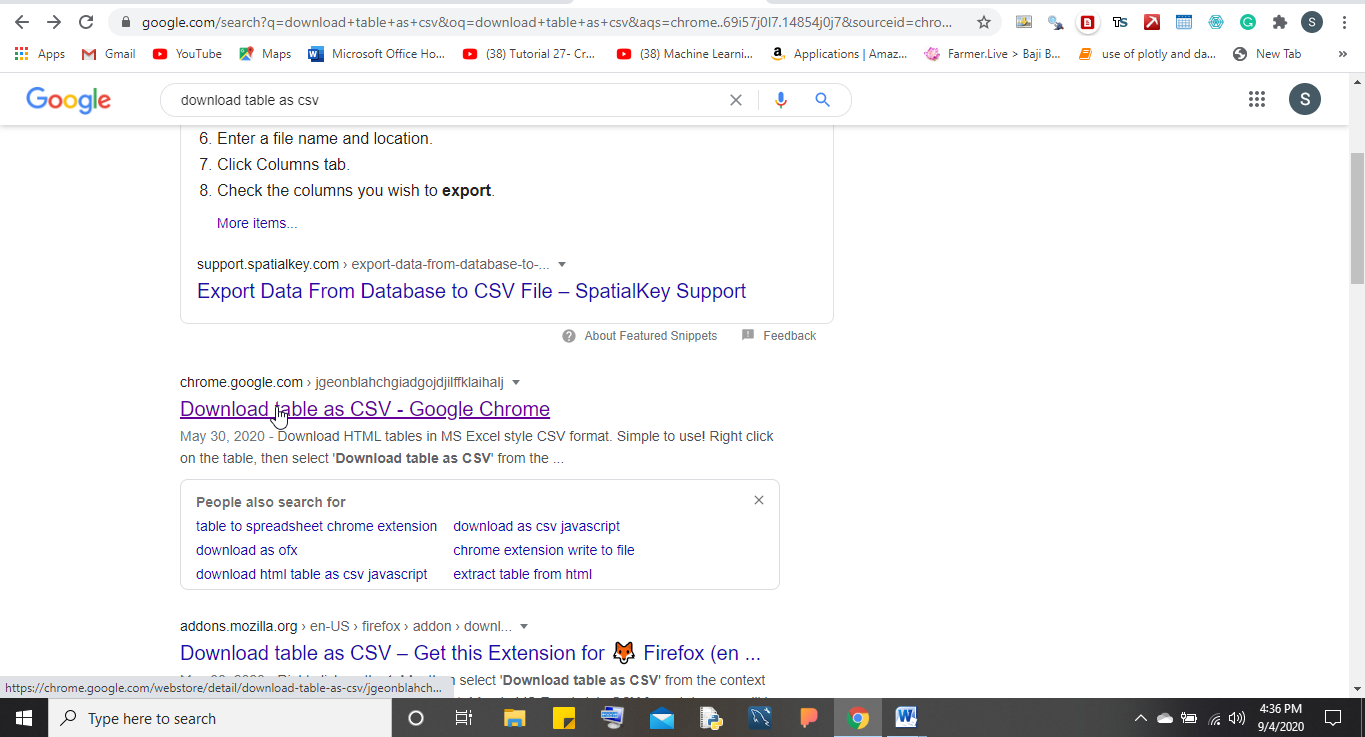
- Step2: Once you are there in the Chrome extension section just click on Add Extension to download this extension.
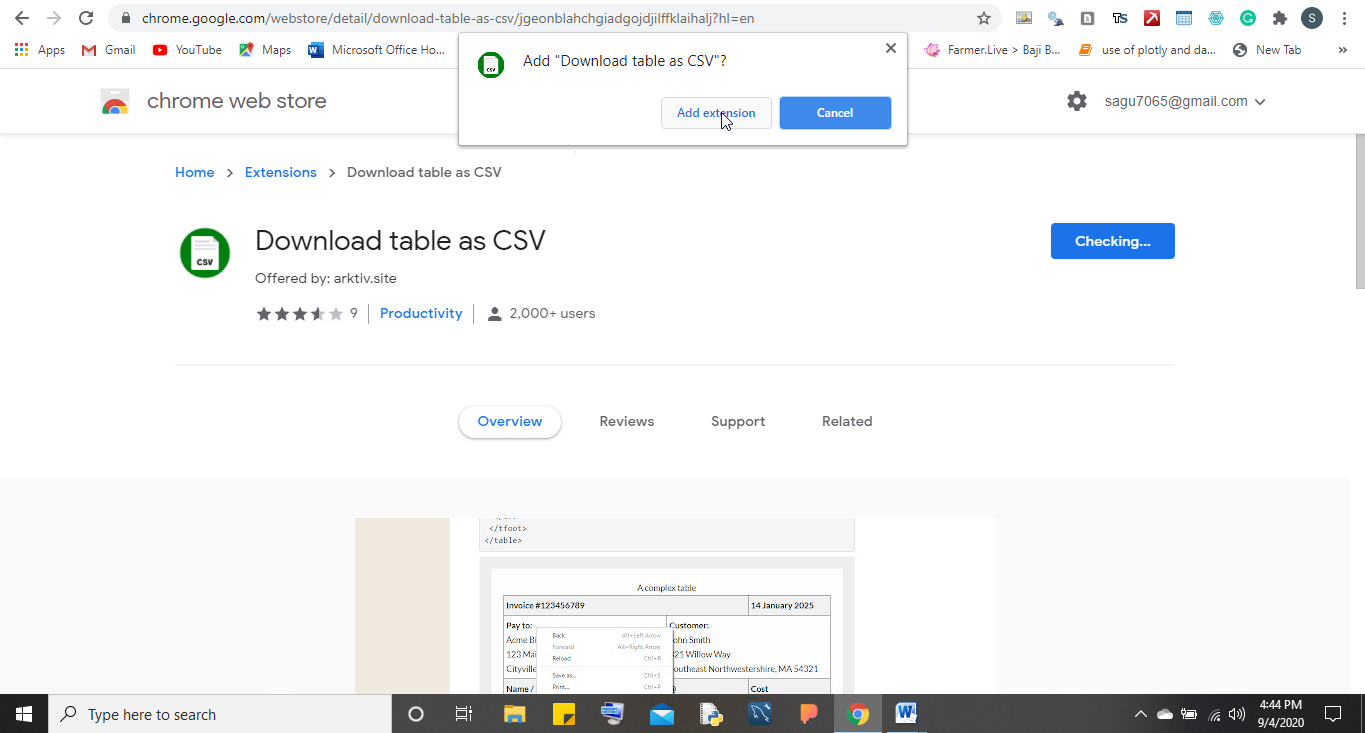
- Step3: Once done your tool has been added successfully and now can be accessed through the extensions section.
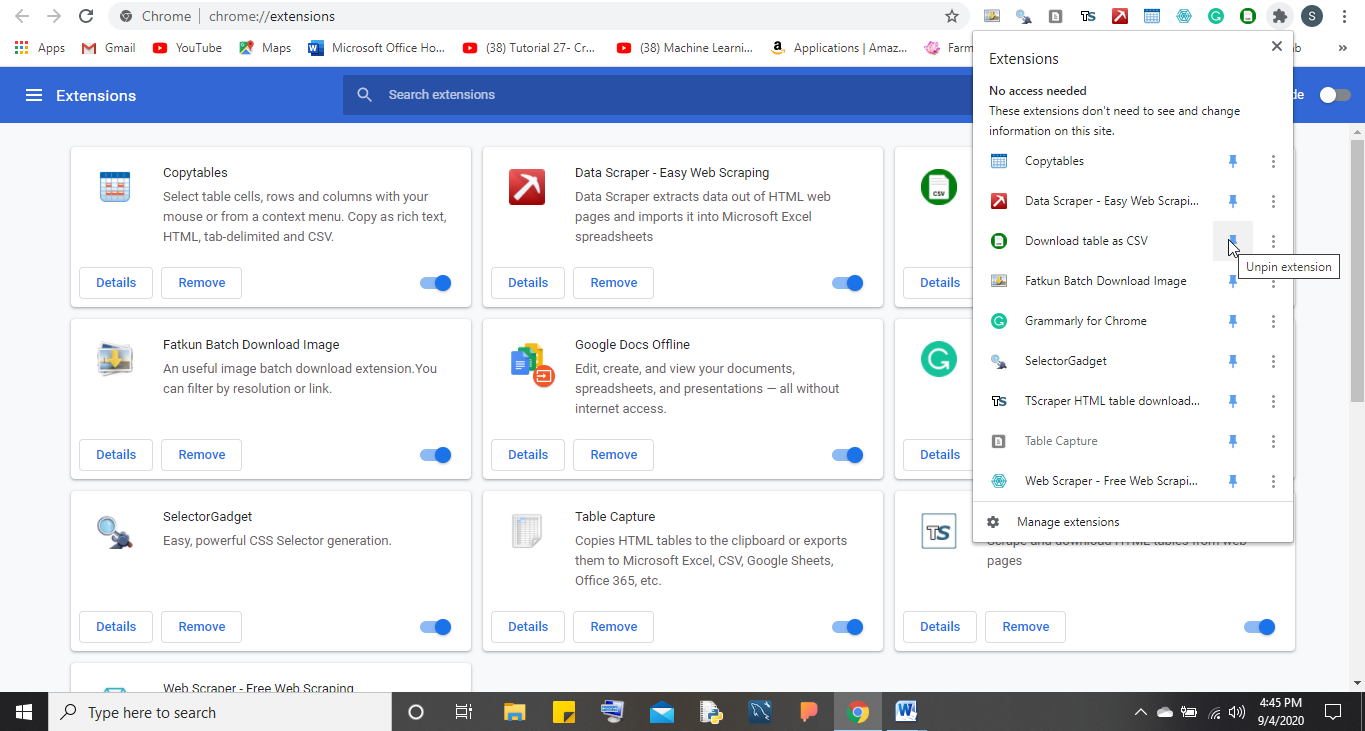
- Step4: Just click on the top right-hand side puzzle article option and pin your extension to the extension bar.
Working Guide
Here is a detailed tour of how to make you familiar with this tool so that you can use it very easy to extract any kind of table from the net:
- Open Chrome and go to the extensions section.
- Pin the Download Table as CSV to the extension bar.
- Now go to any website where there will be HTML tables like for example I am going to a Govt. website of Swachh Bharat Mission Punjab where after providing the requisite information I will be landing to the HTML table section page.

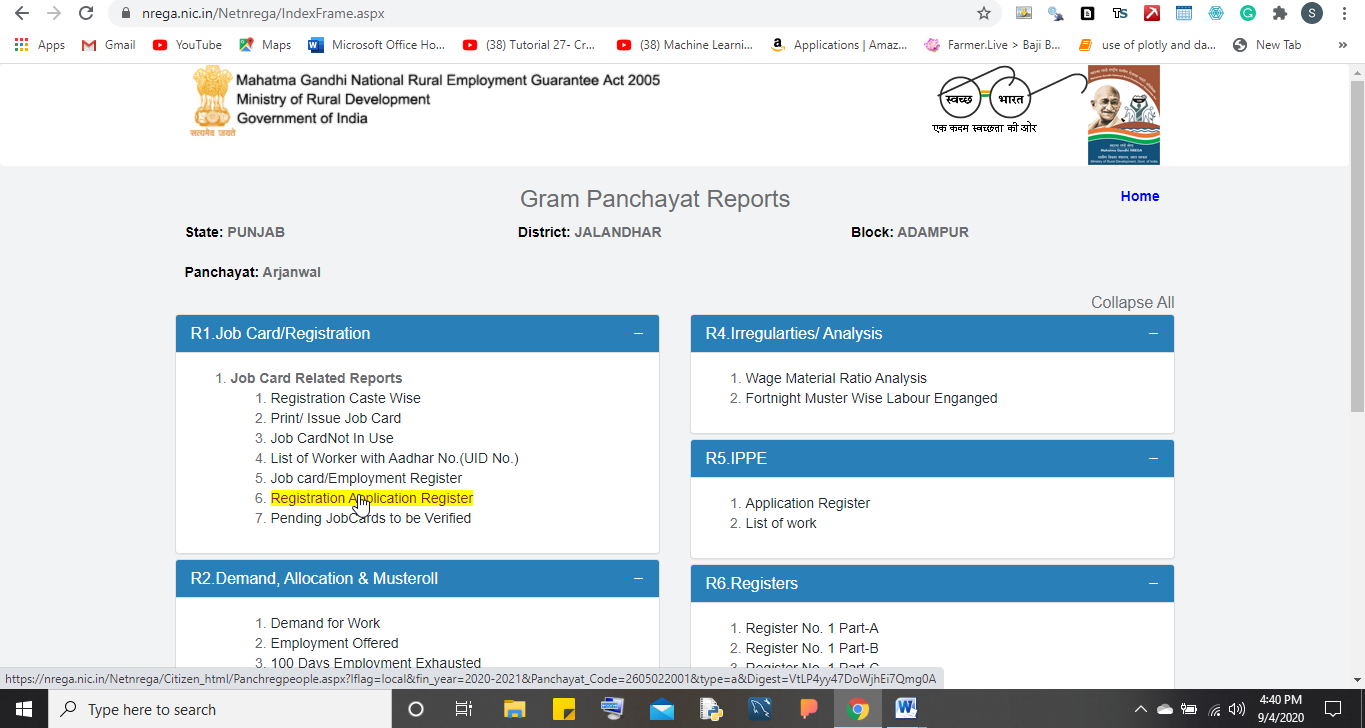
- Once the HTML table section is loaded just click to the Download Table as CSV and then just drag from the initial to the final point up to which you want your table to get extracted. Now just give a suitable name for the table and whoa!! You have successfully scraped the table and loaded the same in a CSV file.
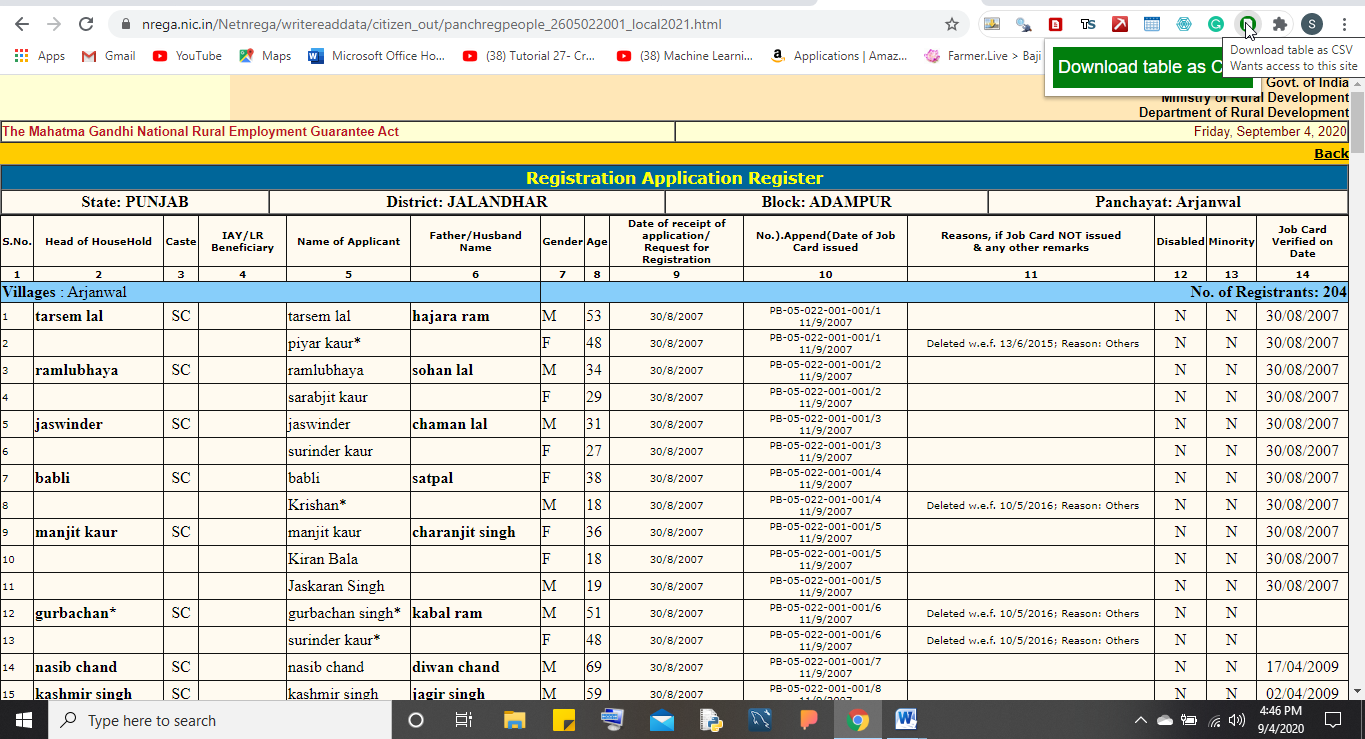
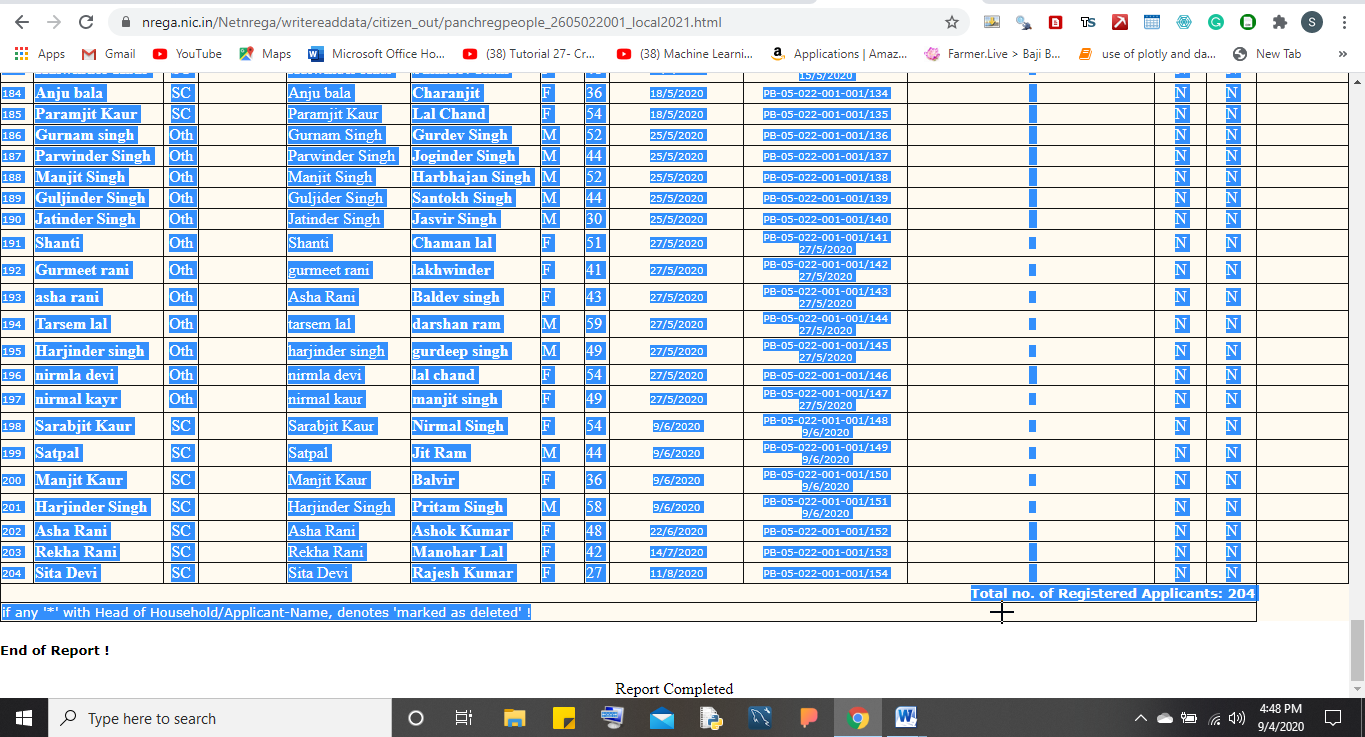
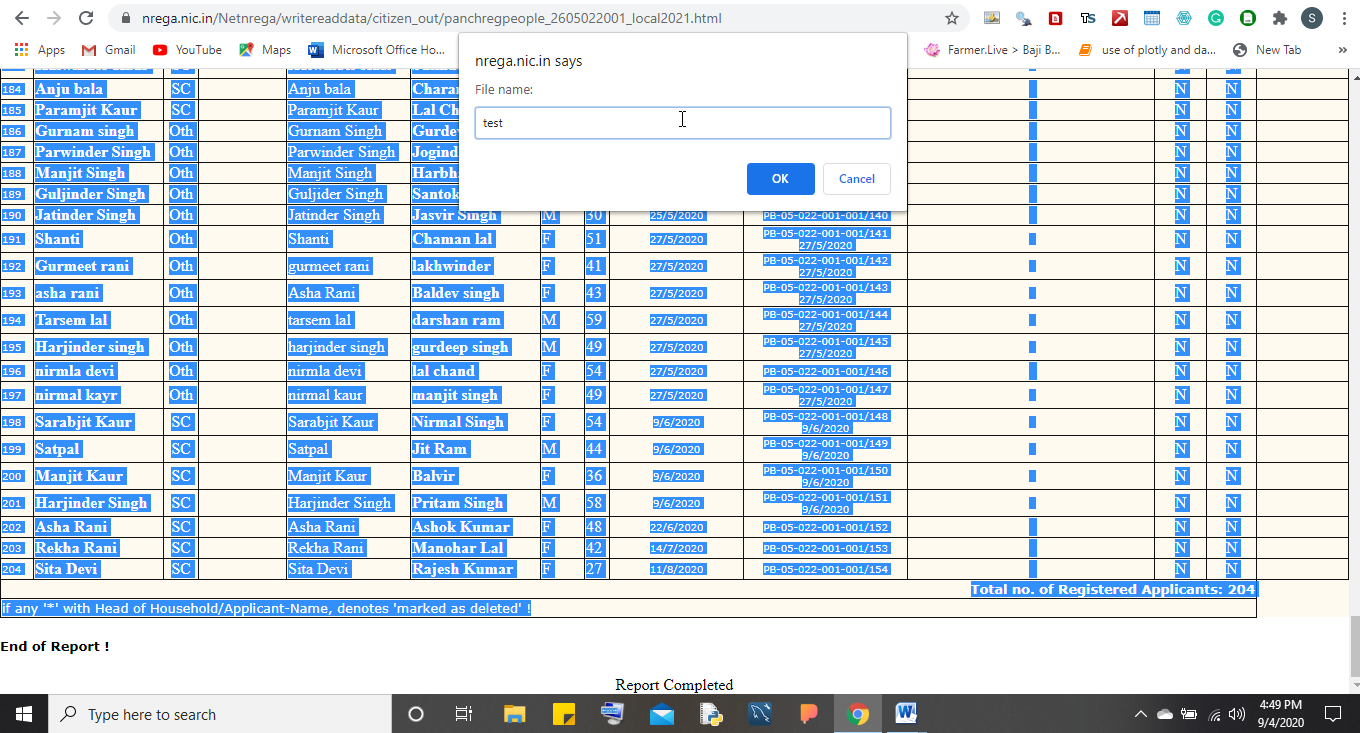
- The downloaded table can be viewed from the Downloads section of your system and can be opened from there.
Conclusion
So, this is how we can web scrape HTML tables and save the same as a CSV file rather than using specialized coding or high-end tools. So start scraping your first table today!
Related Posts
How to create email groups in Gmail? Send one email to multiple recipients in a matter of seconds.
Getting the right dashcam for your needs. All that you need to know
How to Install 7-Zip on Windows 11 or 10 with Single Command
How to Install ASK CLI on Windows 11 or 10
How do you install FlutterFire CLI on Windows 11 or 10?
How to create QR codes on Google Sheets for URLs or any other text elements