Stellar Converter for OST Review Ratings Freemium
-
Features
-
Design
-
Performance
-
Pricing and plans
Summary
The Stellar Converter for OST is exactly as its name represents- a small tool with one purpose that is OST to PST conversion. In addition to a very clear menu, the structure of the Window that represents the information contained in the OST file, which separates e-mails, calendars, contacts, and tasks is great. Thus, this tool should be at the disposal of every administrator and outlook user.
User Review
( votes)When it comes to handling emails, most of the netizens simply opt Gmail, however, in business environments, still, the Microsoft Outlook thrives as an email client and one of the most preferable options. Moreover, enterprises generally use an inhouse exchange server thus, using outlook gives more flexibility in backing up and storing email data on the local devices. Well, this means, whenever we add an email account in Outlook installed on Windows 10, 7, or earlier versions and download mails, it will also store on our system as a local copy. The benefit of it, we can access our emails, calendars, contacts, and tasks on Outlook without the need for an internet connection. But in which format all this resides or saves by the Outlook, here OST comes in the picture.
Microsoft Outlook stores all the aforementioned data of your mail account in an offline storage file called OST. Thus, it lets you go through emails and other kinds of stuff even when you are not connected to the internet. In a layman language, the file that contains a copy of your Exchange server mailbox is on your local system as OST.
Hey, but why on this earth do you need a software like Stellar to convert OST to PST, when OST contains everything and also resides on your system, isn’t cool. Yes, indeed OST comprises all of your mail account data but netizens you can’t just copy and open it in any other computer. Let’s say due to some reason your Outlook or Exchange Server got crashed and you didn’t even have the backup of your mailbox in PST, then OST will be the only option to restore all your emails by converting it in PST or other human-readable formats.
OST automatically gets created by the MS Outlook and Server to store offline copies of data whereas PST by the user to have the friendly backup that cannot only be restored in Outlook but also in other supported mail clients.
Hence, even the OST is essential in terms of backing up data and restore later; this doesn’t mean we simply copy and start using it with any other email program. For that, we need some powerful tools such as Stellar Converter for OST.
Stellar which is one of the veteran names when it comes to finding some Data recovery, Email repair, and convertor solutions. Out of the other products the company offers one is OST to PST Converter Tool. This allows Administrators to easily convert the OST file to PST which is inaccessible in normal conditions to extract the mailbox data.
Who requires such a convertor?
Anyone who you want to restore some OST data can use OST converter software, however, in general, the conversion from OST to PST is likely to have required IT admins, in particular, a few times, especially if some damage happens to Outlook. In older Outlook versions, this can happen more frequently if the Exchange server fails, if Outlook is terminated prematurely or if there are simply hardware failures or attacks by viruses. For the last scenario, a conversion from OST to PST was often necessary. By converting to PST, damaged emails from OST files can also be read again.
Before moving further to know how this software works, let’s have a glimpse of its features:
Stellar Converter OST to PST features
- The software can convert large size OST files in case the Microsoft Outlook or Exchange Server is facing some problem.
- It converts the OST to PST and extracts the emails, attachments, contacts, & calendars, etc efficiently and extracts the data with high precision.
- This OST PST convertor can extract mailbox data while maintaining the original arrangement of mail items based on Date, From, To, Subject, Type, Attachment, and more…
- If the user using a free download of the software then he/she tool allows converting 20 emails per folder from OST to PST.
- It can convert the encrypted OST to PST, thus allowing access to the mailbox data.
- Stellar allows us to extract the mailbox data in different file formats such as PST, MSG, EML, RTF, HTML, or PDF. This means we can view the mailbox contents through various mediums such as Outlook, web browser, PDF reader, text reader, etc.
- Allows the user to save the OST file ‘scan’ information as a DAT.
- The software can directly export the OST to PST converted files to Office 365.
- The tool offers to split the PST file in the sizes of 1-50 GB while preserving the original organization of the mailbox data.
- Technician edition of the software can compact a PST file by compressing all the attachments
- It supports Outlook 2019, 2016, 2013, 2010, & older versions.
System Requirements:
Processor: Pentium Class
Operating Systems: Windows 10, 8.1, 8, 7
Stellar Converter for OST Installation
Do I need to apprise you, how to install any Windows software? Don’t think so. Just like any other executable program meant to run on Microsoft operating system, so does the Stellar converter for PST. Well, still if somebody wants to know the steps to install this OST converter software then here are they…
- Go to the official website, click on the Stellar convertor for OST Free download button to get the free demo version with limitations of converting 20 emails per folder.
- The setup will be on your system in a few minutes.
- Double click on the downloaded Stellar installer setup.
- Follow the guided wizard.
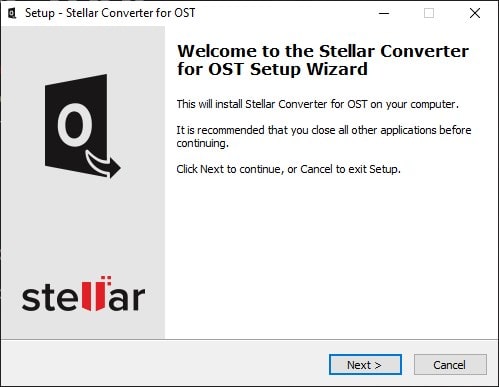
- If you want to change the default installation path that is C: Drive of your PC or Laptop, you can do that as well, when it asks for your confirmation.
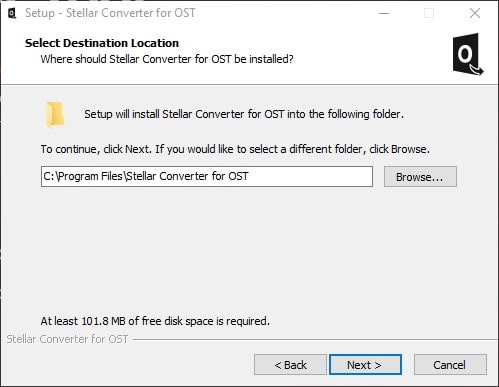
- Finally, click on the Install and that’s it the software is on your computer system.
Interface and How to Convert OST to PST using Stellar Converter
Converting OST to get all your mailbox emails and other data in a readable form sounds a bit complicated, isn’t it? At least for beginners. However, the reality is completely different, that I got to know after installing this pretty simple but nifty piece of software.
The interface of the OST to PST converter by Stellar is pretty straight forward, everything is visible and to the point. Even a novice with just reading the given options on the software can find out how to operate it. In addition to converting a single selected OST file, you can search the entire file system or specific predefined directories for corresponding files. If you have document folders full of OST files that need to be converted, the extra functionality is very useful.
As you open the software, the first thing it will ask you to Browse or Find the OST file that you want to convert to PST or other supported file types. Well, if you have an OST file at some particular place or in a folder on your system which you already aware of, then simply click on the Browse button and select the same. Whereas, in case you don’t then by default the OST will be in C: Drive or where you have installed the Outlook email client. Thus, click on the Find button, select the drive, and let software does it work.
In a few seconds, it will scan all the available OST files associated with different email accounts used by you on the Outlook. Select the one that you want to convert and click on the button given for the same.
The conversion process is really simple to understand, with no unwanted elements, and the process initiated for the same will show on your screen along with the progression bar.
Conversion Completed
Once the converting of OST to PST process is done, the Stellar converter for OST will give you the pop-up for that. This means now you can move further to start exploring all your mails and other available data.
The thing which I like personally is the interface of the software, which is very easy to use. You can see by yourself in the below-given screenshot. Doesn’t it familiar and gives the feel of the Outlook interface?
Yes, it is. It appears to me like I was just going through my Outlook mailbox with three partitions: One shows the tree of mail folders, second all mails available in that and the third one is for the main content/body of some particular selected mail. Therefore, after conversion, you can see each mail and its content without saving it in PST or other formats on your local hard disk.
One more interesting thing before exactly saving the Converted files, we can Save the scan for later usage. I mean, for instance, you want to remove some data from the performed Scan, later or after some time, thus Save Scan ( uses .dat format) option will be handy. This saved scan result can be opened again anytime using the software’s Load Scan feature to get the same result. This removes the headache of scanning, again and again, some archived OST file.
As in the features section, I have mentioned that the software supports multiple formats, thus that is true. Once you click on the “Save Converted Files” button you will see multiple file type options along with the Destination path that you can change. In the Free Demo Version, the Software only allows us to go with the Default PST file format. To use others, one has to opt for the premium version of the Stellar Converter for OST.
Performance
We used a standard dual-core and 4GB RAM PC with a fresh Windows 10 PC installation, a general configuration available with all of us in 2020. The size of the OST file we used to convert was exactly 572.75 MB and the overall time the software took to convert it into PST was around 2 minutes 40 seconds. Pretty fast. Yes, the process of saving the converted files would take some time depending upon the data and writing speed of your hard disk.
Overall, what I realized after using and testing the software, that it is a very useful tool for converting OST to PST files. Not only because of the easy to comprehend conversion process but what we get after that. It is the simple Outlook familiar interface to navigate all emails without even saving a single converted file. The possibility to view an email preview before starting the file saving process in the free solution is also very handy, as it let us see how many files could be converted even in an urgent case.
Furthermore, if we talk about a normal user then the need of Stellar Converter for OST would only be in some occasional cases when there would be any severe damage to the OST file. Moreover, for such exceptional cases or one-time conversion out of the Blue, there are free tools, or the integrated tools in Outlook 2019 or O365 are sufficient. However, when it comes to scenarios where there are several mailboxes involved or in some professional environment where a conversion of OST occurs more frequently, investing in a license for the Stellar Converter for OST is well worth, for its high price. Therefore, the paid tool is particularly useful for IT administrators as well as in companies where Outlook files are handled frequently.
Price:
The product is available in three versions Corporate, Technician, and Toolkit with different pricing; starts from $79 for a 1-year license. The Corporate Edition supports 5 Mailboxes conversion with all standard features such as Converts OST File to PST; Converts All Mailbox Items; Preview All Recoverable Items; Converts Encrypted OST files; Save & Load Scan Information; Multiple Saving Options and Supports All Outlook Versions. Whereas the Technician one not only comes with all Corporate version features but also offers some advance options such as Batch conversion, Compacts & Splits PSTs, Exports to Live Exchange, Directly Exports to Office 365, Exports Outlook Contacts, and Saving of the converted file in MBOX and DBX (Outlook Express) file format. The Toolkit is the top edition that comprises a wide range of options and features that one can checkout on the official OST to PST Buy Page of this software.
Conclusion:
The Stellar Converter for OST is exactly as its name represents- a small tool with one purpose that is OST to PST conversion. In addition to a very clear menu, the structure of the Window that represents the information contained in the OST file, which separates e-mails, calendars, contacts, and tasks is great. Thus, this tool should be at the disposal of every administrator and outlook users.
Pros:
- Quick Scan
- Easy to use Interface
- Outlook familiarity
- Free Demo can show the whole list of files to convert
- The one-Click finding of existing OST files on the system
- Mutilple Type file format conversion support along with PST
Cons:
- Batch File Conversion is not available under Cooperate version
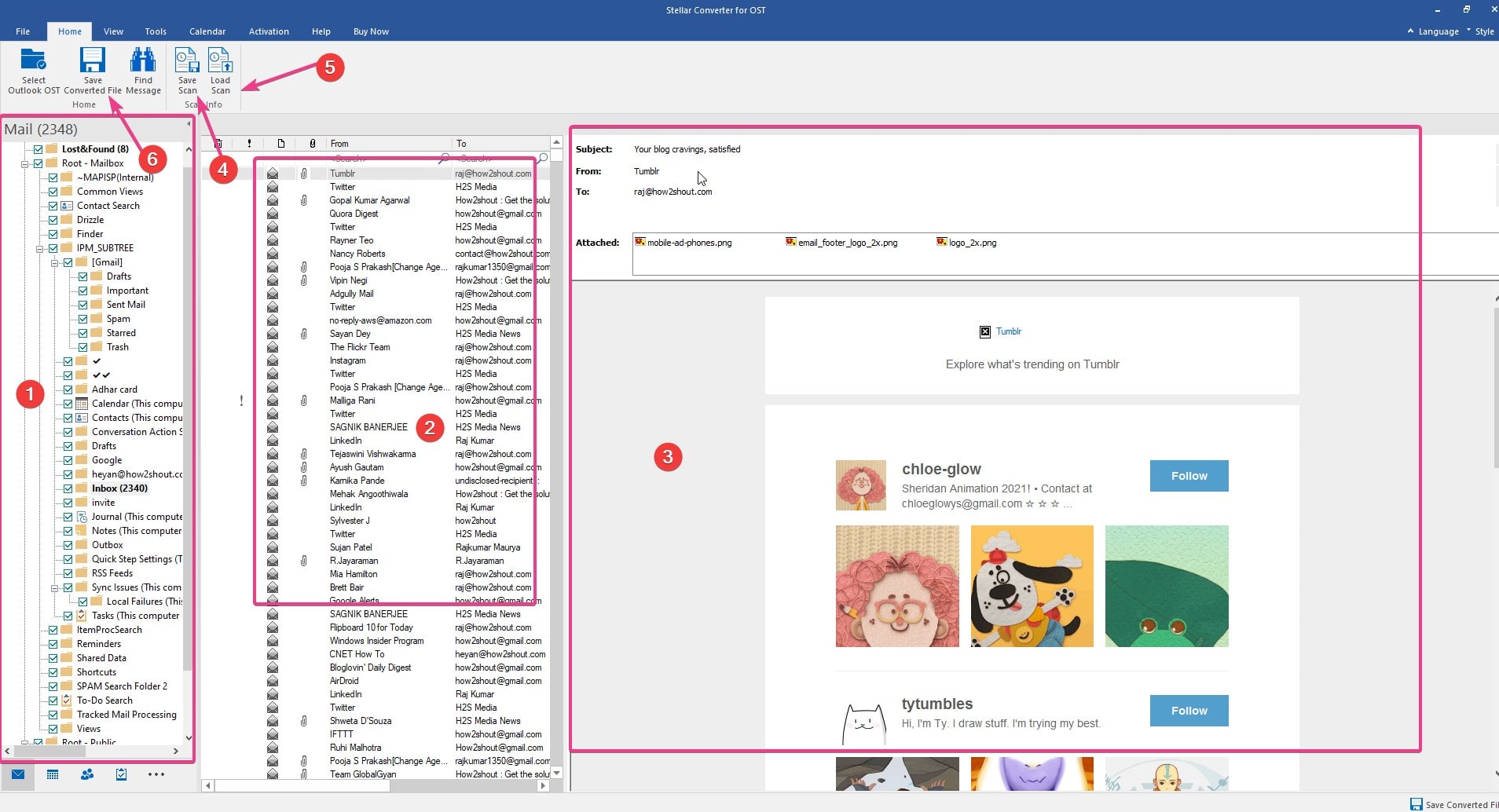

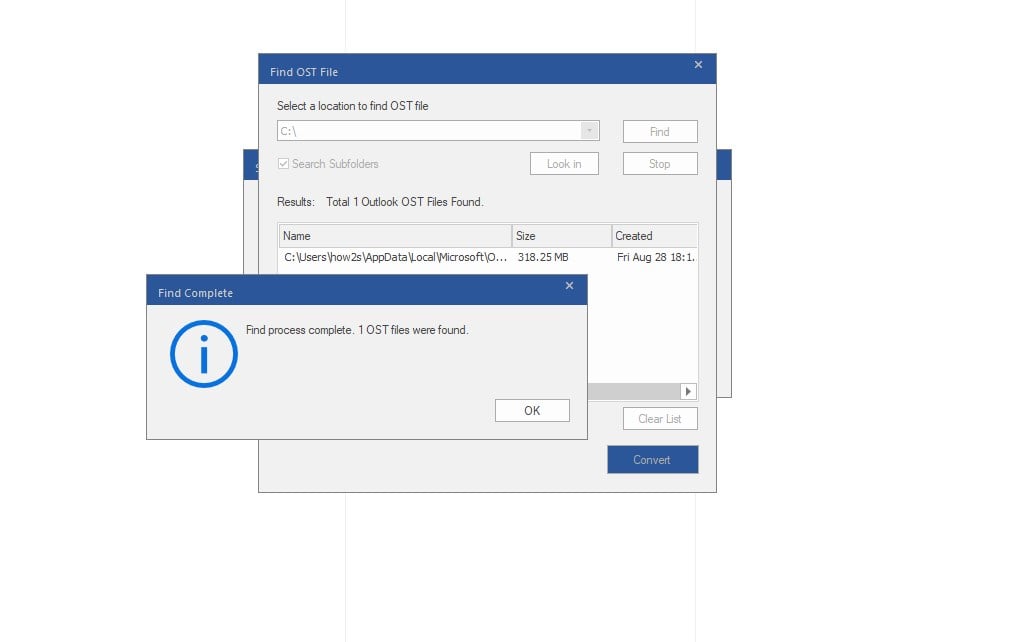
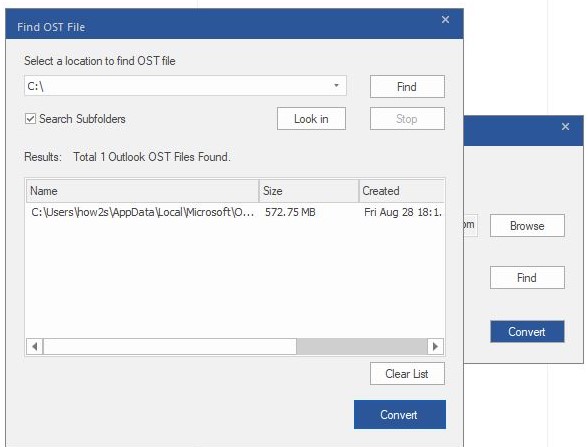
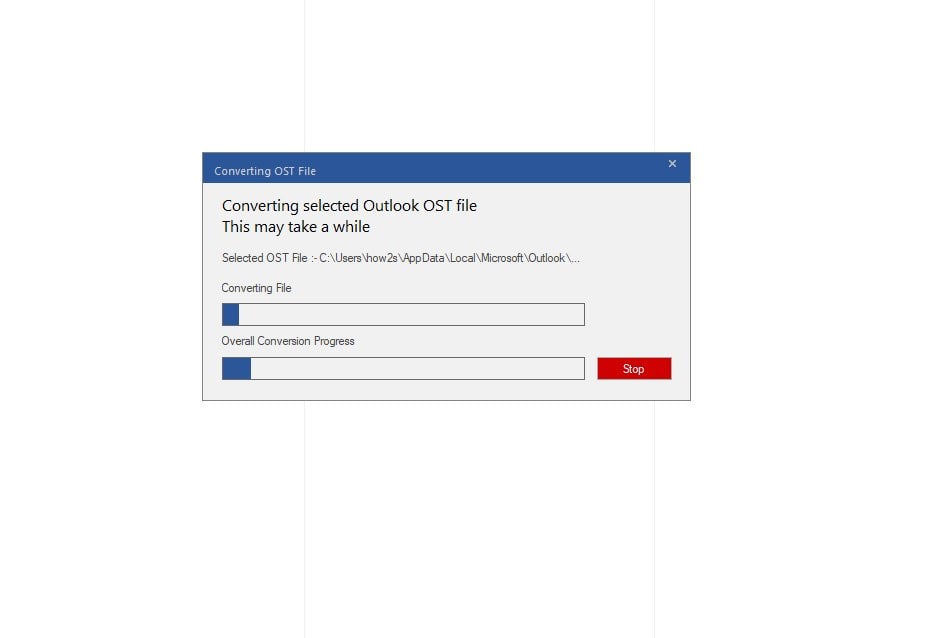

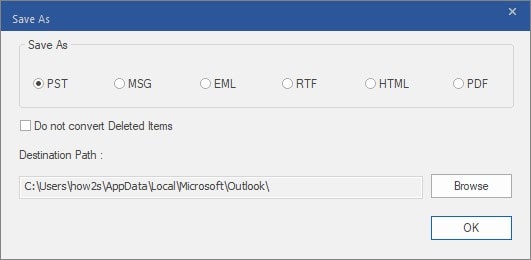
Related Posts
11 Best Free and Open source NAS or SAN software
Minisopuru 13-in-1 DisplayLink Laptop Docking Station Review
Download Visual studio code portable for Windows 11/10 or Linux
How to Format SSD or HDD using DiskGenius? – Windows 10 or 11
15 Top AI Plagiarism Checkers to Detect ChatGPT-Generated Content
8 Top Microsoft PowerToys utilities that every Windows user should use