It is again the time Windows 10 is here with some new features on the plate. Microsoft updates Windows 10 twice a year, the first one, in the first half of the year, and the second one is mostly at the end of the year, especially in the month of November. The major or the feature update that comes with exciting new features is in the first half and the one in the second half of the year, the update comes with minor changes. So, it is mostly the first update of the year, which most geeks look at, as they can get the features, which are most-awaited, in this update. 2020 is not an expectation, and the May 2020 update for Windows 10 is live now.
You can get the May 2020 update aka. 20H1 right now through Windows Update, but not everybody can get it right now. I will not recommend you to download and install the update right now, as there is a possibility, it can screw your system up, or if it is not going to be that bad, there will be bugs, and the features might not work the way you will expect. So, instead of forcing the update on your system, wait till your system downloads it automatically. Before you even download and install the update, I will be talking about the major changes in the May 2020 Update of Windows 10, so that you can decide on, whether you want to install the update right now, if it comes with a feature, you have been waiting for, for a long time.
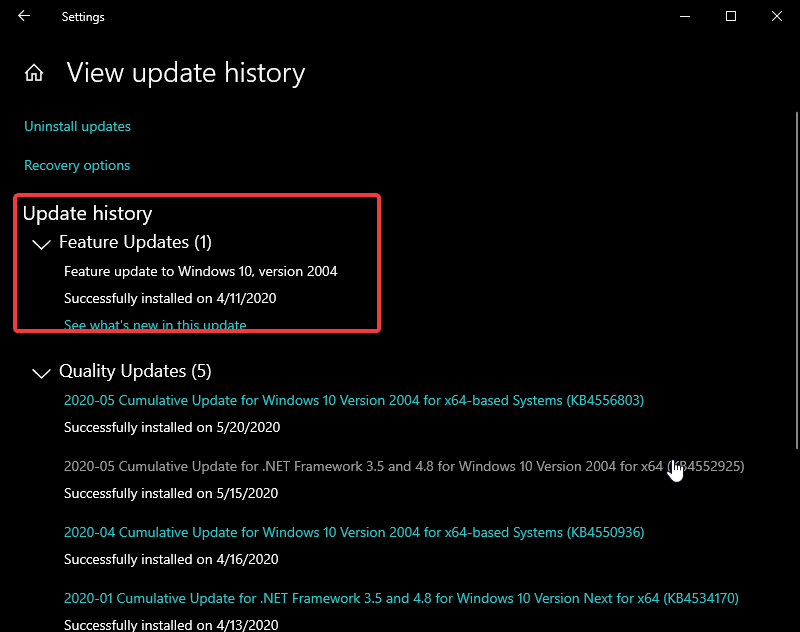
So, without any further delay, let’s get started with the new features, and the improvements in Windows 10 May 2020 update.
WDDM version update
This is a major change, however, it is a change in the background, and might go unnoticed by several users. Windows 10 May 2020 will come with Windows Display Driver Module or WDDM 2.7, which is an update in the display driver architecture that improves the way, the operating system communicates with the GPU installed on your system. With WDDM 2.7, you can enjoy better gaming performance, improved video output in multi-monitor setups, and better video outputs for general use. The following update also brings ‘Hardware-accelerated GPU scheduling’ that reduces latency, and improves video memory management in supported graphics cards for better gaming performance.
Chat interface on Cortana
If you use Cortana, there is a big improvement in how a user interacts with Cortana and the overall layout of Cortana. Unlike communicating with Cortana through voice, the redesigned Cortana app is more like a chat interface, similar to chatting with a virtual bot, and you can type in several questions to get the answers right back.
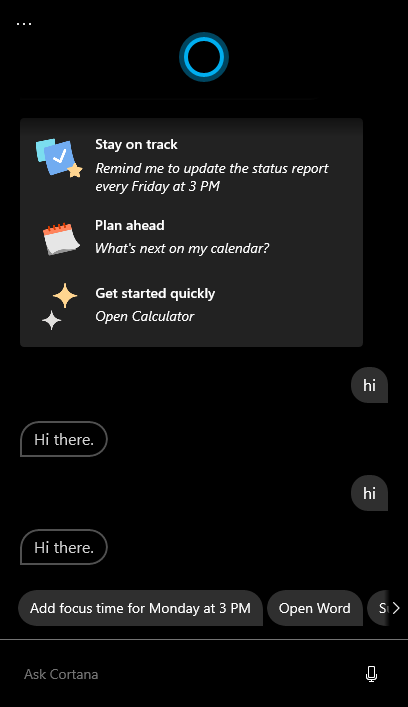
You can see the chat history anytime, just like you do on all the chat apps, and Cortana is now a regular window that you can resize, move from one place to the other within the screen, and maximize it. Additionally, Microsoft claims, they have updated Cortana with new language models that will improve the voice-based communication in all the supported languages.
Cloud download while resetting PC
Through resetting the PC, Windows 10 is basically reinstalled on your system with the local files. You can either keep your personal files or do a fresh installation of Windows 10 altogether. With the new May 2020 update to Windows 10, there is a new ‘Cloud Download’ option that will automatically download and install the latest version of Windows 10 from the web, saving time post-installation. With the cloud download option, the latest version of Windows, along with the updates will be downloaded, and your PC will be ready after the installation is complete. Previously, it involved a long process to install Windows 10 fresh, and the steps involved, creating a bootable media either offline or through the disk creation tool.
The next version of WSL
If you are an advanced user and use the Windows Subsystem for Linux often, Windows 10 May 2020 update brings a major update to WSL. WSL 2 on the May 2020 update will come with a custom-built Linux kernel by Microsoft that will have significant performance improvements, and it will also come with Full System Call Functionality that will allow several new components like Docker, to run on it, including file system improvements, and much more.
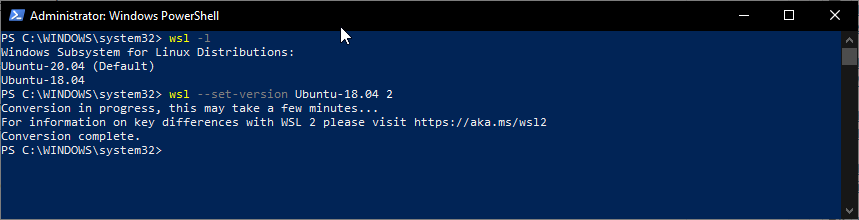
See: How to run the Linux app on WSL 2.
Additionally, with WSL 2, you can create your own Linux kernel, and use the same on Windows 10. Lastly, WSL 2 can now run on ARM64 devices, if virtualization is enabled on those systems. After WSL 2 is installed, the user interface will be similar, and Microsoft also claims, WSL 2 will function up to 20 times faster than the previous version of WSL, depending upon the task that you are doing.
Improved Windows Search functionality
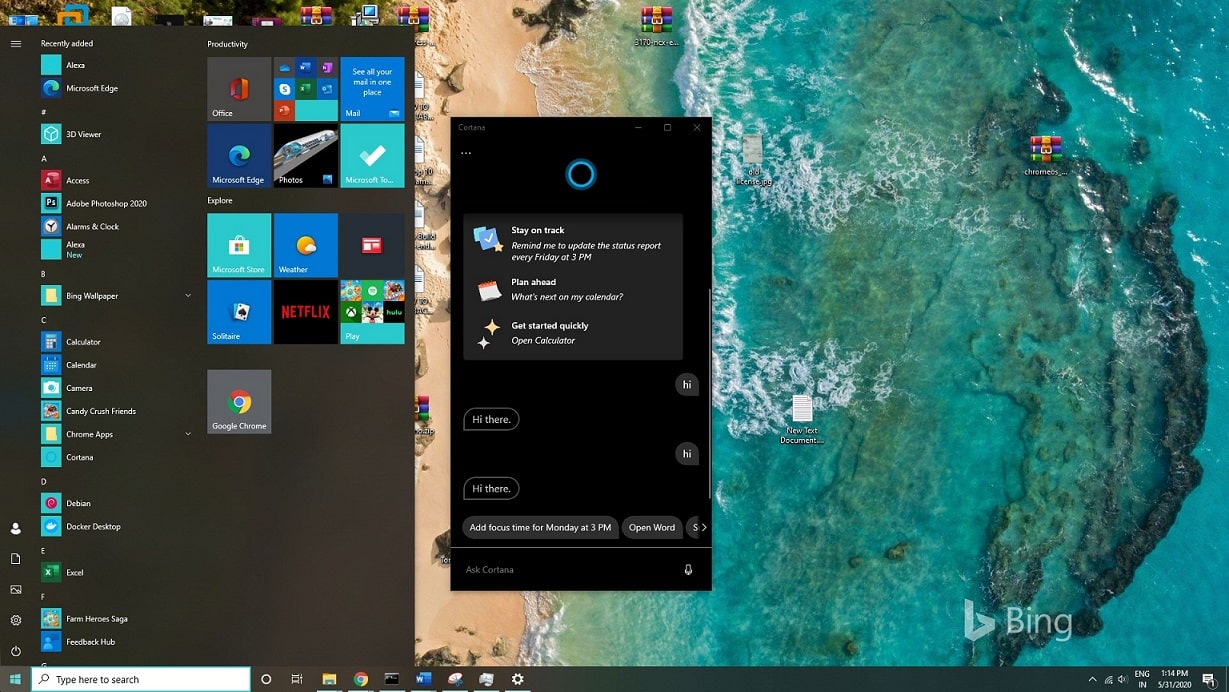
The indexing feature on Windows 10 will be improved in the coming update that will help Windows to carry out the indexing tasks when your PC is idle, rather than when you are actually using your computer doing some work. So, your system will not run slow when the indexing function is going on, as it will not be carried out. Indexing creates a database of all the files and folders on your system to improve the search functionality, and now, the task will not be carried out when you are playing games, compiling some code, some video rendering is going on, or when there is some heavy task in progress. The common folders will also be excluded from the indexing process, and the overall search functionality will be improved as a result.
Make your device passwordless
Now, you can log in to your account using one of the available Windows Hello sign-in methods, like PIN, Windows Hello Face, Picture Password, Windows Hello Fingerprint, instead of using the Microsoft password. That way, if your device gets stolen, it will be complicated for an intruder to get access to your Microsoft account. Thus, your Microsoft account will be safe as the Windows Hello sign-in credentials are stored locally. This will also prevent other users, who are around you from knowing the Microsoft account password at the time of login. Now, you can also use the Windows PIN to log in to the safe mode, which previously required the system password. This is indeed a great feature, and you can even enable Windows to only use Windows Hello sign-in methods, in the ‘Sign-in options’ within the ‘Accounts’ menu.
Support for Network cameras
Windows 10 will now support IP cameras, like CCTV cameras natively, and you can get the output from several network cameras if they are connected to your local network. Before this update, proprietary drivers and software were necessary to connect security cameras, and this is a big relief for users who use IP-based cameras. The cameras will be visible under ‘Bluetooth & other devices’, and only the cameras that use ONVIF profiles on the local network will be recognized by Windows 10, and you can see the output from those cameras.
Improved Swift pair on Bluetooth
It will now be easier to pair Bluetooth devices with your Windows 10 computer, with the new Swift Pair functionality. What this function will do is, it will prompt you for connection, when certain supported Bluetooth devices will be brought in a range of your PC’s Bluetooth connection. Though this feature is not new and was added back in the March 2018 update of Windows 10, the feature is much improved now. Traditionally, it is a little complicated, to connect new Bluetooth devices by navigating through several menus, and the Swift Pair functionality will be available only on supported devices, and if you are using a modern Bluetooth radio on your computer.
Prevent restarting of Microsoft Store apps
Not everybody depends on the Microsoft Store app, but if you are one, who depends on those apps, Windows 10 will now have an option to prevent the restarting of the apps, after you log out, and log in again. With the help of this option, you can land on the work, where you logged off or turned your computer off. This feature was available in the previous version of Windows 10, as well, but now this feature will work more efficiently and will be applicable to both desktop apps, as well as Microsoft Store apps. This feature will be useful if you use your computer for only a limited set of tasks, and you do not want to open the necessary apps every time you log back in.
Improvement in Performance tab of Task Manager
There are minor, yet useful improvements in the Performance tab of the Task Manager, where you can get information about the type of disk connected to your systems, like whether it is an SSD or magnetic hard drive. So, if you are using multiple storage devices, this can be useful for you. The Performance tab will also display the GPU temperature if it supports WDDM 2.4 drivers, obviously if you are using a dedicated graphics card. It might require you to update your graphics card driver to see the temperature information, but this is undoubtedly a useful addition to make sure your graphics card is not overheating.
FPS counter in Game Bar
The Game Bar is not something new on Windows 10, and most users use this tool within the game to record videos or capture screenshots while playing games. The Game Bar on Windows 10 also offers handy shortcuts and tools that most gamers can find useful when they play their favorite games. Now, you can also see the frame rate inside the game bar to have an idea of, how your game is performing with the existing setup. Previously, it was necessary to use some third-party program to see the frame rate, and there are several games, like Fortnite, where there is a native option that will display the frame rate to you. But in spite of all that, the ability to see the FPS counter in Game Bar is really a nifty addition, which most gamers will appreciate.
Limit bandwidth with more precision
Now, you can limit the bandwidth that will be used for Windows updates. It was also possible in the older versions of Windows 10 by assigning a percentage of the total available bandwidth for Windows Updates, but now you can set a value in Mbps to limit the download speed. The option to set an absolute bandwidth limit for Windows Updates was available through Group Policy, but now the option has been made easily accessible for everybody. This can be useful if you do not want Windows to use the whole bandwidth for downloading updates, and you want to carry out other online activities seamlessly when Windows is updating.
Colorful text cursor for easier visibility
On Windows 10 May 2020 update, there is a new feature that can help you change the size and color of the cursor if you are often lost while typing. This is a neat new feature, which can be useful to several users who type a lot. The option will be available as ‘Text Cursor’ under ‘Ease of Access’.
There are also a number of trivial improvements, which can be of great use to all the users. A few of them include, a new tablet experience, dragging and dropping with eyes, on compatible devices, improved search bar, improvements in the network activity section, the ability to change the pointer speed within Mouse settings under system settings, and many more. A number of features have also been canceled in the current update, and there are chances, the updates will appear in the upcoming versions of Windows 10. Even if you like the bouquet of new features, I will not recommend you to download the update right away in a hurry. Just wait till the bugs are fixed, and let Microsoft choose when you will get the update.
So, those are the new features that you will get on the May 2020 update of Windows 10. Which feature did you like the most? Feel free to comment on the same below.
Related Posts
How to Install 7-Zip on Windows 11 or 10 with Single Command
Install Google Earth on Windows 11 or 10 Using a Single Command
How to install Gaming Services on Windows 11
How to Install Telnet Client on Windows 11 Using PowerShell
How to Install ASK CLI on Windows 11 or 10
How do you install FlutterFire CLI on Windows 11 or 10?