Learn the difference between USB connector types and identify which one you are using on your PC or Laptop for data transfer.
USB or Universal Serial Bus Connector is the need of today, in this digital world. Its application is far and wide-ranging from the consumer, industrial, automotive, datacom, and smartphones. USB is basically a serial interface that is used for data transmission or establishing specifications for cables and protocols for connection. The earlier USB port was launched as a standard uniform interface. But with passing time its different forms developed, keeping in mind the growing requirement of the technical and digital world. So though USB is called universal as the name itself depicts, on the contrary, many different types of USB connectors are available not only in different shapes and sizes but also of different standards since different devices require different types of connectors. Let’s explore more of it but before that let’s find out more about the origin and history of the USB connectors.
Origin Of USB
In the earlier days, we required an endless number of cables to plug in electronic devices like a printer, mouse, or a hard drive to the computer. So, to make it easy, simple, and convenient the idea of a universal device came up, and thus in 1996, the USB was introduced to the technological world by Intel, a well-known manufacturer.
The objective behind its manufacture was that to replace the zoo of cables required for connection and instead have a universal connection that could be easily connected to the devices. Presently USBs utility is not only in television, laptop or a smartphone but also in our house appliances like refrigerators, tea makers and coffee makers. Today USB is used in more than 10 billion devices worldwide.
The First-generation USB 1.0 And 1.1
At the end of 1996, USB 1.0 was launched. Though its data transfer rate was much higher than the previous and commonly used cables and interfaces its standard was not really good and could not connect to all the window versions. Thus, the Apple firewire bus (IEE1394), with a thirty times higher data rate was always preferred over USB 1.0.
Therefore in 1998, a revised version of the USB 1.0 was introduced as USB 1.1, which was free of few bugs in the internal software, but again in this first generation also the data rate was not adjusted much and it failed to serve the purpose.
The Most Widely Used Generation USB 2.0
In the year 2000, USB 2.0 was launched with a much-increased transmission speed of 480Mbit/s which was 40 times more speed as compared to USB 1.1, which was just 12Mbit/s.
Another advantage of USB 2.0 was that along with the increased transmission speed, the maximum current it could take was 0.5A as compared to the USB 1.1 which could take a current of only 0.1A. Thus, this was able to easily facilitate the use of electronics like video recorders, external hard drives, or cameras which had a high energy requirement for connection. One good thing about USB 2.0 was that, though another version of USB has been launched now, still it’s the most popularly and widely used standard all over the world. Most of the latest devices which we use in the present day and which require USB 3.0 or higher also have the provision of socket for USB 2.0. Thus USB 2.0 has become the official standard due to its increased speed and higher current rate than before.
The Latest Generation USB 3.0 and 3.1
USB specifications and standards keep on changing and updating as per the latest requirement. Thus, in the year 2008, USB 3.0 standard was launched with a speed of 5Gbit/s and also the inclusion of five additional contacts to receive and send as well as having a maximum current of 0.9A as compared to the USB 2.0 versions.
The success of this new generation led Intel and Apple to collaborate and introduce a new hardware interface called Thunderbolt Interface, which is 25 times faster than USB 3.0. Thunderbolt Interface 1 and 2 use the same connector as Mini Display Port (MDP) and it uses the USB- C connector. Apparently, after USB 3.0, two new standards have come up which are- USB 3.1 (Gen 1) and USB 3.2 (Gen 2). Technically speaking USB 3.1 is an improved version of USB 3.0 with consistent specification and a similar transfer rate. When we talk about USB 3.2 (Gen 2) it has super speed which can go about 10Gbit/s. There is also an increased amperage of a maximum of 5A which can allow an unlimited number of devices to be connected.
The Next Generation USB 3.2
In July 2017, the latest upcoming specification of the USB standards was set and thus this led to the introduction of USB 3.2, where the data rate goes up to 20Gbit/s, engaging USB type C plugs which can transmit 10Gbit/s in each direction over two pairs of wires in the multi-lane method.
USB 4 – The Upcoming Generation
The next USB will be USB 4 which will not only offer 40Gbit/s data transfer speed but also have universal compatibility with existing USB and Thunderbolt products. It will also have a display, data, and load/store functionality with the use of a single USB connector.
Check out the above USB standards with its data transfer and the current rate at a glance.
- USB 1.0
Max. transfer rate- 12 Mbit/s
Max. current- 0.5A
- USB 2.0
Max. transfer rate- 480 Mbit/s
Max. current- 0.5A
- USB 3.0
Max. transfer rate- 5 Gbit/s
Max. current- 0.9A
- USB 3.1
Max. transfer rate- 10 Gbit/s
Max. current- 5A
- USB 3.2
Max. transfer rate- 20 Gbit/s
Max. current- not specified
Different Types Of USB Connectors
With the introduction and setting of the different standards of the various types of USB connectors, a whole series of USB plugs and sockets too has been launched, which are designed for use in different areas. In this sense, the three sizes are the standard format and are meant for portable equipment or desktop, the mini one is required for mobile equipment, and the thinner Micro size one is for low-profile tablets and mobile phones. Let’s explore the various USB connector types.
USB type A
This is the most common type and is used in devices such as keyboards, mice, playback devices, or USB sticks. On computers and notebooks, the rear and side USB ports that are used are as a standard type-A mostly.

USB type B
Such type of connectors is hardly found presently except in few fax machines or older printers. Only some latest computers have the compatible connector, therefore in such cases type- B to type- A cable is used.

USB mini-B
The USB mini-B has smaller dimensions and is a thin version of a conventional USB connector used for mobiles but not devices like digital cameras MP3 players.
USB Micro-A and Micro-B
The primary difference between USB Micro-A and Micro-B is their shape. The shape of the Micro-A connector is rectangular while that of the Micro-B connector is trapezoidal. Micro USB type-A is very rare to find in smart devices or external hard drives in contrast to Micro-B which is found in current smartphones. Again, Micro-USB has a dual function, in the sense when the cell phone is being charged it can simultaneously transfer data.


USB 3.0 Micro-B
This type can be used in card readers or external hard drives. It is very thin in shape and size and can be used only in low-profile mobiles and tablets.

USB Type-C
This will soon replace the previous USB-A and USB-B ports since its more compatible than others. The most advantageous thing about USB Type-C is that it can be plugged in any direction. The shape of the plug is mainly found in new smartphones and is currently standard for all USB 3.1.

Different USB Can Be Identified By Different Colors
It’s not just the shape and size but also different colors in terms of connectors that help us to identify different USBs.
- The Red color USB port means, the port is USB 3.2 which supports an even faster transfer speed which can go up to 20Gbit/s. This type of port comes with a very high-end motherboard.
- Blue color USB indicates a new USB 3.0 port with a fast transfer rate.
- Yellow color USB helps one to identify connections with permanent power supply even in computers in a switched-off mode.
- White and Black color USB signifies a USB 1.0 or USB 2.0 standard connection.
Though color helps a lot in identifying the versions of a USB port it is very essential to first understand the significance of each color and to look at the symbols which are there on top of the port. USB has come a long way and will continue to advance in the future, to cater to the needs of the upcoming technological and digital world.
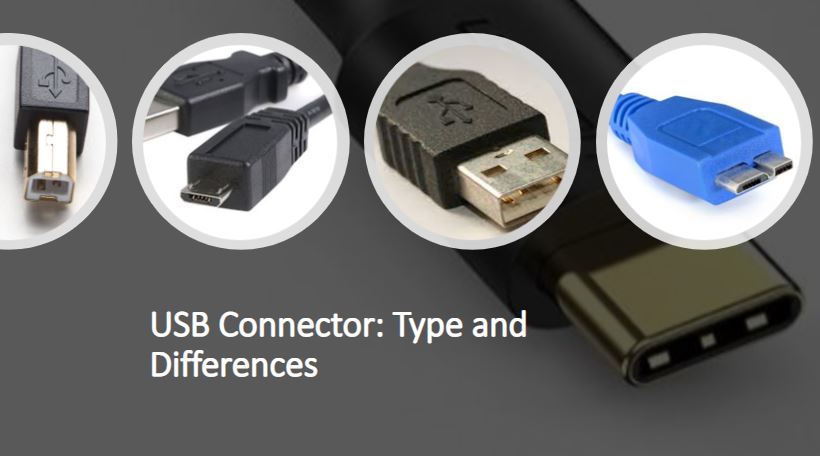

Related Posts
What is a juice-jacking attack? How can we be safe from such attacks?
Getting the right dashcam for your needs. All that you need to know
WhatsApp iPad App Gets Major Overhaul, Adds New Communities Feature
Moto G85 5G launched in India but is unlikely to beat VIVO or XIAOMI
Rise of deepfake technology. How is it impacting society?
Smartphone Apps Get Smarter- Meta AI’s Integration Across Popular Platforms