One can save his/her Android device text messages in a few ways. Let us try to perform this operation using a third-party app and a third-party tool. You just need to install an app in your Android gadget and a tool on your computer for this. Now, in order to perform this how-to, just follow these easy steps:
- First of all, install the ‘Transfer companion’ app in your android gadget using the following link – https://play.google.com/store/apps/details?id=was.android.transfercompanion
- Now, install the ‘Droid Transfer’ tool on your computer using this link – https://www.wideanglesoftware.com/droidtransfer/download.php
- Just launch the app on your android device and select ‘Scan Droid Transfer QR Code’.
- Now, launch the ‘Droid Transfer’ tool on your computer and then scan the QR Code on your computer screen using the QR code scanner of the ‘Transfer companion’ app of your smartphone.

- Now, a page will be laid, there you need to select the text messages option.
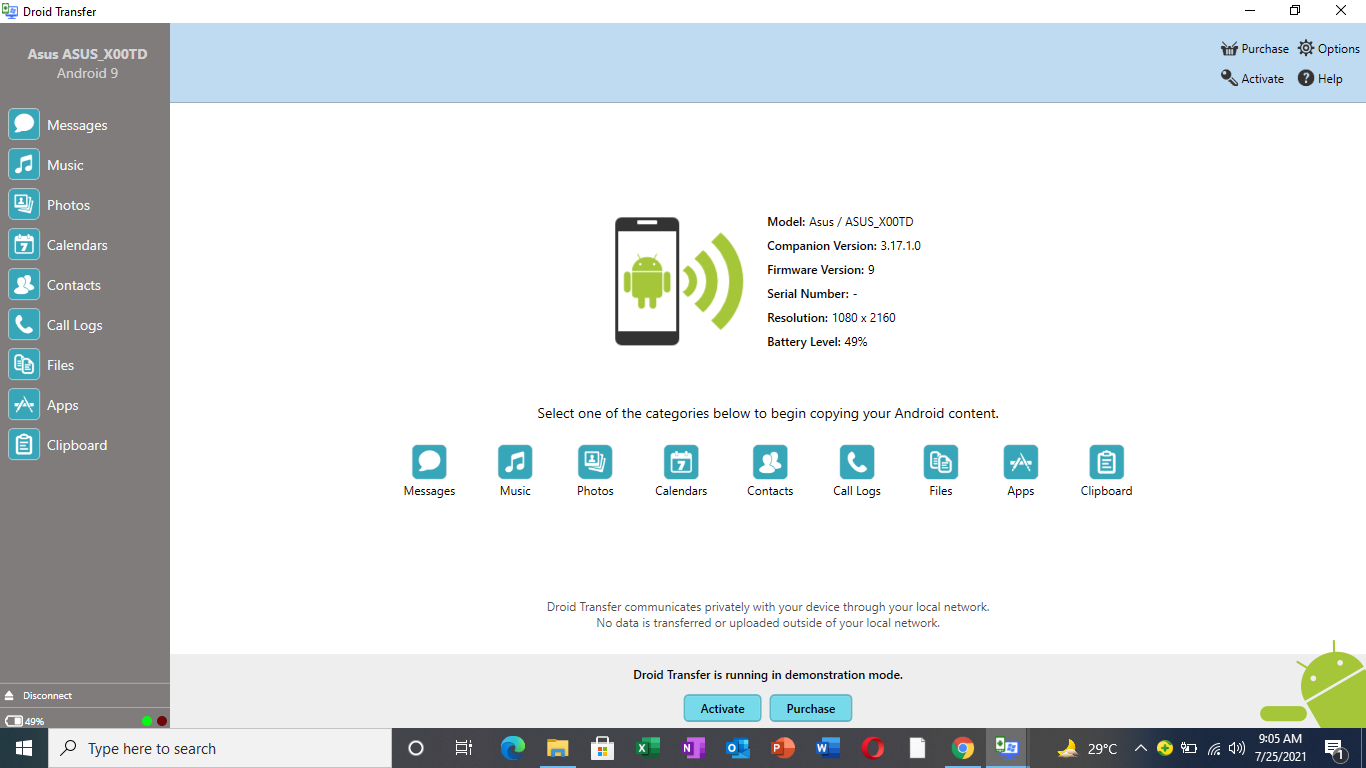
- Now, select all the text messages and then click on ‘Save PDF’ and then choose the desired location and backup your content on your PC.
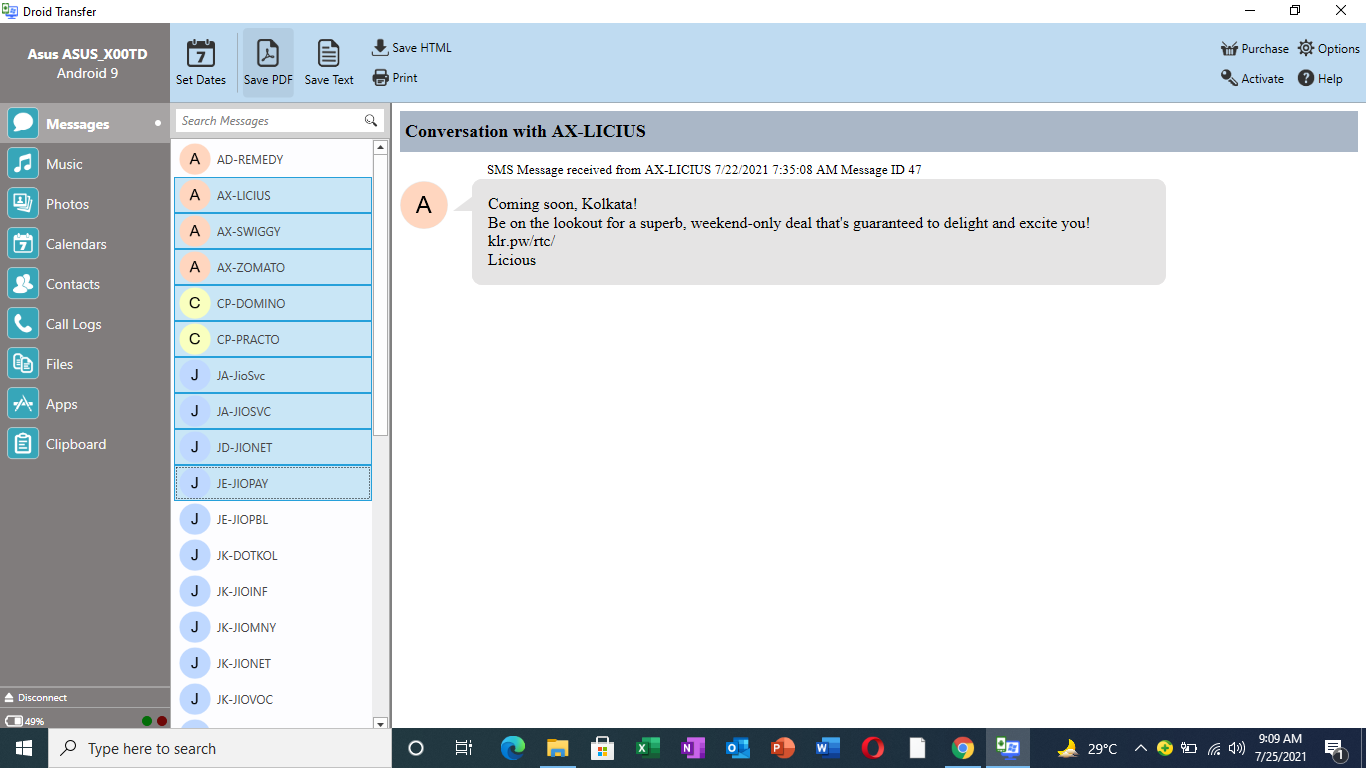
- This will take a little time depending on the number of text messages present in your gadget.
- Thus, you have successfully transferred all the text messages to your computer from your android gadget.
FAQs
- Is this a paid method or a free one?
It is a paid method but, you can install both the app and the tool in your android gadget and computer for free and then carry out this operation a few times for free, and then you will have to pay for it.
- Is this method safe?
Yes, it is a safe method, but you do need to give some permissions to the app and tool for their proper working.
- How long will this operation take place?
It will take a little time, it all depends on the number of text messages you have on your device.
- Can I transfer contacts also along with the text messages using this method?
Yes, you can.
Related Posts
How to Download Firefox for Android Without Google Play
How to set Gemini by Google as the default Android assistant
What is stopping smartphone gaming from becoming the next big thing? The problems, and the possible solutions
How to turn off call recording announcements on Android Google Dialer
How to put screenshots in Android phone frame with the Screenshot Framer app
Single Command to install Android studio on Windows 11 or 10