SuperTuxKart is a 3D open-source stand-alone racing game that is an enhanced version or a fork of an earlier developed game called TuxKart racing game. In comparison to TuxKart comparison, it adds more new roles and the race route, a new interface, as well as some small graphical improvements. It’s a fun competitive game that focuses on fun and ease of use.
Recently, the developers of this game have released the latest version- SuperTuxKart 1.0 and it supports all new graphics engine known as Antarctica. SuperTuxKart is a cross-platform 3D racing game supports Microsoft Windows 10/8/7, MacOS, Android and Linux.
Here we are using Ubuntu 19.04 for installing SuperTuKart, however, the steps would be the same for Ubuntu 18.04/16.04/14.04; Debian, Linux Mint, Zorin OS, Fedora, OpenSUSE, CentOS, Deepin OS, Elementary OS and the other Linux Distros.
How to install SuperTuxKart on Linux
What are the hardware requirements?
The recommended hardware requirements are:
- 1GB GPU – NVIDIA GeForce 660 GTX or AMD Radeon HD 7870 series card or higher for smoother graphics and play.
- CPU: Intel Core i3 (or better) or AMD processor, 2.8 GHz or faster.
1 GB of free RAM - At least Disk space: 700MB
A simple way to install SuperTuxKart using SNAP
If you don’t want to download SuperTuxKart manually from its website and after that going through multiple steps to run it, then simply use the SNAP. It is the easiest way to install this game on multiple Linux operating systems.
Here are the commands:
If you are using Ubuntu OS after 16.04, then Snap would already be there, however, here is the command to install it:
sudo apt-get install snapd
SNAP command to install the game:
sudo snap install supertuxkart
Note: If snap doesn’t work for you then below are the regular steps to install the game for Linux…
Step 1: Download SuperTuxKart for Linux
The games is available to download free of cost from its respective official website. Thus open your browser and use this direct link to the download page of SuperTuxKart. From there click on Linux and save the compressed file of around 500MB.
Step 2: Extract SuperTuKart-x.x-Linux.tar.xz
After downloading the compressed file of SuperTuKart using the browser it will automatically go to the Downloads folder. So, open your Command terminal and type the below commands along with the file name e.g: unxz (filename)
unxz superTuKart-1.0-linux.tar.xz tar -xf superTuKart-1.0-linux.tar.xz
Step 3: Run SuperTuKart Script file to Install it
Enter into the extracted folder of SuperTuxKart for that type:
cd directory name
e.g
cd superTuKart-1.0-linux
Now,
ls
And run the script file
./run_game.sh
Step 4: Setup the SuperTuxkart Game
After running the above script the graphical interface of the game will open, from where click on the YES button in order to allow the game to download add-ons and notify you of updates.
Step: Choose the mode of Play
It offers multiple modes such as:
Story mode: Drive the car selection on a map and complete the corresponding tasks, and get the points to unlock the locked map, mode or character.
Single player mode: You can compete with your computer. There are four levels of computer intelligence, namely, beginner, intermediate, expert and “Super Penguin”. The “Super Penguin” level is smarter and needs to be unlocked by completing specific tasks through the story mode. You can have up to 19 cars competing with you.
Local Multiplayer mode: Play on the same screen with friends.
Online Mode to play with other players using the internet connection or LAN.
Step 5: Create a User
If you want to play it online then create online account otherwise just go for Offline one.
Step 6: Choose a Kart
There are around 12 karts with different characters those are unlocked while others are locked and require a certain level of achievement in game to use them. Select the one which you like and move forward.
Step 7: Race Setup
SuperTuxKart offers multiple levels of difficulty in the game. Thus, if you are familiar with the game then you go for advance ones else Novice is the best option to start with the game. Furthermore, in this section of the game, you have to also select the mode of the game such as:
Normal Race: Pick up the props on the way and frame the opponent, or pick up the energy and accelerate, first complete the victory of the game.
Time Trial: In a certain amount of time one has to win the Race.
Follow the Leader: Follow the Leader Kart but overtake it. Several players compete with the computer-controlled “Leader Car”. Each time a player is eliminated, if the first one is called the Leader car, the last one will be eliminated, otherwise, the first place will be eliminated. The winner is the winner.
Battle: Available only in multiplayer mode. Attack the opponent with props, knock out 3 times and then eliminate, leaving the last winner.
Soccer: Available only in multiplayer mode. Push the ball to the opposite goal to win the score.
Egg Hunt: Explore the track and find all the hidden eggs.
Ghost Replay Race: Race against Ghost Karts and try to win.
Step 8: Select the Racing Track
Beautiful tracks are there select the one where you want to race.
Finally, Start the Race
Step 9: Create SuperTuxKart Desktop Shortcut
If you have used manually all steps to install the game then create a desktop shortcut to easily access the game rather opening the Command prompt again and again to run it. For creating a Desktop shortcut, first of all, close the game and then use the below commands:
Replace the bold green colour file or folder name with yours.
ln -s /Downloads/supertuxkart-1.0-linux/run_game.sh /home/h2s/Desktop


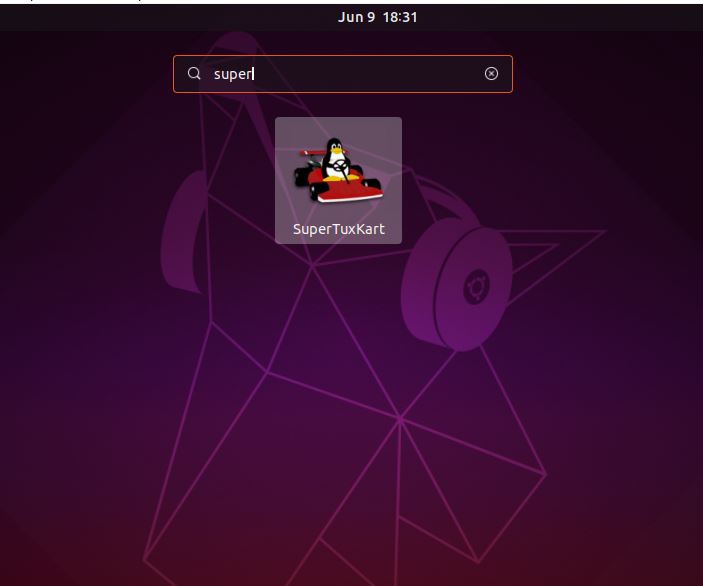



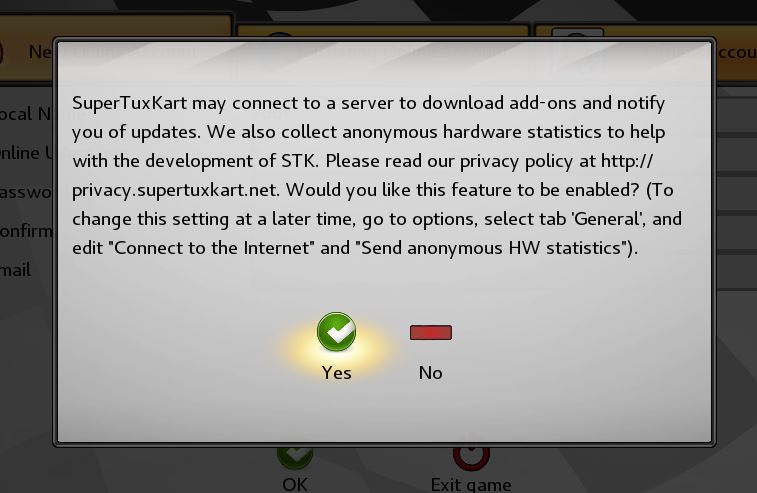

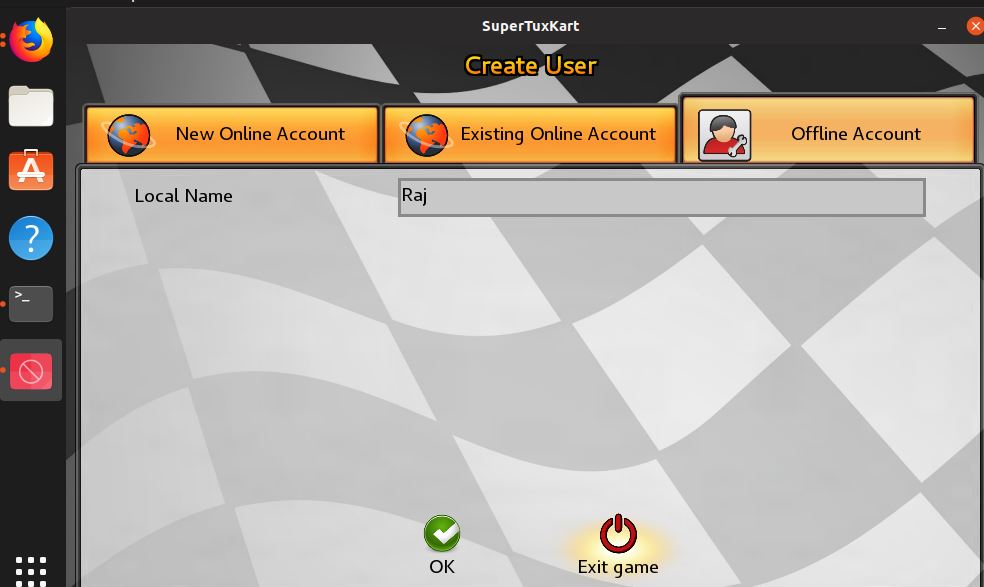
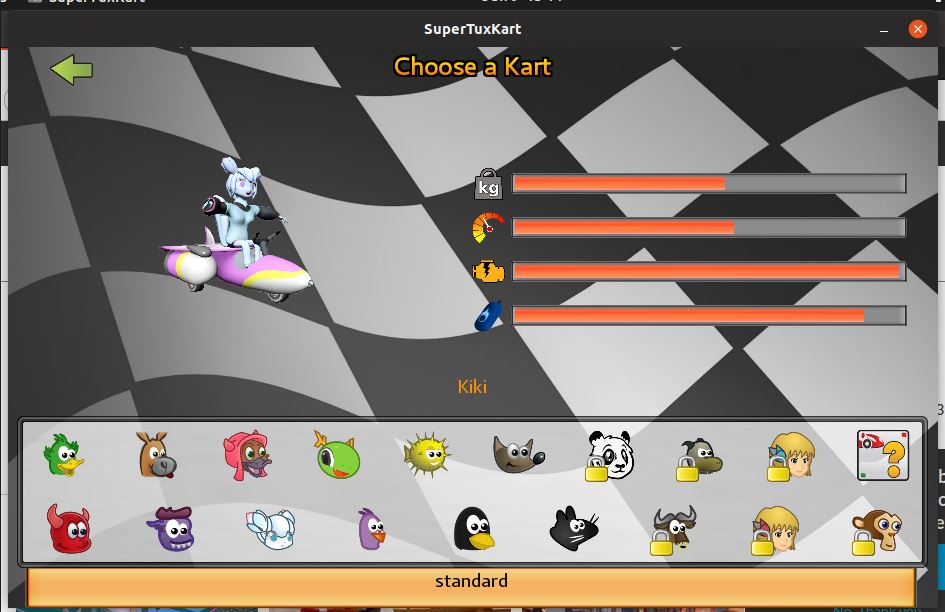

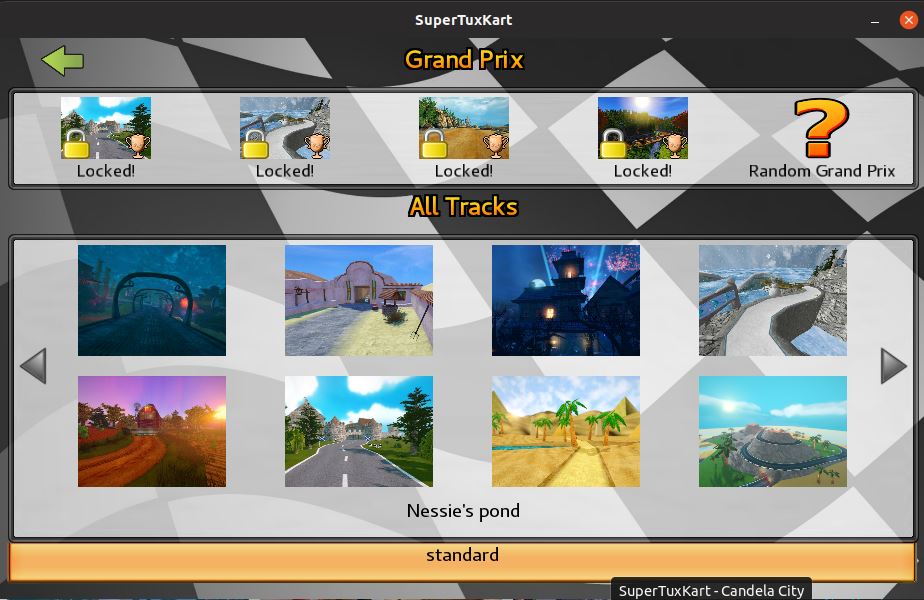
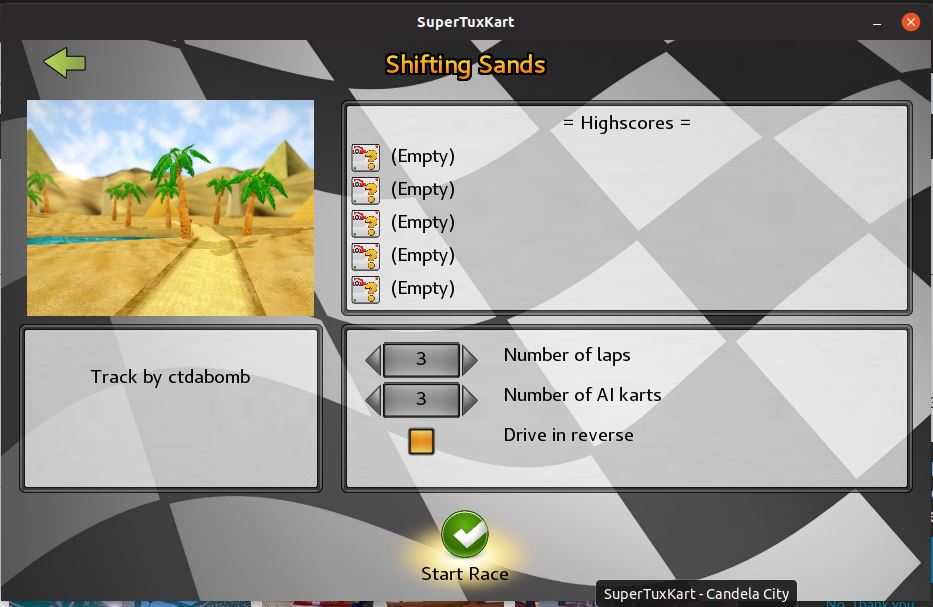
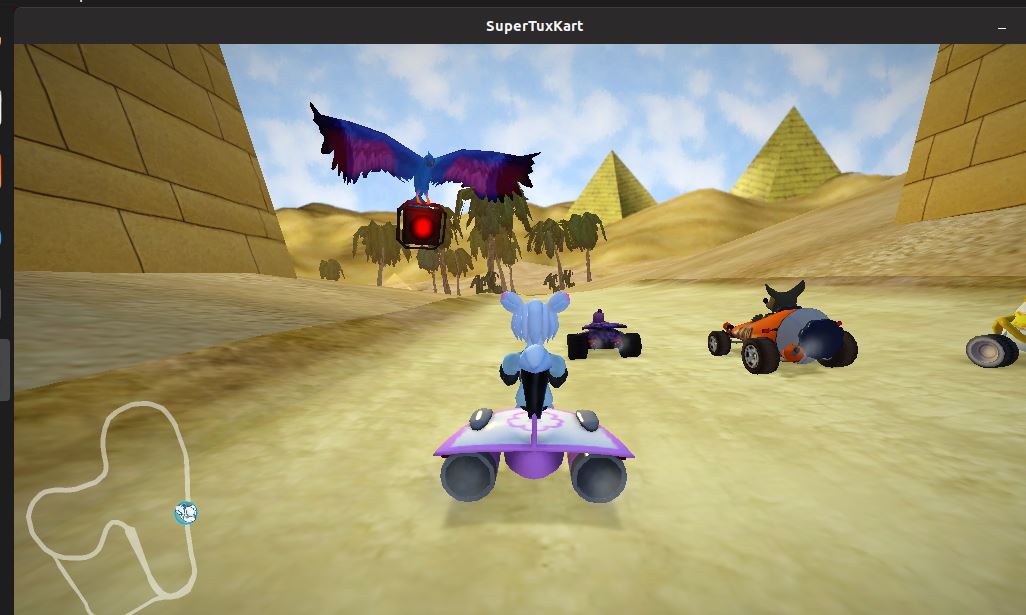
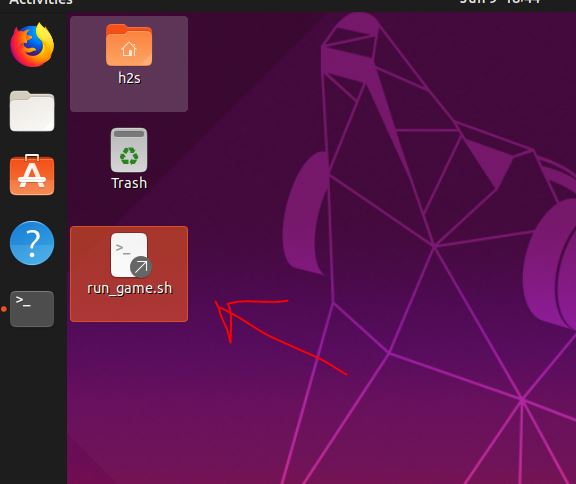
Related Posts
How to create email groups in Gmail? Send one email to multiple recipients in a matter of seconds.
Getting the right dashcam for your needs. All that you need to know
How to Install 7-Zip on Windows 11 or 10 with Single Command
How to Install ASK CLI on Windows 11 or 10
How do you install FlutterFire CLI on Windows 11 or 10?
How to create QR codes on Google Sheets for URLs or any other text elements