The tarball is the most convenient file compressing/archiving tool under the Linux system. To packaged and compressed files it uses with the tar command. Here we will know how to extract tarball files coming along with .xz extension.
Step 1: Open Command Terminal
Step 2: Navigate to the folder where the xyz.tar.xz file of your resides which you want to extract.
Step 3: The XZ is a data compressor with the lossless outcome, so what we do here first we extract or tarball file form XZ and then from the TAR.
The command is:
unxz my_archive.tar.xz
For example: If my name example.tar.xz the command will be
unxz example.tar.xz
Step 4: Extract file from Tar.
Now, after extracting the file from xz you will find it with now tar extension, thus finally run tar command to extract it:
tar -xf my_archive.tar
For example: If the xz extracted file name is example then the command will look like something:
tar -xf example.tar
About Tarball and its commands
The tarball is the most convenient packaging tool under Linux. It is a tar command to package and compress files.
The “x” option is used to unpack,
The “c” option is used for packaging,
The “v” option provides more process information.
The “f” option is used to indicate the package file name.
Tarball file format compressed on Linux can be opened on Windows using WinRAR.
The Linux utility tar was originally designed to make tape archives (copying files and directories to tape and then extracting or restoring files from the archive), and existing applications can use it for any device, it is one of the most commonly used commands in data backup.
Tar Parameters:
c: create a backup (Create)
v: indicates echo mode (Verbose), which will generate a list of files backed up
f: Specify the backup file to be used. The parameter following it is the output backup file name.
x: Expand backup file
t: display the contents of the backup file
T: is followed by a file parameter that specifies the path to read each file to be backed up from this file. If you do not use the T parameter, you will need a parameter indicating the path to the backup file and directory.
Z: Create and unpack backup files using compression. This is the new version of GNU’s tar feature, which requires gzip to be installed at the same time.
Tar file compressing example
E.g:
$ tar cvf backup.tar /etc
The above command packages all the files under /etc into the tar archive backup.tar. The first parameter of tar “cvf” is the command parameter of tar, “c” tells tar to create an archive file; the “v” option forces tar to use verbose mode, that is, print each file name during archiving; “f” option Tell tar that the next parameter backup.tar is the name of the archive file created.
The following line of commands unpacks the tar file backup.tar and places it in the current working directory. It must be stated that this is dangerous because the old file will be overwritten when the file is unpacked from the tar file.
$ tar xvf backup.tar
Before you unpack the tar file, it’s important to know where to open the file. For example, suppose the following files are archived: /etc/hosts, /etc/group, and /etc/passwd.
If you use the following command:
$ tar cvf backup.tar /etc/hosts /etc/group /etc/passwd
The directory /etc will be added before each file name. In order to expand the file to the correct location, you need the following command:
$ cd / $ tar xvf backup.tar
This is because the file extracts the path name from the archive file if you archive the file with the following command:
$ cd /etc $ tar cvf hosts group passwd
Thus the directory name does not exist in the archive file, so you need to use the “cd /etc” command to enter the directory etc before expanding the file. It can be seen that the way the tar file is created has a lot to do with where it is deployed.
Command:
$ tar tvf backup.tar
Display the index of the tar file before unpacking the tar file. In this way, you can see the directory name in the archive file related to the file name, so that the archive file is expanded in the correct location.
All Commands available for Tarball
h2s@h2s-VirtualBox:~$ tar --help
Usage: tar [OPTION...] [FILE]... GNU 'tar' saves many files together into a single tape or disk archive, and can restore individual files from the archive.
Examples: tar -cf archive.tar foo bar # Create archive.tar from files foo and bar. tar -tvf archive.tar # List all files in archive.tar verbosely. tar -xf archive.tar # Extract all files from archive.tar.
Local file name selection:
--add-file=FILE add given FILE to the archive (useful if its name starts with a dash) -C, --directory=DIR change to directory DIR --exclude=PATTERN exclude files, given as a PATTERN --exclude-backups exclude backup and lock files --exclude-caches exclude contents of directories containing CACHEDIR.TAG, except for the tag file itself --exclude-caches-all exclude directories containing CACHEDIR.TAG --exclude-caches-under exclude everything under directories containing CACHEDIR.TAG --exclude-ignore=FILE read exclude patterns for each directory from FILE, if it exists --exclude-ignore-recursive=FILE read exclude patterns for each directory and its subdirectories from FILE, if it exists --exclude-tag=FILE exclude contents of directories containing FILE, except for FILE itself --exclude-tag-all=FILE exclude directories containing FILE --exclude-tag-under=FILE exclude everything under directories containing FILE --exclude-vcs exclude version control system directories --exclude-vcs-ignores read exclude patterns from the VCS ignore files --no-null disable the effect of the previous --null option --no-recursion avoid descending automatically in directories --no-unquote do not unquote input file or member names --no-verbatim-files-from -T treats file names starting with dash as options (default) --null -T reads null-terminated names; implies --verbatim-files-from --recursion recurse into directories (default) -T, --files-from=FILE get names to extract or create from FILE --unquote unquote input file or member names (default) --verbatim-files-from -T reads file names verbatim (no escape or option handling) -X, --exclude-from=FILE exclude patterns listed in FILE
Filename matching options (affect both exclude and include patterns):
--anchored patterns match file name start --ignore-case ignore case --no-anchored patterns match after any '/' (default for exclusion) --no-ignore-case case sensitive matching (default) --no-wildcards verbatim string matching --no-wildcards-match-slash wildcards do not match '/' --wildcards use wildcards (default for exclusion) --wildcards-match-slash wildcards match '/' (default for exclusion)
Main operation mode:
-A, --catenate, --concatenate append tar files to an archive -c, --create create a new archive -d, --diff, --compare find differences between archive and file system --delete delete from the archive (not on mag tapes!) -r, --append append files to the end of an archive -t, --list list the contents of an archive --test-label test the archive volume label and exit -u, --update only append files newer than copy in archive -x, --extract, --get extract files from an archive
Operation modifiers:
--check-device check device numbers when creating incremental archives (default) -g, --listed-incremental=FILE handle new GNU-format incremental backup -G, --incremental handle old GNU-format incremental backup --hole-detection=TYPE technique to detect holes --ignore-failed-read do not exit with nonzero on unreadable files --level=NUMBER dump level for created listed-incremental archive -n, --seek archive is seekable --no-check-device do not check device numbers when creating incremental archives --no-seek archive is not seekable --occurrence[=NUMBER] process only the NUMBERth occurrence of each file in the archive; this option is valid only in conjunction with one of the subcommands --delete, --diff, --extract or --list and when a list of files is given either on the command line or via the -T option; NUMBER defaults to 1 --sparse-version=MAJOR[.MINOR] set version of the sparse format to use (implies --sparse) -S, --sparse handle sparse files efficiently
Overwrite control:
-k, --keep-old-files don't replace existing files when extracting, treat them as errors --keep-directory-symlink preserve existing symlinks to directories when extracting --keep-newer-files don't replace existing files that are newer than their archive copies --no-overwrite-dir preserve metadata of existing directories --one-top-level[=DIR] create a subdirectory to avoid having loose files extracted --overwrite overwrite existing files when extracting --overwrite-dir overwrite metadata of existing directories when extracting (default) --recursive-unlink empty hierarchies prior to extracting directory --remove-files remove files after adding them to the archive --skip-old-files don't replace existing files when extracting, silently skip over them -U, --unlink-first remove each file prior to extracting over it -W, --verify attempt to verify the archive after writing it
Select output stream:
--ignore-command-error ignore exit codes of children --no-ignore-command-error treat non-zero exit codes of children as error -O, --to-stdout extract files to standard output --to-command=COMMAND pipe extracted files to another program
Handling of file attributes:
--atime-preserve[=METHOD] preserve access times on dumped files, either by restoring the times after reading (METHOD='replace'; default) or by not setting the times in the first place (METHOD='system') --clamp-mtime only set time when the file is more recent than what was given with --mtime --delay-directory-restore delay setting modification times and permissions of extracted directories until the end of extraction --group=NAME force NAME as group for added files --group-map=FILE use FILE to map file owner GIDs and names --mode=CHANGES force (symbolic) mode CHANGES for added files --mtime=DATE-OR-FILE set mtime for added files from DATE-OR-FILE -m, --touch don't extract file modified time --no-delay-directory-restore cancel the effect of --delay-directory-restore option --no-same-owner extract files as yourself (default for ordinary users) --no-same-permissions apply the user's umask when extracting permissions from the archive (default for ordinary users) --numeric-owner always use numbers for user/group names --owner=NAME force NAME as owner for added files --owner-map=FILE use FILE to map file owner UIDs and names -p, --preserve-permissions, --same-permissions extract information about file permissions (default for superuser) --same-owner try extracting files with the same ownership as exists in the archive (default for superuser) -s, --preserve-order, --same-order member arguments are listed in the same order as the files in the archive --sort=ORDER directory sorting order: none (default), name or inode
Handling of extended file attributes:
--acls Enable the POSIX ACLs support --no-acls Disable the POSIX ACLs support --no-selinux Disable the SELinux context support --no-xattrs Disable extended attributes support --selinux Enable the SELinux context support --xattrs Enable extended attributes support --xattrs-exclude=MASK specify the exclude pattern for xattr keys --xattrs-include=MASK specify the include pattern for xattr keys
Device selection and switching:
-f, --file=ARCHIVE use archive file or device ARCHIVE --force-local archive file is local even if it has a colon -F, --info-script=NAME, --new-volume-script=NAME run script at end of each tape (implies -M) -L, --tape-length=NUMBER change tape after writing NUMBER x 1024 bytes -M, --multi-volume create/list/extract multi-volume archive --rmt-command=COMMAND use given rmt COMMAND instead of rmt --rsh-command=COMMAND use remote COMMAND instead of rsh --volno-file=FILE use/update the volume number in FILE
Device blocking:
-b, --blocking-factor=BLOCKS BLOCKS x 512 bytes per record -B, --read-full-records reblock as we read (for 4.2BSD pipes) -i, --ignore-zeros ignore zeroed blocks in archive (means EOF) --record-size=NUMBER NUMBER of bytes per record, multiple of 512
Archive format selection:
-H, --format=FORMAT create an archive of the given format
FORMAT is one of the following:
gnu GNU tar 1.13.x format oldgnu GNU format as per tar <= 1.12 pax POSIX 1003.1-2001 (pax) format posix same as pax ustar POSIX 1003.1-1988 (ustar) format v7 old V7 tar format --old-archive, --portability same as --format=v7 --pax-option=keyword[[:]=value][,keyword[[:]=value]]... control pax keywords --posix same as --format=posix -V, --label=TEXT create archive with volume name TEXT; at list/extract time, use TEXT as a globbing pattern for volume name
Compression options:
-a, --auto-compress use archive suffix to determine the compression program -I, --use-compress-program=PROG filter through PROG (must accept -d) -j, --bzip2 filter the archive through bzip2 -J, --xz filter the archive through xz --lzip filter the archive through lzip --lzma filter the archive through xz --lzop filter the archive through lzop --no-auto-compress do not use archive suffix to determine the compression program -z, --gzip, --gunzip, --ungzip filter the archive through gzip --zstd filter the archive through zstd -Z, --compress, --uncompress filter the archive through compress
Local file selection:
--backup[=CONTROL] backup before removal, choose version CONTROL
-h, --dereference follow symlinks; archive and dump the files they
point to
--hard-dereference follow hard links; archive and dump the files they
refer to
-K, --starting-file=MEMBER-NAME
begin at member MEMBER-NAME when reading the
archive
--newer-mtime=DATE compare date and time when data changed only
-N, --newer=DATE-OR-FILE, --after-date=DATE-OR-FILE
only store files newer than DATE-OR-FILE
--one-file-system stay in local file system when creating archive
-P, --absolute-names don't strip leading '/'s from file names
--suffix=STRING backup before removal, override usual suffix ('~'
unless overridden by environment variable
SIMPLE_BACKUP_SUFFIX)
Filename transformations:
--strip-components=NUMBER strip NUMBER leading components from file names on extraction --transform=EXPRESSION, --xform=EXPRESSION use sed replace EXPRESSION to transform file names
Informative output:
--checkpoint[=NUMBER] display progress messages every NUMBERth record (default 10) --checkpoint-action=ACTION execute ACTION on each checkpoint --full-time print file time to its full resolution --index-file=FILE send verbose output to FILE -l, --check-links print a message if not all links are dumped --no-quote-chars=STRING disable quoting for characters from STRING --quote-chars=STRING additionally quote characters from STRING --quoting-style=STYLE set name quoting style; see below for valid STYLE values -R, --block-number show block number within archive with each message --show-defaults show tar defaults --show-omitted-dirs when listing or extracting, list each directory that does not match search criteria --show-snapshot-field-ranges show valid ranges for snapshot-file fields --show-transformed-names, --show-stored-names show file or archive names after transformation --totals[=SIGNAL] print total bytes after processing the archive; with an argument - print total bytes when this SIGNAL is delivered; Allowed signals are: SIGHUP, SIGQUIT, SIGINT, SIGUSR1 and SIGUSR2; the names without SIG prefix are also accepted --utc print file modification times in UTC -v, --verbose verbosely list files processed --warning=KEYWORD warning control -w, --interactive, --confirmation ask for confirmation for every action
Compatibility options:
-o when creating, same as --old-archive; when extracting, same as --no-same-owner
Other options:
-?, --help give this help list --restrict disable use of some potentially harmful options --usage give a short usage message --version print program version
Mandatory or optional arguments to long options are also mandatory or optional
for any corresponding short options.
The backup suffix is '~', unless set with --suffix or SIMPLE_BACKUP_SUFFIX. The version control may be set with --backup or VERSION_CONTROL, values are:
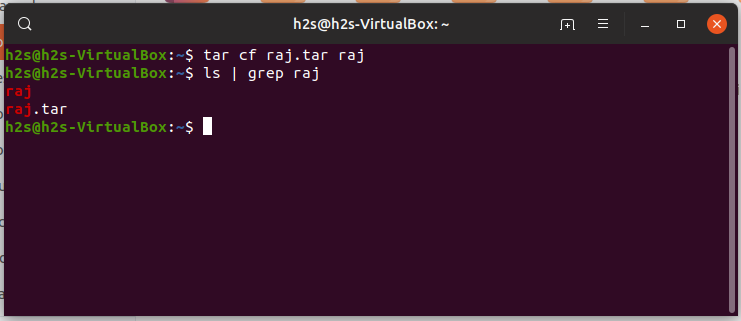
Related Posts
What is ipconfig on Windows CMD used for?
15 Best Linux Based OS for Raspberry Pi
Rufus for linux? Not available, Use these best alternatives
How to install Anaconda on WSL Windows 10/11 using Ubuntu Linux App
10 Top Most Beautiful Linux Distros or Operating systems
How to install Adminer on Windows 10 or 11?