Clipboard history Windows 10 app is a cloud-based clipboard in Microsoft Windows 10 to manage all the copy and pasted text…
With every new upgrade to Windows 10, we get some cool new tweaks over the existing features, if not something completely new! The Windows 10 October 2018 upgrade aka. Version 1809 isn’t an exception to that, as well. It came with some neat improvements that can be helpful for home users, enterprises, and also for developers. Every new improvement is useful for a certain category of users, but I am not here to discuss all the tweaks and new features that you can get on Windows 10 October 2018 upgrade. There is one single feature, which will be useful for you, no matter whether you are developer, home or an enterprise user.
I am talking about the clipboard management feature. Clipboard, or that virtual board, which contain the items that we cut or copy on our system. After copying, it can be pasted, as you already know, but only the last item cut or copied will be pasted. This implication of cut, copy and paste is applicable across all platforms in the same way. But, with the latest version of Windows 10, you can even paste items, no matter, whether you cut or copied it last. This is a great feature. Don’t worry, the Ctrl+V or the ‘Paste’ button will do its same task of pasting the last thing in the clipboard.
You will have to activate the clipboard management feature on Windows 10, and I will discuss how, in this article.
Enabling Clipboard history in Windows 10
Hit the key combination ‘Windows+V’ and it will open the Clipboard with a message “can’t show history” and click on ‘Turn on’ to enable Windows 10 clipboard history.
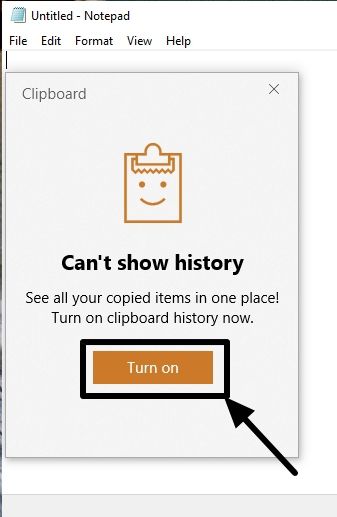
That’s a one-step process. The feature is enabled now.
How to paste items from history
Now start cutting and copying items without any worries. To paste them, just hit the ‘Windows+V’ once again to see the Windows clipboard history.
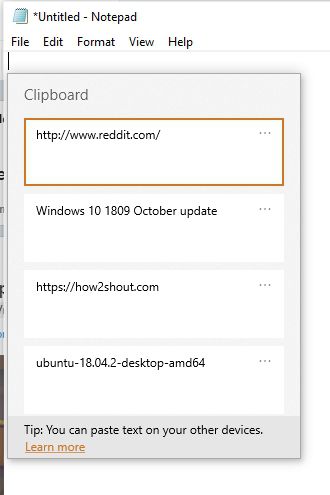
Just navigate across the list using the navigation keys, and hit the enter key to insert the text.
Alternatively, you can even pin some clips, if you insert it frequently, delete a particular entry, or clear the list at all, by clicking on the three dots corresponding to a clip, and then by clicking on the most appropriate option.
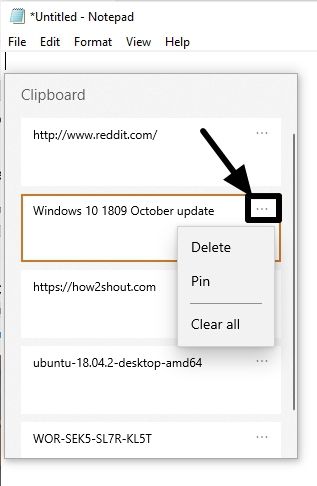
The last 25 clips cut or copied will be preserved in the clipboard history, and when you cut or copy the 26th one, the first item that you cut or copy will be lost. It is first in, and first out or FIFO. So you can view clipboard history on Windows 10 up to the last 25 items. But the things you cut or copied before enabling the feature will be gone.
You cannot cut or copy anything you want, with this feature, right now. The clipboard history feature is limited only to cutting and copying texts, which also include links. So no photos, files or other elements now. But even the ability to paste texts cut or copied long ago can be handy, as we deal mostly with texts all day long.
We can expect the feature to be more optimized with support for maintaining a history of other additional elements in the coming days. Well, we can just hope for additional improvements.
But it doesn’t end here.
You can even sync the contents of your clipboard, or the clipboard history with your devices, as well. How! It is very easy.
How to sync the clipboard history with other devices?
Open your system settings, and click on ‘System’.
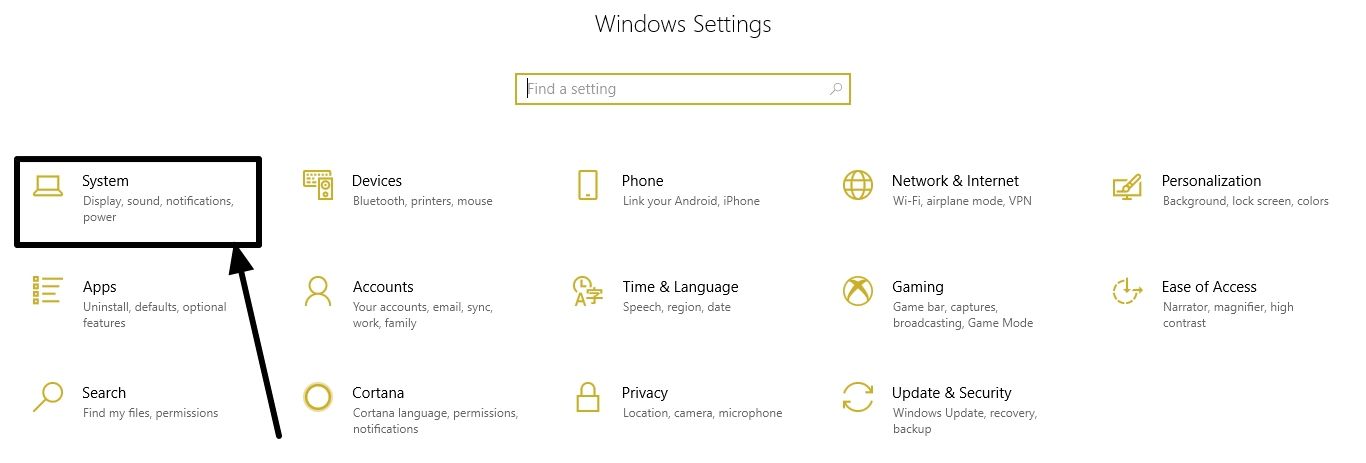
Now scroll down to find ‘Clipboard’ on the left, and then click on ‘Get started’ corresponding to the ‘Sync across devices’ option.
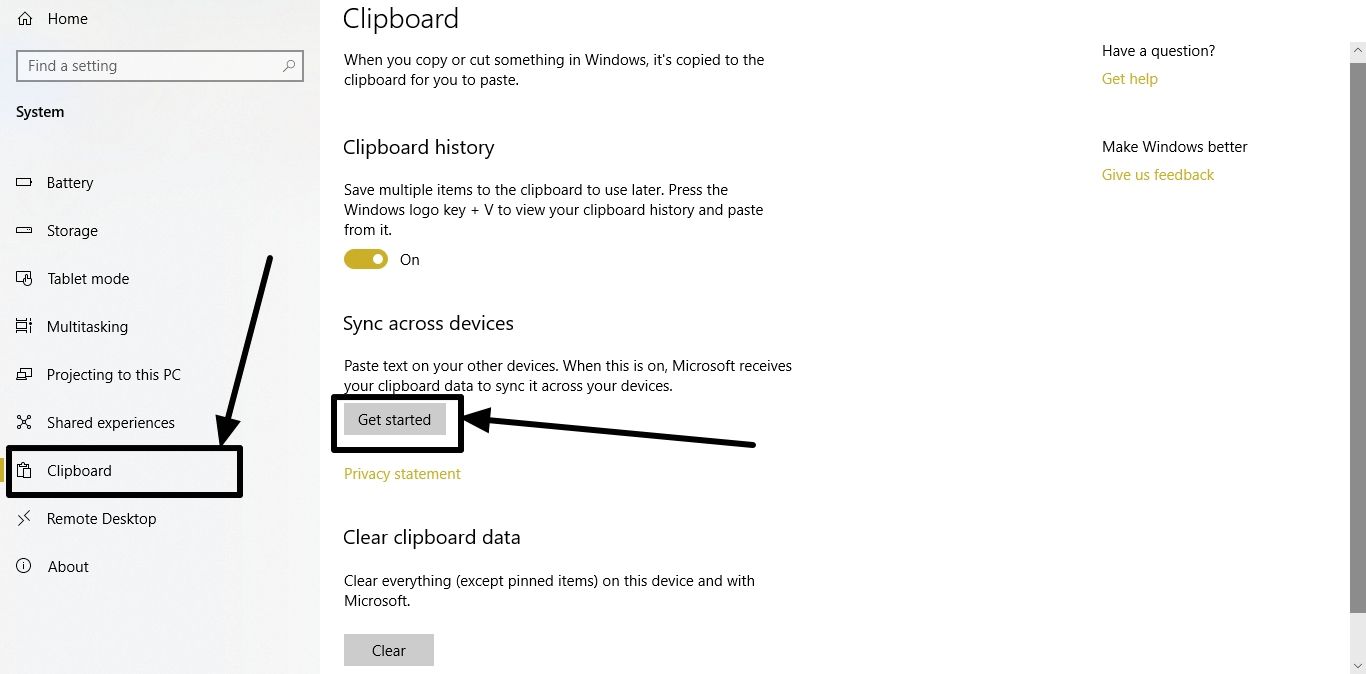
Now you will have to verify your identity with an OTP on your registered mobile number or any other method, depending upon your security settings.

Once that is done, turn on the ‘Sync across devices’ option.

Things are ready on your Windows 10 PC now.
Now you will have to download and install the SwiftKey Beta on your Android device to start syncing your clipboard history. Being a Beta feature, this is kind of broken now, but I am sure, you will be able to use the clipboard sync feature at its full glory, in the coming days.
If you didn’t yet get the Windows 10 version 1809 update yet, you can still use a 3rd party clipboard history app on your Windows computer, no matter, which operating system you are using. To know more, you can read my tutorial here (ClipClip review). With ClipClip, you can maintain the clipboard history up to 100 entries, which can also be handy. But a native clipboard history app is undoubtedly something that you would love getting, and the clipboard history feature on Windows 10 version 1809 does just that.
So that was it. Hope the information was useful for you. Do you have any questions? Feel free to comment the same down below.
Related Posts
How to create email groups in Gmail? Send one email to multiple recipients in a matter of seconds.
Getting the right dashcam for your needs. All that you need to know
How to Install 7-Zip on Windows 11 or 10 with Single Command
Install Google Earth on Windows 11 or 10 Using a Single Command
How to install Gaming Services on Windows 11
How to Install Telnet Client on Windows 11 Using PowerShell